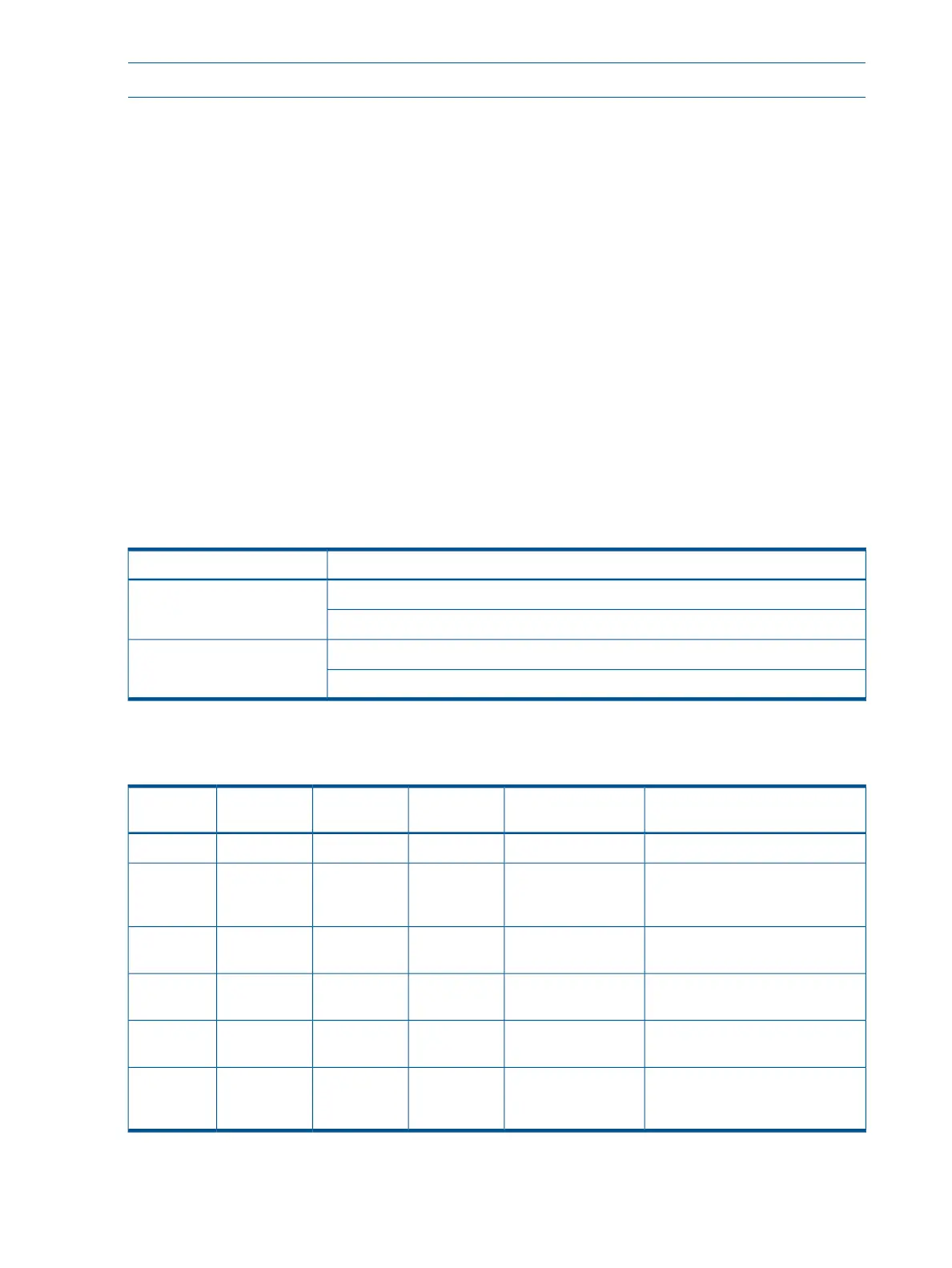NOTE: On the server, only the activity LED is used. The status LED is not monitored by the OS.
Verify that the LED shows the correct activity indication for all disk drives that you installed:
1. Turn on power to the server and display monitor.
2. During the boot sequence, watch the activity LED on each SAS disk drive.
The LED quickly cycles from amber to green. The LED stays steady green until the drive spins
up.
3. If the activity LED stays illuminated steady green on any SAS disk drives (after the drive spins
up), the drive might not be seated correctly. Verify the installation:
a. Turn off the server power button.
b. Unplug the DC power cords and any cables.
c. Re-seat all of the SAS disk drives installed in the server.
d. Reconnect the DC power cords and any cables.
e. To determine whether the LEDs now become illuminated during the boot, restart the server.
If not, contact your reseller.
System LAN LEDs
Four system LANs are located on the rear bulkhead of the server. These LANs are connected to
the system board.
Table 35 Gb LAN connector LEDs
DescriptionLED
Green: linkLink (left)
Off: no link
Green: linkActivity (right)
Off: No link
Troubleshooting the boot process
Table 36 Normal boot process LED states
Normal power-up through OS bootSIDPowerHealthSystem Event
Log
Step
No DC power to the system.OffOffOffOff1
System is shut down, but DC
power and standby power is
active.
OffSteady amberOffOff2
System power rails are on when
power switch is toggled.
OffSteady greenOffOff3
System power rails are on; iLO MP
drives system health LED.
OffSteady greenSteady greenOff4
System is booting firmware (has
passed BOOT_START in firmware).
OffSteady greenSteady greenOff5
System has finished booting
firmware and an OS is either
booting or running.
OffSteady greenSteady greenSteady green6
88 Troubleshooting