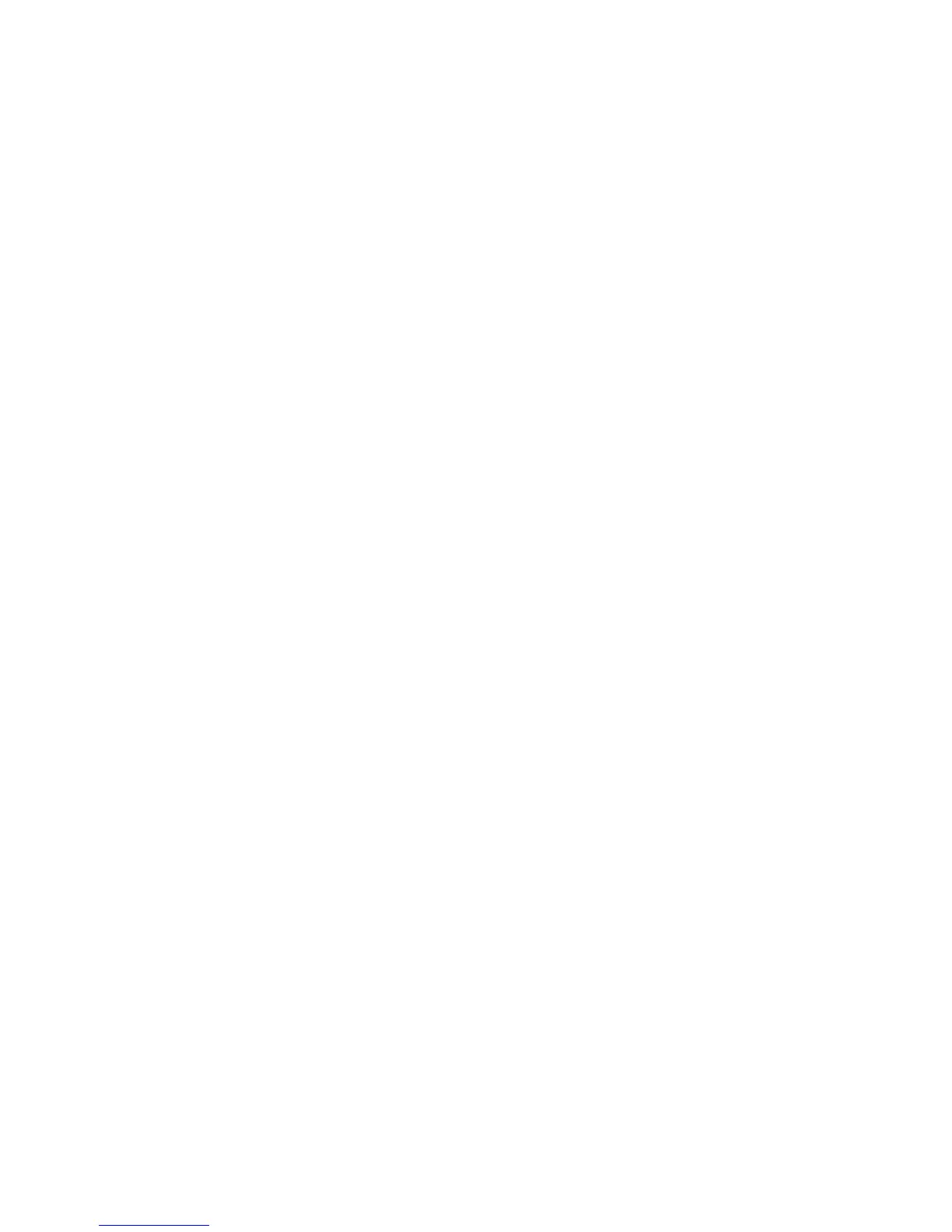Status tab
The Status tab displays the status of the selected tests. The type of test executed (for example,
Quick, Complete, Custom) is displayed. The main progress bar displays the percent complete of the
current set of tests. While testing is in progress, a Cancel Testing button is activated. Clicking Cancel
Testing cancels the test job.
After testing has completed the Cancel Testing button is replaced with two buttons, Select New
Tests and Retest. Clicking the Select New Tests button enables you to go back to the previous test
selection page to select a new set of tests. Clicking the Retest button runs the last set of tests executed
without having to go back to the test selection page.
The Status page also shows the:
●
Devices being tested
●
Tests that are running
●
Overall test time
●
Individual test times
●
Condition status of each test
Log tab
The Log tab consists of two views:
Test Log—Displays all tests that have been executed, the number of times the test executed, the
number of times the test failed, and the time it took to complete the test. Clicking the Clear Test Log
button clears the contents of the Test Log.
Error Log—Displays the tests that have failed during the diagnostic testing. Besides displaying the
device and test, this section might also include error details. The description section describes the error
that the diagnostic test found. Clicking the Recommended Repair button gives a recommended action
that should be performed to resolve the failed hardware. Te error count is the number of times the test
has failed. Clicking the Clear Error Log button clears the contents of the Error Log.
Help tab
The Help tab has three views:
●
HP Insight Diagnostics—Provides introductory and detailed information about Insight Field
Diagnostics.
●
Error Codes—Provides error code listings. It includes device tested, message, and recommended
repair information.
●
Test Components—Reloads and refreshes all components and display component details after
the refresh.
102 Chapter 5 System diagnostics and troubleshooting ENWW
