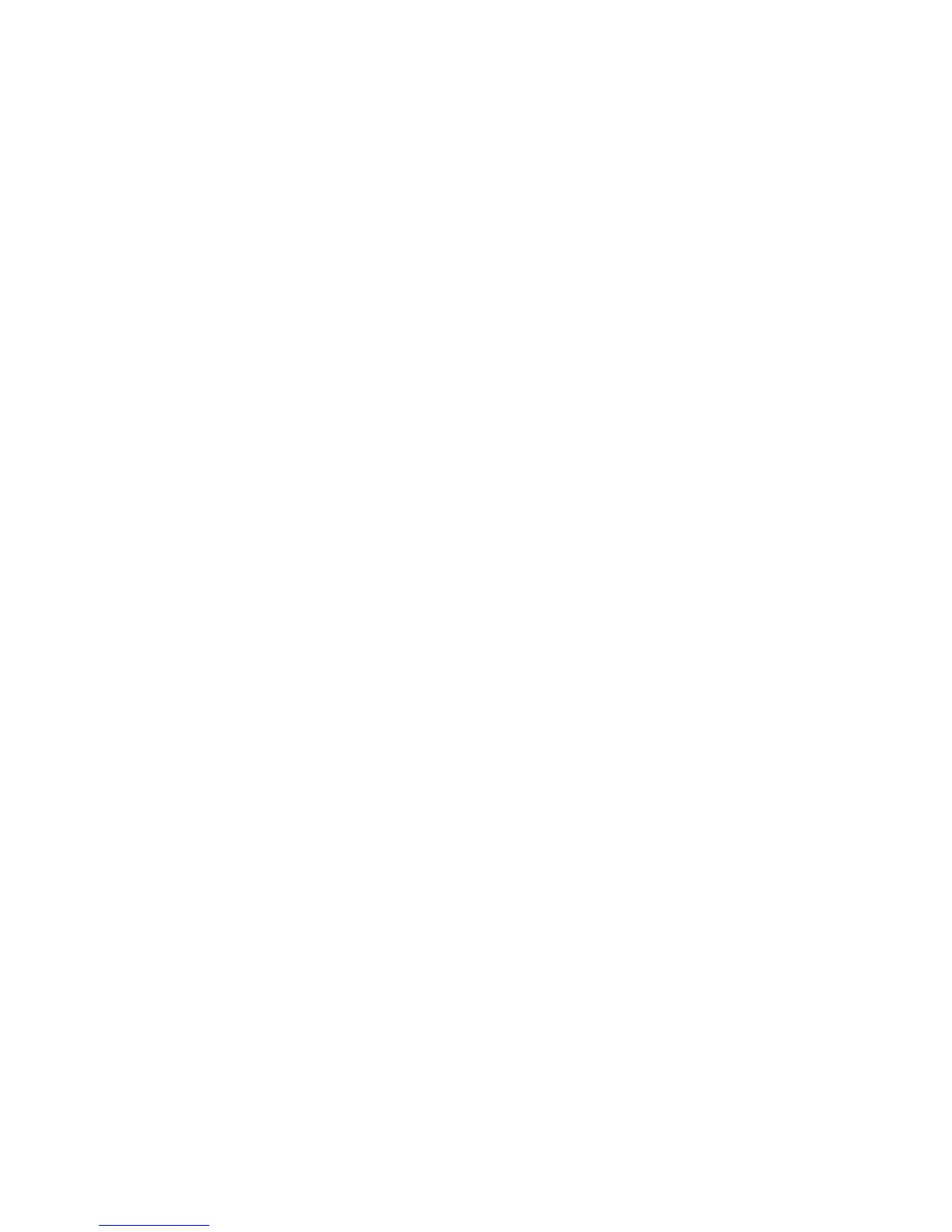Computer Setup (F10) Utility
The Computer Setup (F10) Utility enables you to:
●
Change factory default settings and set or change the system configuration, which might be
necessary when you add or remove hardware.
●
Determine if all of the devices installed on the workstation are recognized by the system and
functioning properly.
●
Determine information about the operating environment of the workstation.
●
Solve system configuration errors detected but not automatically fixed during the Power-On Self-
Test (POST).
●
Establish and manage passwords and other security features.
●
Establish and manage energy-saving time-outs (not supported for Linux platforms).
●
Modify or restore factory default settings.
●
Set the system date and time.
●
Set, view, change, or verify the system configuration, including settings for processor, graphics,
memory, audio, storage, communications, and input devices.
●
Modify the boot order of installed mass storage devices such as SATA, IDE (ATA), SAS, SCSI,
diskette drives, optical drives, network drives, and LS-120 drives.
●
Configure the boot priority of SATA, IDE (ATA), and SAS hard drive controllers.
●
Enable or disable Network Server Mode, which enables the workstation to boot the operating
system when the power-on password is enabled with or without a keyboard or mouse attached.
When attached to the system, the keyboard and mouse remain locked until the power-on password
is entered.
●
Select POST Messages Enabled or Disabled to change the display status of POST messages.
POST Messages Disabled suppresses most POST messages, such as memory count, product
name, and other non-error text messages. If a POST error occurs, the error is displayed regardless
of the mode selected. To manually switch to POST Messages Enabled during POST, press any
key (except F1 through F12).
●
Establish an Ownership Tag, the text of which is displayed each time the system is turned on or
restarted.
●
Enter the Asset Tag or property identification number assigned by your company to this
workstation.
●
Enable power-on password prompting during system restarts (warm boots) and during power-on.
●
Secure the integrated I/O functionality, including the serial, USB, or parallel ports, audio, or
embedded NIC, so that the I/O functionality cannot be used until they are unsecured.
●
Enable or disable removable media boot ability.
●
Enable or disable removable media write ability (when supported by hardware).
22 Chapter 3 System management ENWW