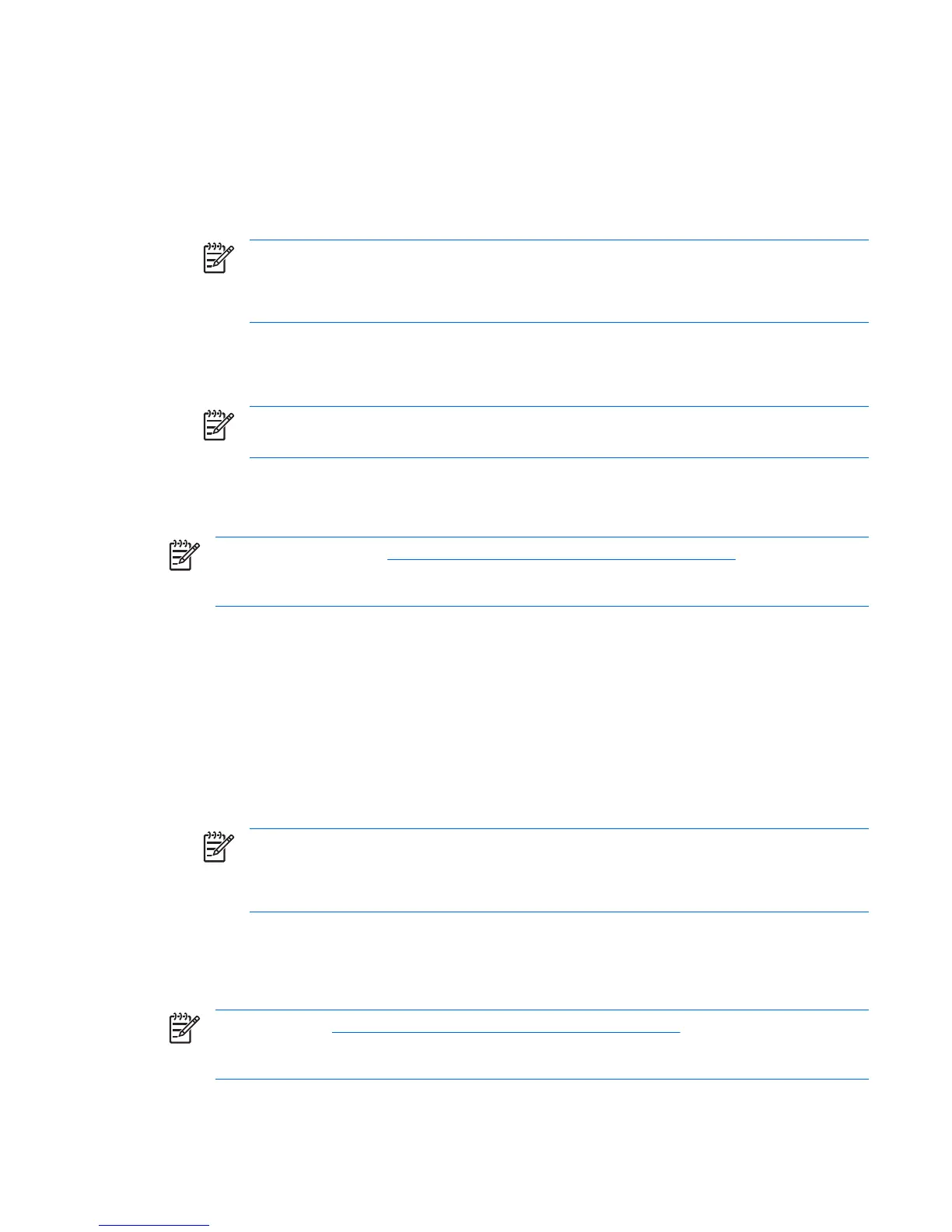Changing a power-on or setup password
To change a power-on or setup password:
1. Power on or restart the workstation. In Windows, click Start>Shut Down>Restart.
2. As soon as the workstation powers on, press and hold the F10 key until you enter the Computer
Setup (F10) Utility. Press Enter to bypass the title screen, if necessary.
NOTE If you do not press F10 at the appropriate time, you must restart the workstation
and press and hold the F10 key again to access the utility.
If you are using a PS/2 keyboard, disregard the keyboard error message that might appear.
3. When the key icon appears, enter the current password, a slash (/) or alternate delimiter character,
your new password, another slash (/) or alternate delimiter character, and your new password again
as shown: current password/new password/new password
NOTE Type carefully. For security reasons, the characters you enter do not appear on the
screen.
4. Press Enter.
The new password takes effect the next time you power on the workstation.
NOTE See the table of National keyboard delimiter characters on page 44 for information
about the alternate delimiter characters. The power-on password and setup password can also
be changed using the Security options in the Computer Setup (F10) Utility.
Deleting a power-on or setup password
To delete a power-on or setup password:
1. Power on or restart the workstation. In Windows, click Start>Shut Down>Restart the Computer.
2. To delete the power-on password, go to step 3.
To delete the setup password, as soon as the workstation is powered on, press and hold the
F10 key until you enter the Computer Setup (F10) Utility. Press Enter to bypass the title screen, if
necessary.
NOTE If you do not press the F10 key at the appropriate time, you must restart the
computer and press and hold the F10 key again to access the utility.
Use the appropriate operating system shutdown process.
3. When the key icon appears, enter your current password followed by a slash (/) or alternate
delimiter character as shown: current password/.
4. Press Enter.
NOTE See the National keyboard delimiter characters on page 44 for information about the
alternate delimiter characters. The power-on password and setup password can also be changed
using the Security options in the Computer Setup (F10) Utility.
ENWW Desktop management 43