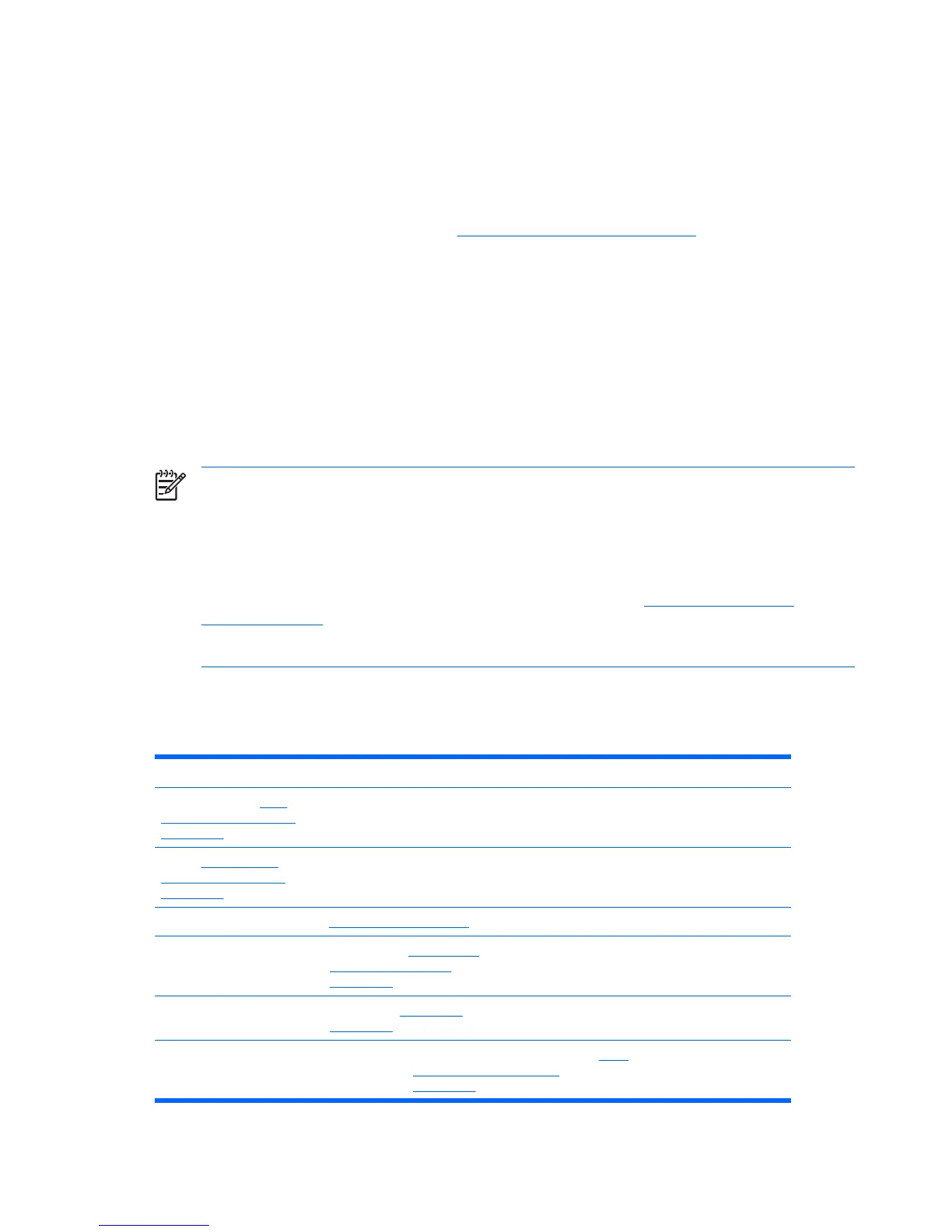Removing and replacing components
This section discusses the procedures necessary to remove and install various hardware components
on your workstation.
Before servicing or upgrading your workstation:
1. Review the safety precautions and the
Service considerations on page 48, as well as the Safety
and Regulatory Information.
2. Locate and clear a suitable work area.
3. Shut down the system and remove power from the unit.
4. Gather your tools.
5. Remove and security devices.
6. Service your unit.
7. Restore power to your unit.
NOTE Prior to removing and replacing a component, make sure you remove all installed
components that obstruct or prevent the removal of the component.
If you are unsure how to remove a particular component, please do one of the following:
1. Refer to the appropriate section in this chapter.
2. If the content you desire is not referenced in this chapter, see
www.hp.com/support/
xw8400_manuals and look under “Setup and Install – General” for instructions.
3. See the manufacturer’s web site for instructions for a third party (non-HP) component.
Disassembly order
Use the following table to determine the sequence in which to remove the major components.
Pre-cisassembly ( Pre-
disassembly procedures
on page 53)
Locks (Removing the
security lock (optional)
on page 57)
Access panel (Access panel on page 58)
Hood sensor (Hood sensor
(Smart Cover Sensor)
on page 61)
Front bezel (Front bezel
on page 59)
Front panel I/O device assembly (Front
panel I/O device assembly
on page 61)
56 Chapter 4 Removal and replacement procedures ENWW
