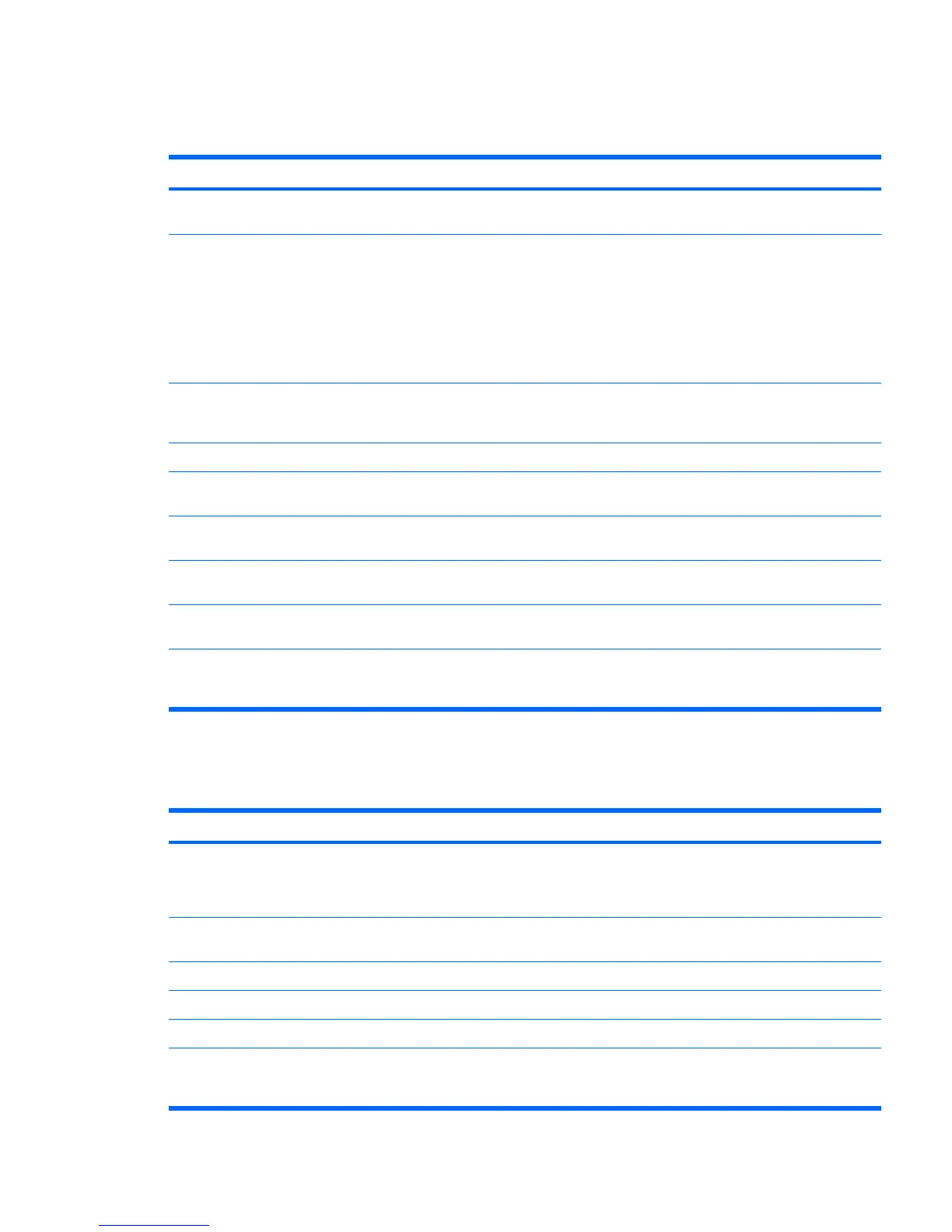Solving printer problems
Table 5-9 Printer problems
Problem Cause Solution
Printer does not print. Printer is not turned on and
online.
Turn the printer on and be sure it is online.
The correct printer driver for
the application are not
installed.
1. Install the correct printer driver for the application.
2. Try printing using the MS-DOS command:
DIR C:\> [printer port]
where [printer port] is the address of the printer
being used. If the printer works, reload the printer
driver.
If you are on a network, you
might not have made the
connection to the printer.
Make the proper network connections to the printer.
Printer might have failed. Run printer self-test.
Printer does not turn on. The cables might not be
connected properly.
Reconnect all cables.
Printer prints garbled information. The correct printer driver is not
installed.
Install the correct printer driver for the application.
The cables might not be
connected properly.
Reconnect all cables.
Printer memory might be
overloaded.
Reset the printer by turning it off for one minute, then turn
it back on.
Printer is offline. The printer might be out of
paper.
1. Check the paper tray and refill it if it is empty.
2. Select online.
Solving keyboard and mouse problems
Table 5-10 Keyboard and mouse problems
Problem Cause Solution
Keyboard commands and typing
are not recognized by the
workstation.
Keyboard connector is not
properly connected.
1. Power off the workstation.
2. Reconnect the keyboard to the back of the
workstation and restart the workstation.
Program in use has stopped
responding to commands.
Shut down the workstation using the mouse and then
restart the workstation.
Keyboard needs repairs. Replace the keyboard.
Keyboard key is stuck down. Remove any debris from the keyboard.
Workstation is in mode. Press the power button to resume from mode.
Cursor will not move using the
arrow keys on the keypad.
The Num Lock key might be
on.
Press the Num Lock key. The Num Lock light should not
be on if you want to use the arrow keys. The Num Lock key
can be disabled (or enabled) in Computer Setup.
ENWW Troubleshooting scenarios and solutions 115
