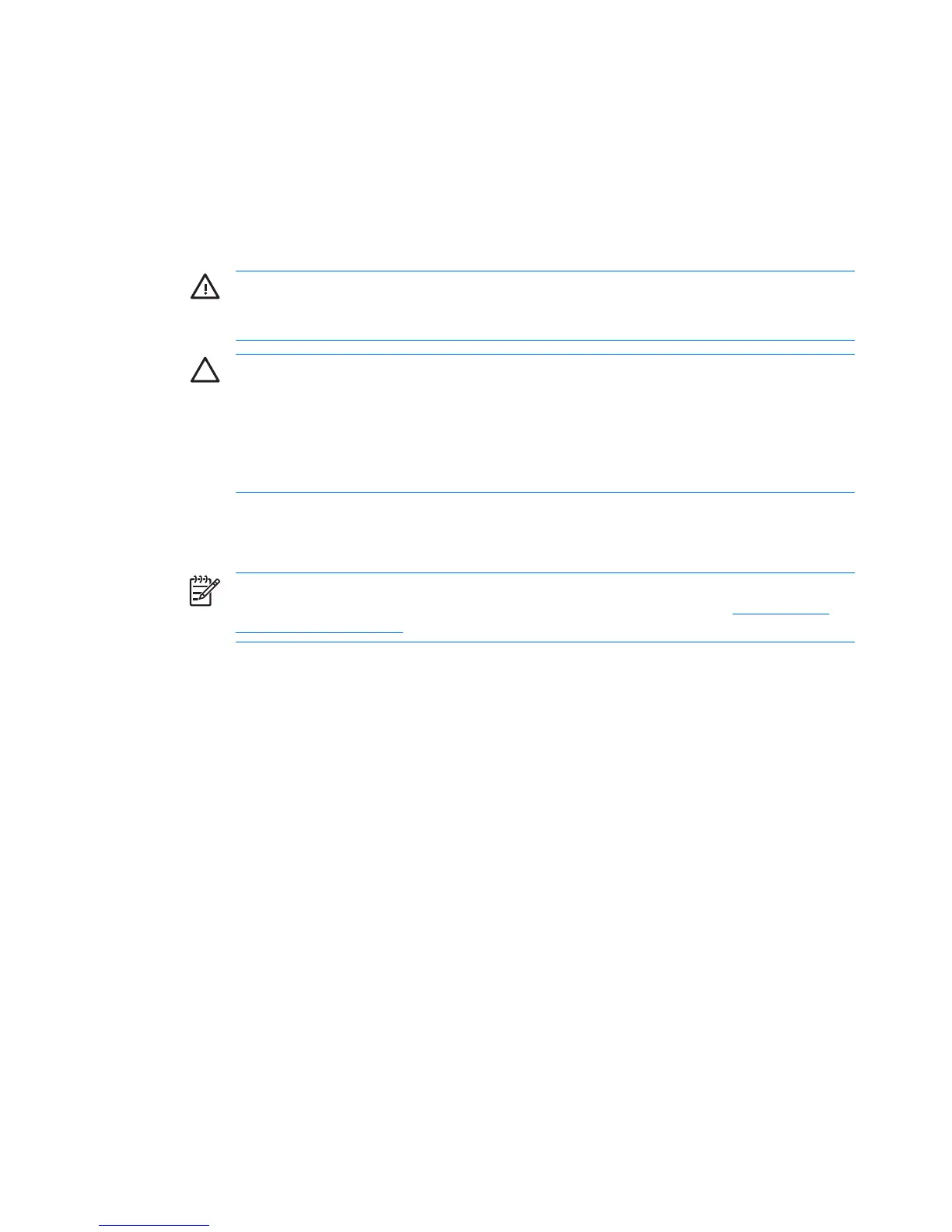Resetting the password jumper
To disable the power-on or setup password features and clear the power-on and setup passwords:
1. Shut down the operating system, and power off the workstation and any external devices.
Disconnect the power cord of the workstation and any external devices from the power outlets.
2. Disconnect the keyboard, monitor, and any other external devices that are connected to the
workstation.
WARNING! To reduce the risk of personal injury from electrical shock and hot surfaces,
be sure to disconnect the power cord from the wall outlet and allow the internal system
components to cool before touching. Remove the access panel.
CAUTION When the workstation is plugged in, the power supply always has voltage
applied to the system board even when the unit is turned off. Failure to disconnect the power
cord can result in damage to the system.
CAUTION Static electricity can damage the electronic components of the workstation or
optional equipment. Before beginning these procedures, be sure that you are discharged of
static electricity by briefly touching a grounded metal object.
3. Remove the access panel.
4. Locate the password header and jumper. The password header is E49.
NOTE The password jumper is green so that it can be easily identified. For assistance
locating the password jumper and other system board components, see
System board
components on page 54.
5. Remove the jumper from either pin 1 or 2. Place the jumper on pins 1 and 2 (connecting both pins
together).
6. Replace the access panel.
7. Reconnect the external equipment.
8. Plug in and power on the workstation. Allow the operating system to start. This process clears the
current passwords and disables the password features.
9. To establish new passwords, repeat steps 1 through 4, replace the password jumper on either pin
1 or pin 2 (but not both), and repeat steps 6 through 8. Establish the new passwords in Computer
Setup.
176 Appendix H Appendix H — Additional password security and resetting CMOS ENWW
