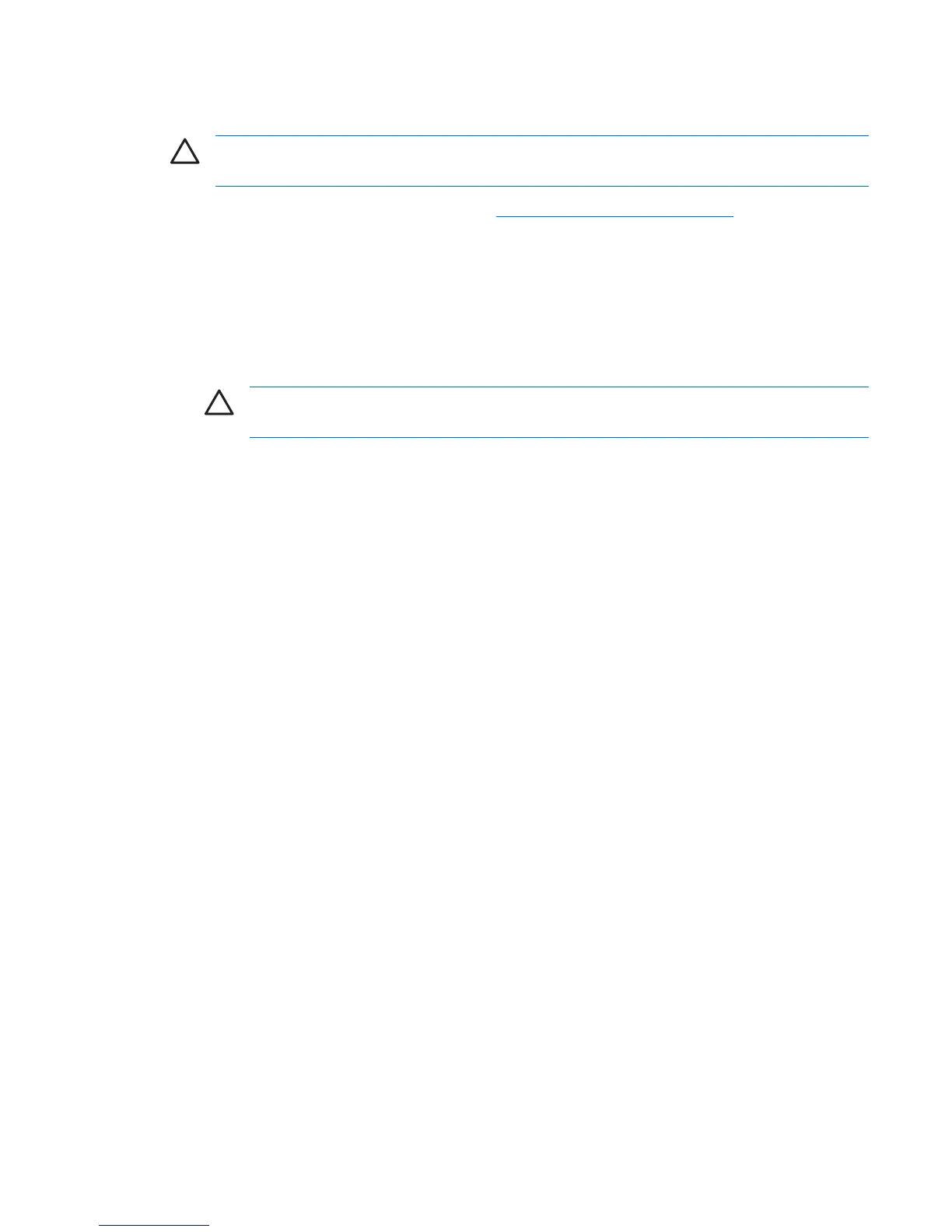Cleaning the keyboard
CAUTION Use safety glasses equipped with side shields before attempting to clean debris from
under the keys.
●
Follow the safety precautions presented in
Service considerations on page 48 before cleaning the
keyboard.
●
Visible debris underneath or between the keys can be removed by vacuuming or shaking.
●
Canned, pressurized air can be used to clean debris from under the keys. Use caution because
too much air pressure can dislodge lubricants applied under the wide keys.
●
If you remove a key, use a specially designed key puller to prevent damage to the keys. This tool
is available through many electronic supply outlets.
CAUTION Never remove a wide leveled key (like the space bar) from the keyboard. If
these keys are improperly removed or installed, the keyboard might not function properly.
●
Clean under a key with a swab moistened with isopropyl alcohol and squeezed out. Be careful not
to wipe away lubricants necessary for proper key functions. Allow the parts to air dry before
reassembly.
●
Use tweezers to remove any fibers or dirt in confined areas.
ENWW Cleaning the keyboard 171
