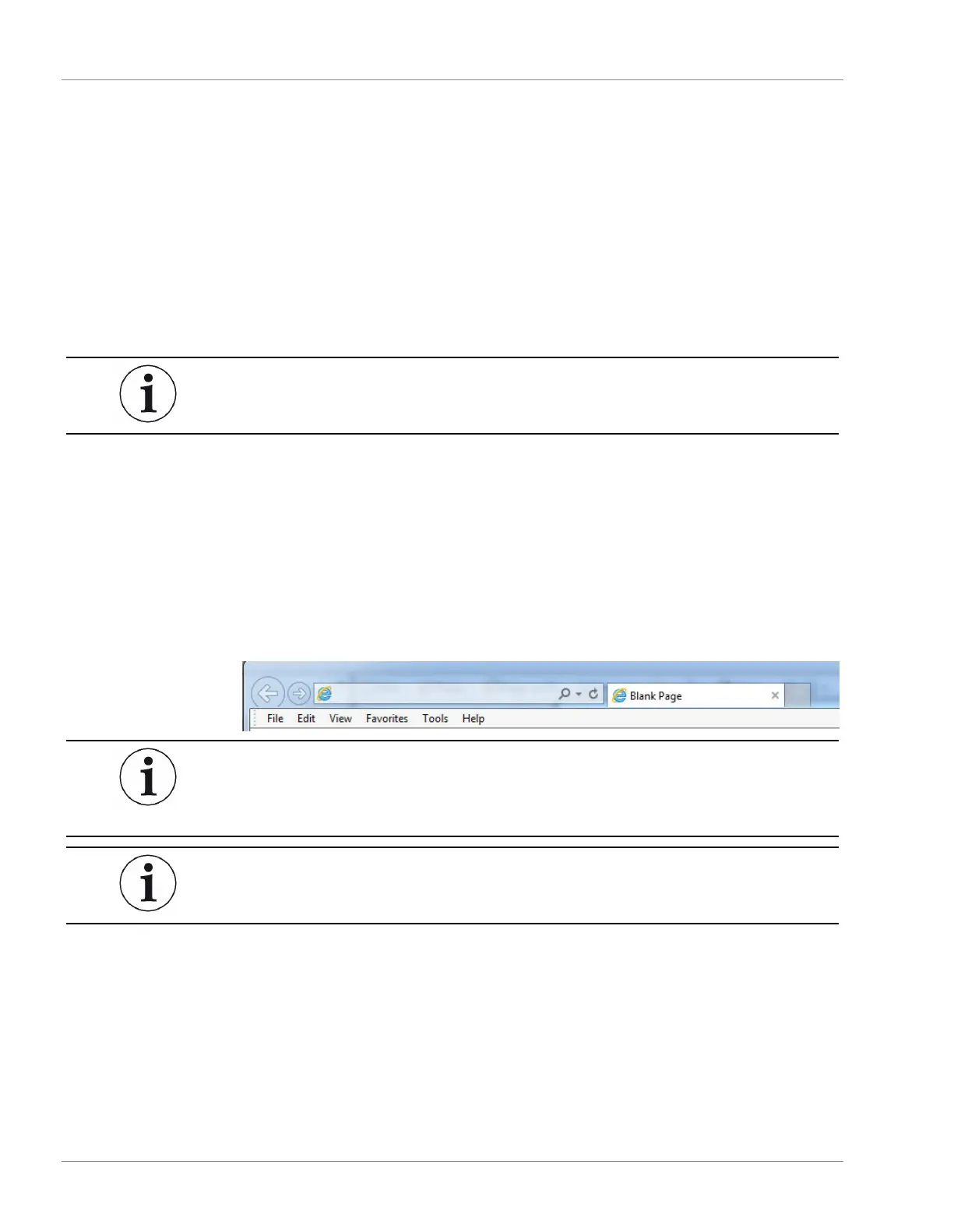9 | Software Operation INFICON
158 / 319 074-594-P1H Micro GC Fusion Operating Man-
ual
9 Software Operation
9.1 Connecting to a Computing Device
Micro GC Fusion connects to a computer via a standard Ethernet cable or via a
wireless connection.
Refer to User Interface [
}47] for a list of the minimum hardware display and browser
requirements.
The software user interface described in this section references features
delivered in the Fusion software v1.8 release.
9.2 Launch Software User Interface
To access the Micro GC Fusion software user interface:
1
Open a supported web browser on a computer or tablet. (Refer to Computer
Web Browser Requirement [}48].)
2
Type
http://
followed by either the Micro GC Fusion hostname or IP address in
the web browser address bar.
Bonjour Print Service for Windows is required for a Windows computer to
recognize the hostname in a web browser. The software is available at
https://support.apple.com/kb/DL999?locale=en_US
.
The default hostname from the factory is <Instrument Serial Number>.local.
3
Press the
Enter
key. The Micro GC Fusion main page is displayed.