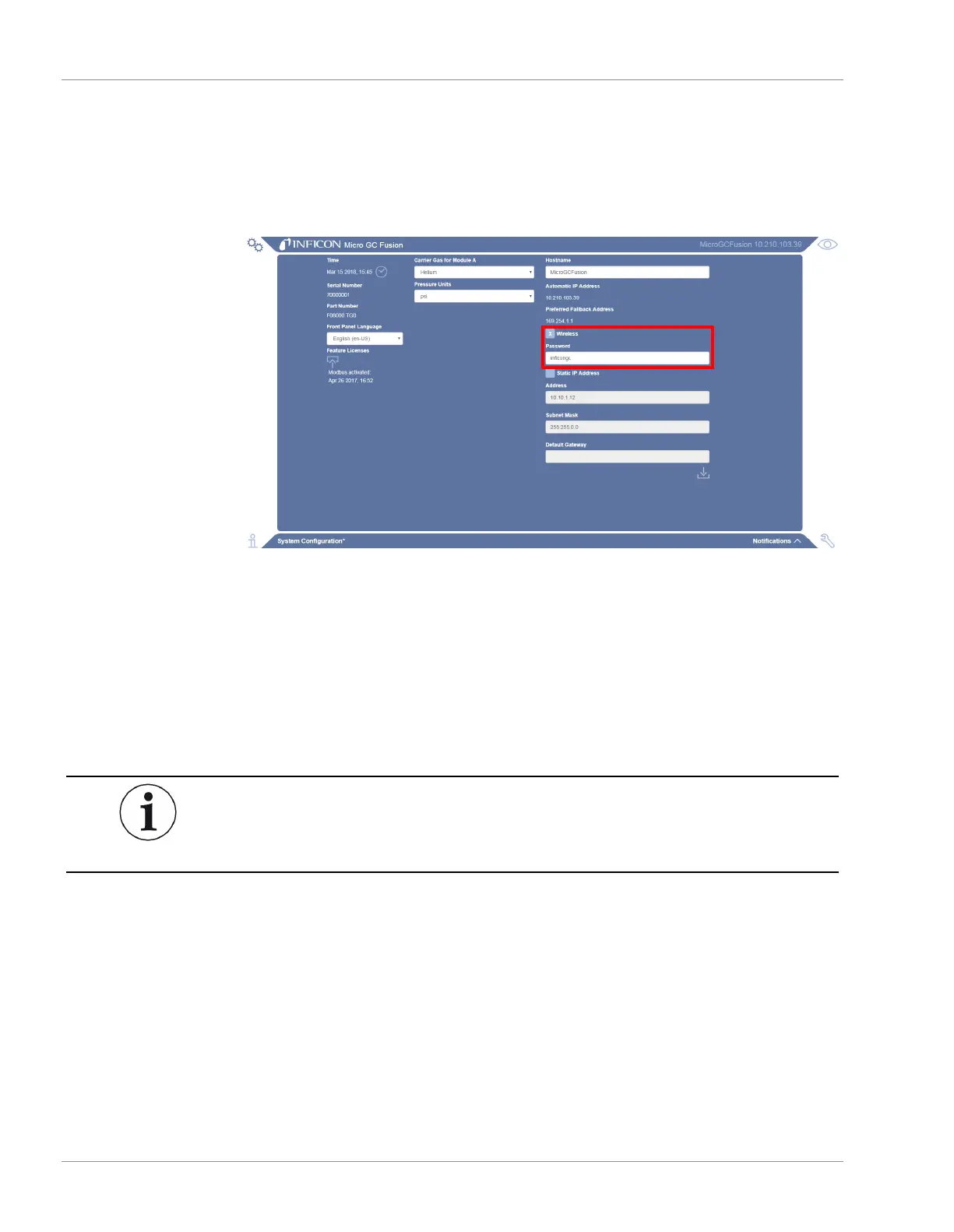6 | Installation INFICON
88 / 319 074-594-P1H Micro GC Fusion Operating Man-
ual
6.8 Wireless Connection
Micro GC Fusion enables wireless networking by default. The default wireless signal
name
<serial number>.local
and the wireless
password
is
inficongc
. Wireless
password protection is provided to prevent accidental or unauthorized access.
To connect a computer or a device to Micro GC Fusion through the wireless
connection:
1
Locate the wireless connection (
<serialnumber>.local
) on the web-enabled
wireless device (tablet, computer, smartphone) under available networks.
2
Connect using the wireless password (ex.
inficongc
).
3
Open a supported web browser.
4
Type
10.10.0.1
in the address bar to access the Micro GC Fusion main screen.
Micro GC Fusion runs Dynamic Host Configuration Protocol (DHCP) on the
wireless connection and assigns an IP address to the connected computing
device.