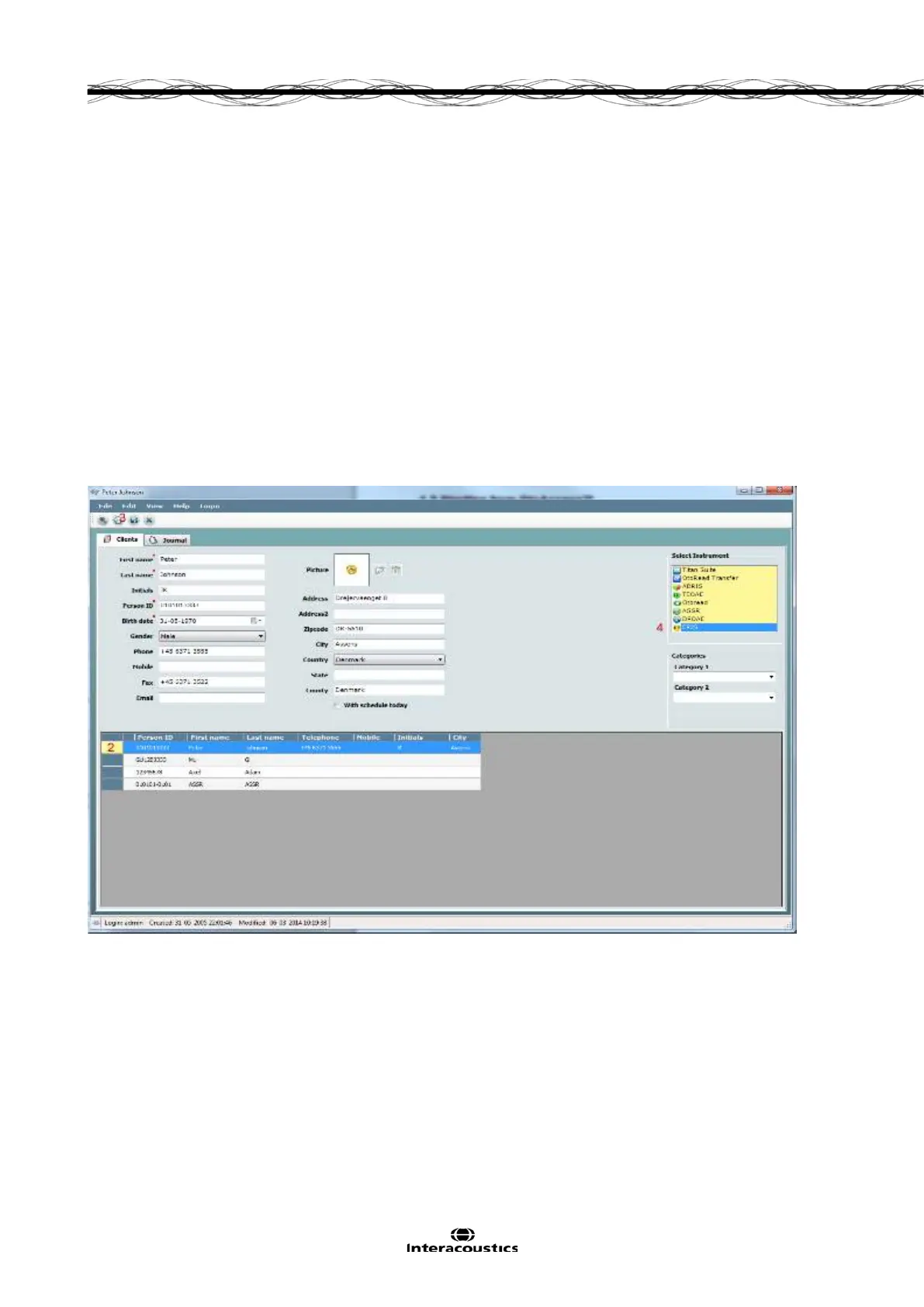Eclipse Additional Information Page 1
1 Launching the software
1.1 Starting up from OtoAccess
TM
Ensure that the Eclipse is on, before performing recordings and then open the software module. If the hard-
ware is not detected the selected Eclipse module can still be opened in reader mode.
When the system is in reader station mode, it is not possible do any recordings. However, it is still possible to
examine, filter and label all recordings.
To start from OtoAccess™:
1. Open OtoAccess™
2. Select the patient you want to work with by highlighting it blue.
3. If the patient is not yet listed:
press the New client button
fill in at least the mandatory fields, marked with a red asterisk.
save the patient details by pressing the Save patient information button.
4. Select Instrument will show the modules you have for your Eclipse. EP15/25, ASSR, DPOAE, TEOAE,
and ABRIS are modules related to the Eclipse. Double click on the module to start the test.
1.1.1 Module Setup in OtoAccess™
If the software module icon does not appear in the Select Instrument box in OtoAccess™:
1. Go to File | Setup | Instruments tab
2. Create a new instrument, by:
a. Type in the Software module name in the New Instrument name field
b. Select the relevant module from the Software modules dropdown menu
c. Select Eclipse from the Hardware dropdown menu
d. Select USB connection
e. Press Create
f. Press Apply Settings
g. Press OK to exit
