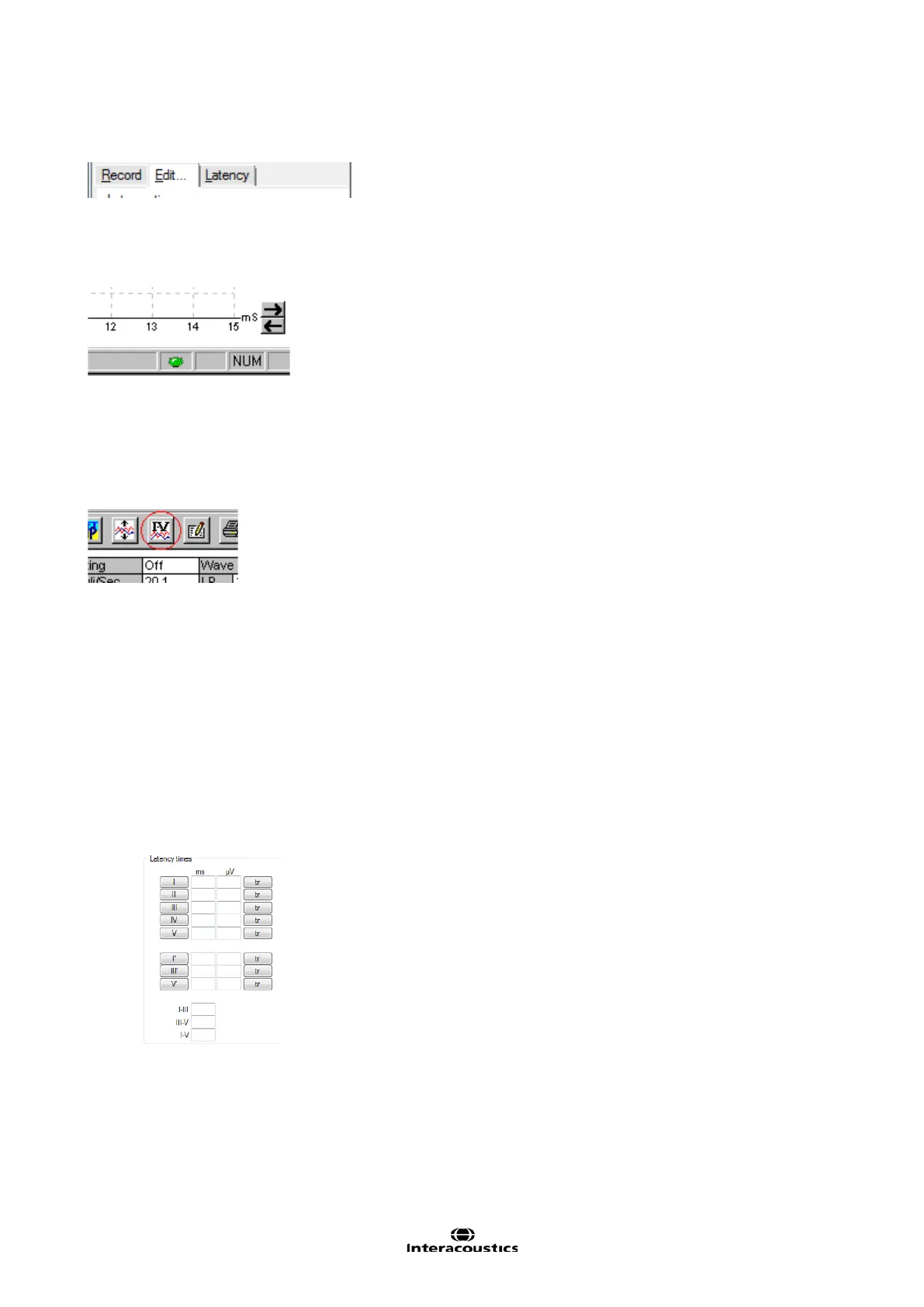Eclipse Additional Information Page 29
3.5 Edit tab
Select the Edit tab to enter Edit mode. You may edit a test while an automatic protocol is in progress or after
the test has been finished. For the Edit tab you can then monitor the rejection situation by observing the little
light at the bottom of the screen during a recording. Green indicates no rejection is occurring while yellow or
red indicates higher rejection rates.
3.5.1 Assigning Waveform Markers and Labels
Automatic Procedure
Click on Suggest Waveform Markers.
Now all Waveform Markers, for which Normative Data exists, will be plotted automatically at the most domi-
nant peak within the assigned normative data range. This means that a peak falling outside the normative
data range will have its Waveform marker plotted only as close to the wave peak as the latency template
range allows. This makes it easy to evaluate whether Waveform Markers are within normative range or not.
Sometimes a Waveform Marker may be placed far from the correct position. This happens if the correct posi-
tion is not the maximum point within the norm data range.
To adjust the position of a Waveform Markers, use the manual procedure explained below.
Manual Waveform Makers and Labels
Waveforms can be marked in three different ways:
1. Click on the marker button (e.g. I, II, III, IV, V) and then click on the curve where you want to place
the marker.
2. Press the marker number (e.g. 1, 2, 3, 4, 5) on the keyboard. Then use the arrow keys, Ctrl + arrow
keys or the mouse to move the cursor to the desired position. Press the enter button or left click with
the mouse to place the marker. Using the Ctrl + arrow keys will move the cursor from peak to peak.
3. Right click on the waveform and select Place maker or Place trough followed by a selection of the
number you want to place.
