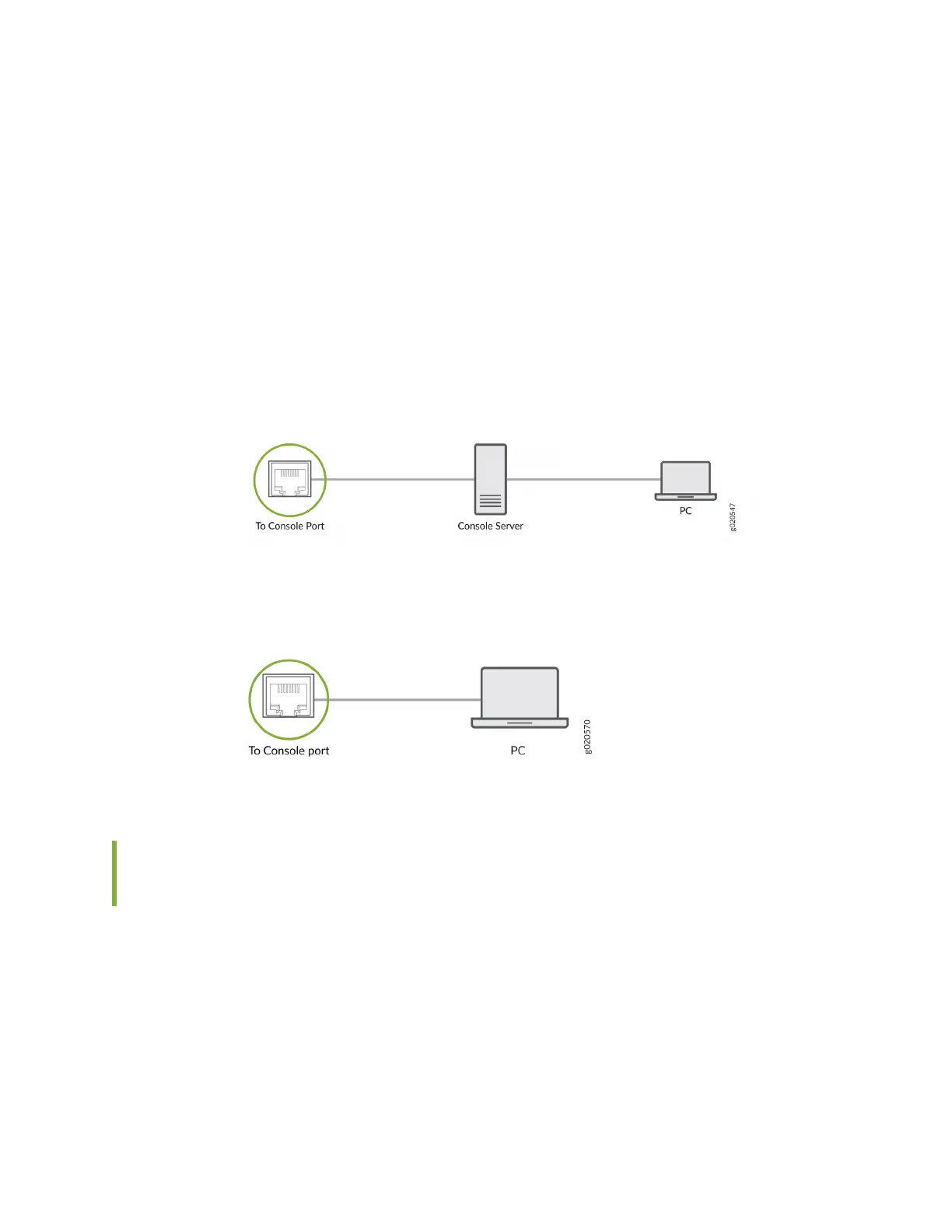port to connect the device to the console server or management console. The console port accepts a
cable that has an RJ-45 connector.
To connect the device to a management console (see Figure 95 on page 147 and Figure 96 on page
147):
1. Connect one end of the Ethernet cable to the console port (labeled CON, CONSOLE, or CON1) on
the device.
2. Connect the other end of the Ethernet cable to the console server (see Figure 95 on page 147) or
management console (see Figure 96 on page 147).
Figure 95: Connect a Device to a Management Console Through a Console Server
Figure 96: Connect a Device Directly to a Management Console
Connect an EX4100 and EX4100-F Switch to a Management Console
Using the USB Type C Console Port
Before You Begin
Before you connect the switch using the USB Type C console port:
• Ensure that the USB to serial driver is installed on the host machine.
• Ensure that the HyperTerminal properes of the console server or laptop are set as follows:
• Baud rate—9600
147