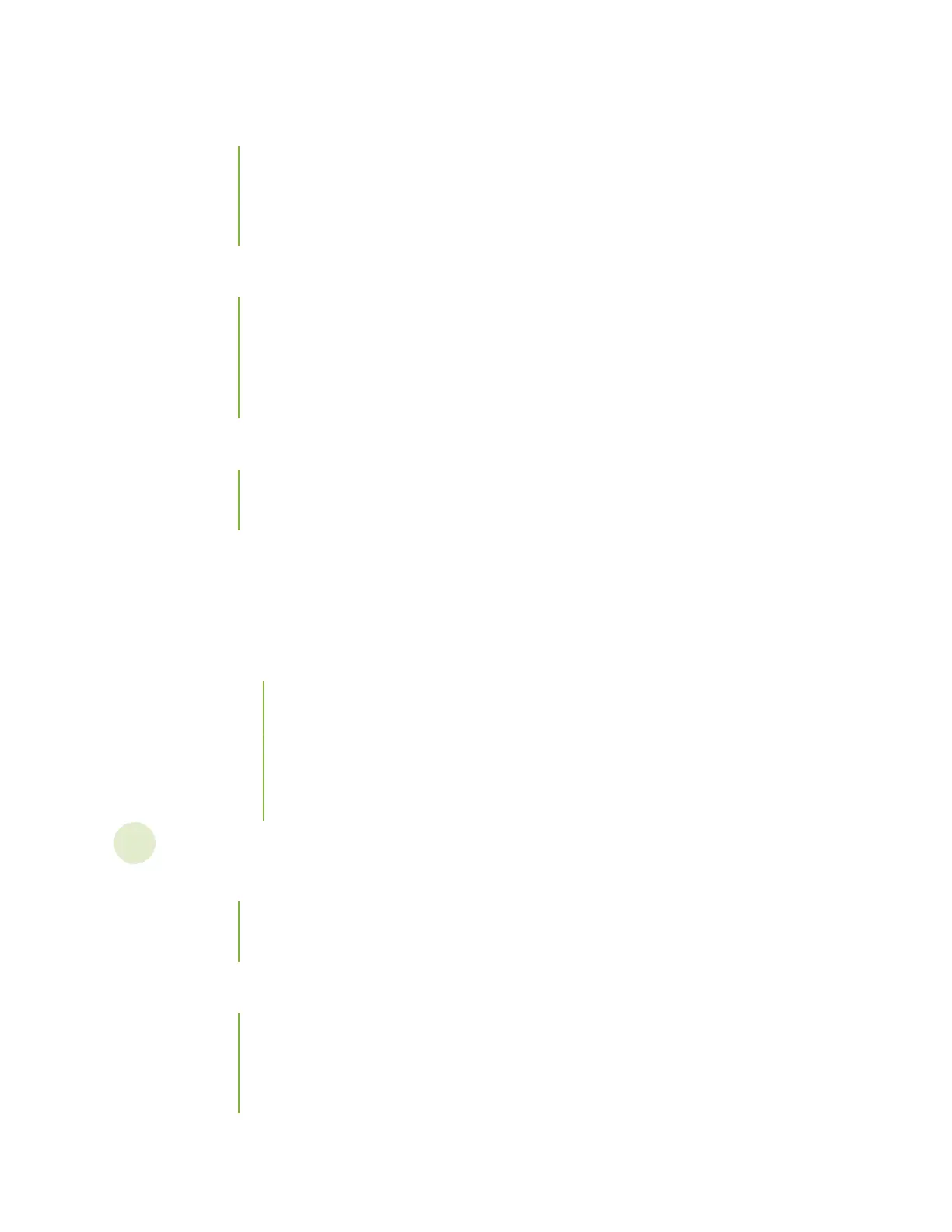Connect the EX4100 and EX4100-F to Power | 136
Connect Earth Ground to an EX4100 and EX4100-F Switch | 137
Connect AC Power to an EX4100 and EX4100-F Switch | 139
Connect DC Power to an EX4100 Switch | 142
Connect the EX4100 and EX4100-F Switch to External Devices | 144
Connect a Device to a Network for Out-of-Band Management | 145
Connect a Device to a Management Console Using an RJ-45 Connector | 146
Connect an EX4100 and EX4100-F Switch to a Management Console Using the USB Type C
Console Port | 147
Connect the EX4100 and EX4100-F Switch to the Network | 149
Install a Transceiver | 149
Connect a Fiber-Opc Cable | 152
Congure Junos OS on an EX4100 and EX4100-F Switch | 153
EX4100 and EX4100-F Default Conguraon | 154
Connect and Congure an EX4100 and EX4100-F Switch | 170
Revert to the Default Factory Conguraon on an EX Series Switch | 175
Revert to the EX Series Switch Factory-Default Conguraon Using the request system
zeroize Command | 176
Revert to the EX Series Switch Factory-Default Conguraon Using the load factory-
default Command | 176
Revert to the Factory-Default Conguraon Using the Factory Reset/Port Mode buon | 177
Maintain Components
Maintain the EX4100 Cooling System | 180
Install a Fan Module in an EX4100 Switch | 180
Remove a Fan Module from an EX4100 Switch | 182
Maintain the EX4100 Power System | 183
Install an AC Power Supply in an EX4100 Switch | 184
Remove an AC Power Supply from an EX4100 Switch | 185
Install a DC Power Supply in an EX4100 Switch | 187
v