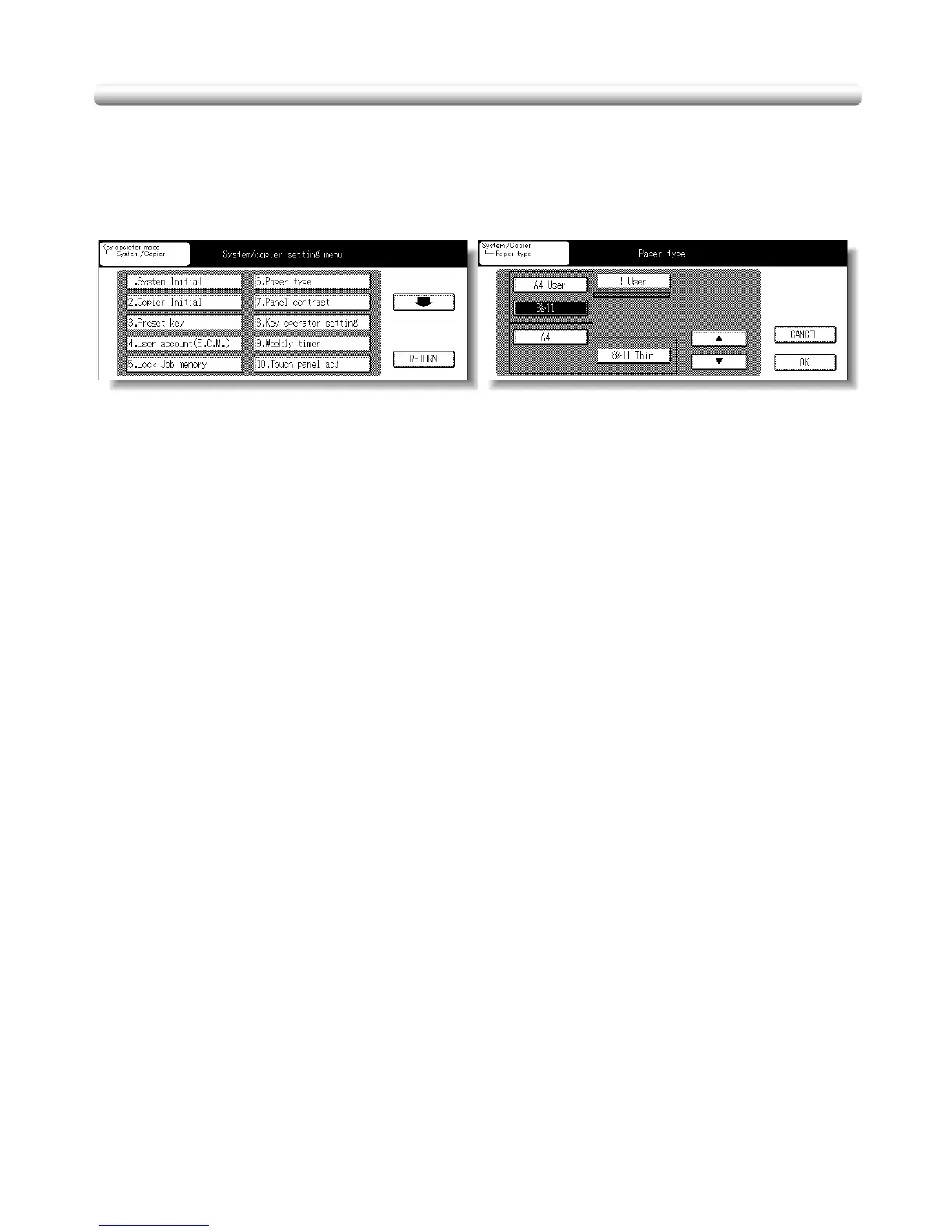13-28
[6] Paper Type
Use this function to indicate a specific paper type for each tray key on the Basic Screen.
This is especially useful when special paper is used on a regular basis and is always
placed in a specific paper tray.
Procedure
1 Touch 6. Paper type on the System/Copier Setting Menu Screen to display the Paper Type
Setting Screen.
2 Touch the desired paper tray to highlight it.
3 Touch the Upper arrow or Lower arrow key to select paper type.
The name of paper type displayed on the highlighted tray key will change as follows:
Main body tray / Drawer base unit tray / LCT
---(blank) RECYCL User
Multi-sheet bypass tray
---(blank) OHP Thin Thick1 Thick2. RECYCL User
Touch the arrow keys until the desired name appears.
4 Touch OK on the Paper Type Setting Screen to complete the setting and return to the
System/Copier Setting Menu Screen.
5 If no further changes are required, turn the machine power OFF then ON for normal copying
operations.
System/Copier Setting Menu Screen
Paper Type Setting Screen
