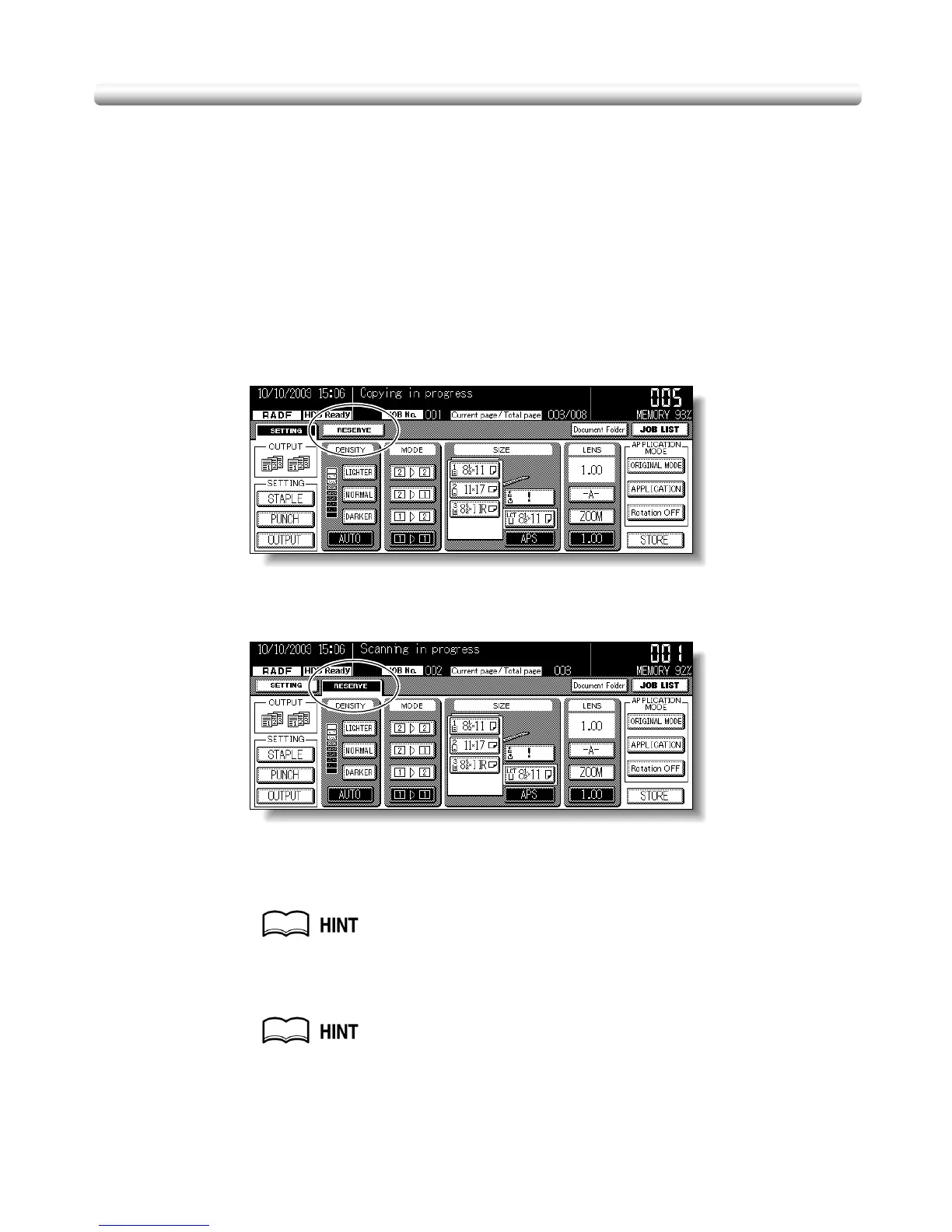Copying Using Memory (continued)
3-28
To Set Next Copying Job (Reserve)
The Reserve function allows you to set up a new job while a current job is in progress.
When the current job is finished, the Reserve job starts printing immediately.
Specifications for Reserve
❒ Job settings: Max. 5 (current job plus 4 reserve jobs)
❒ When the current job is in Store mode, Image Insert, or Book Copy, the reserve job
setting will be available after the copier starts to print the current job.
❒ Incompatible Conditions: Interrupt copying, Scanning in Store mode
1. Press [START] to start scanning/printing for the current job.
RESERVE will become active to show that the reserve job setting is now available.
2. Touch RESERVE to highlight it.
The Reserve Job Setting Screen will be displayed.
On the Reserve Job Setting Screen, all keys on the LCD and control panel will function for
the reserve job.
3. Select copy conditions for the reserve job, as desired.
When trouble occurs while setting the reserve job, the SETTING key on the
Basic Screen will change to JAM or ADD PAPER key. See p. 5-7 to p. 5-9.
4. Position original(s) after completing the scan for the current job.
See p. 3-2 to p. 3-6 for details on positioning originals.
