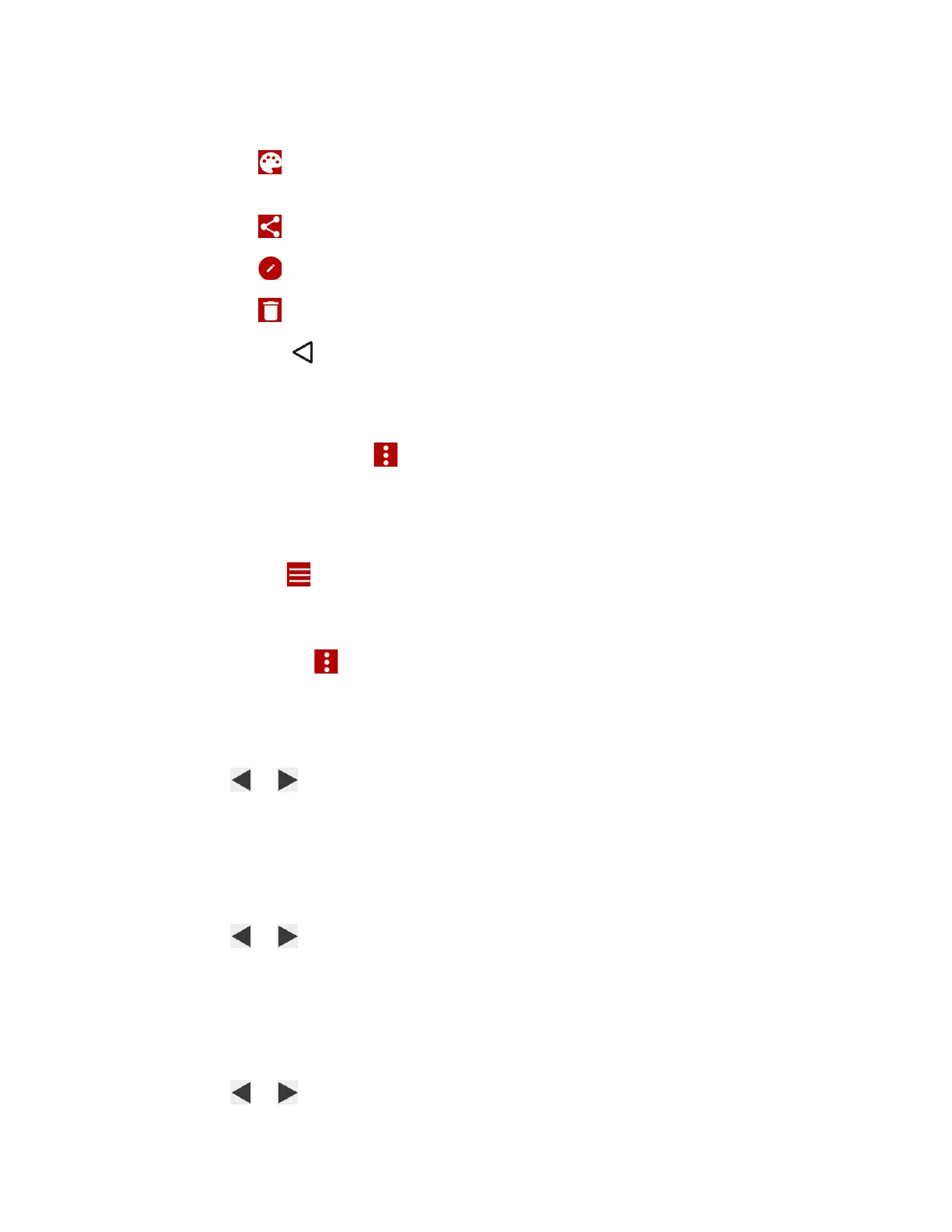Tools and Calendar 96
• View or edit the reminder settings.
• Tap to assign a color to the event (not available for Exchange ActiveSync
accounts).
• Tap to share the event.
• Tap to access the settings screen of the event.
• Tap >
OK
to delete the event.
Press
Back
to keep the reminder pending in the notifications area of the status
bar.
To set reminder settings:
► On any Calendar view, tap >
Settings
>
General settings
, and set the items under
Notifications & reminders
.
View Calendar Events
You can display the Calendar in yearly, monthly, weekly, daily, agenda or task view. To change
the Calendar view, tap displayed at the upper left corner, and tap
Year
,
Month
,
Week
,
Day
,
Agenda
, or
Task
.
The color of the events indicates the type of calendar that includes the event. To find out what
each color represents, tap >
Calendars to display
.
● Year: Year view displays the calendar of this year.
Tap an each month to view the month view.
Tap or , or slide right or left across the screen, to view earlier or later years.
●
Month:
Month view displays markers on days that have events.
Tap the today icon on the top right to highlight the current day.
Tap a day to view the events of that day.
Tap or , or slide right or left across the screen, to view earlier or later months.
●
Week:
Week view displays a chart of the events of one week.
Touch and hold on a time slot to create a new event at that time.
Tap an event to view its details.
Tap or , or slide right or left across the screen, to view earlier or later weeks.
