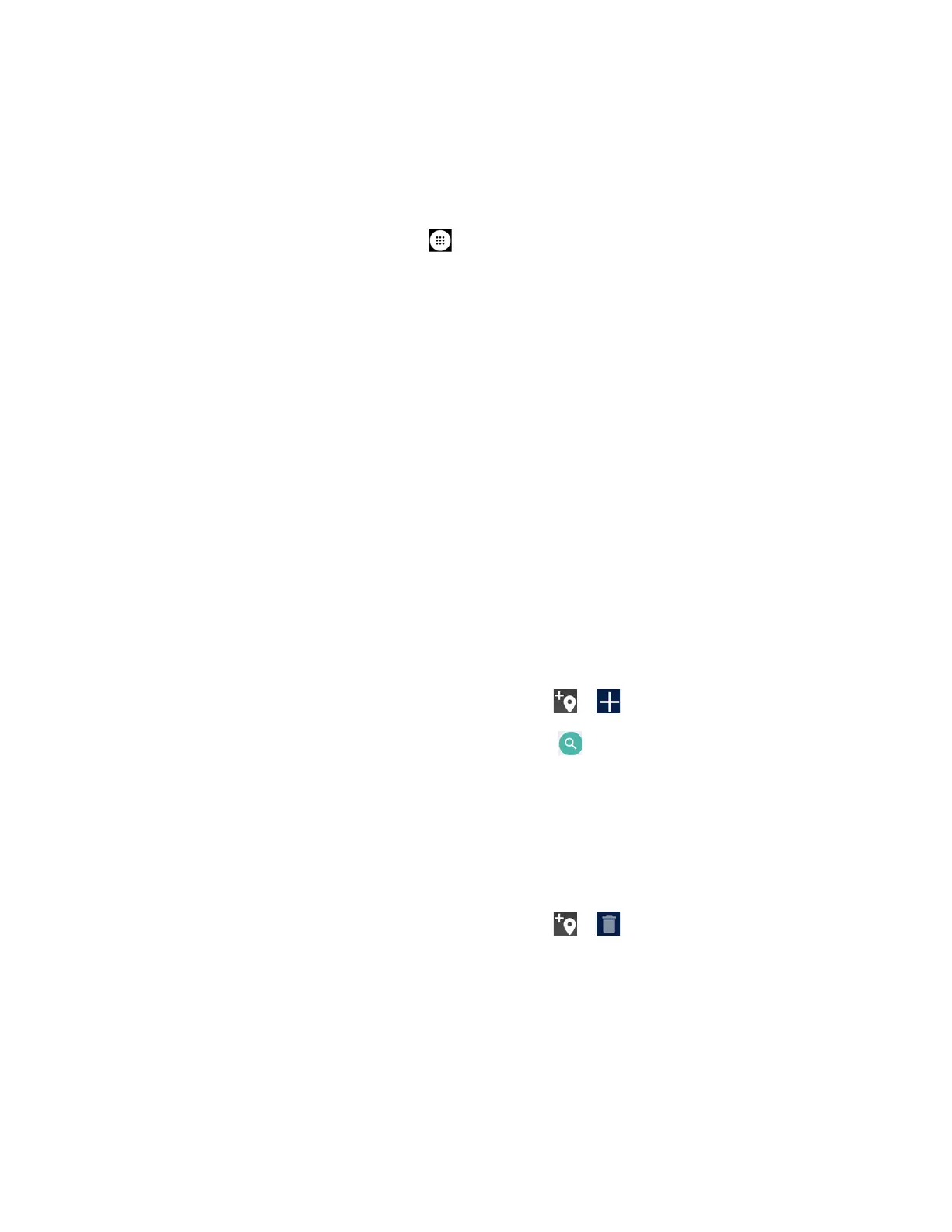Phone Basics 17
Change the Wallpaper
1. Touch and hold any empty area on the Home screen and then tap
WALLPAPERS
.
– or –
From the Home screen, tap
Apps
>
Settings
>
Display
>
Wallpaper
.
2. Tap My photos to use your own image, or browse through the preset choices.
3. Select an image.
4. Tap Set wallpaper.
5. Select Home screen, Lock screen or Home screen and Lock screen.
Weather
Your Weather widget can display a large quantity of weather information.
Retrieve the Current Location Information
1. Tap Tap to start on the widget.
2. Read the message and tap OK to enable data connection.
3. Your phone will display the weather forecast for your current location.
Add a Location
1. Tap the weather image on the widget and then tap > .
2. Enter a location in the Search location field and tap . The matching location(s) will be
listed.
3. Tap the location you want to add to the location list.
4. Tap the added location to access the details screen.
Delete a Location
1. Tap the weather image on the widget and then tap > .
2. Select the check box next to the location you want to delete.
Tap
SELECT ALL
to select all the locations.
3. Tap DONE.
