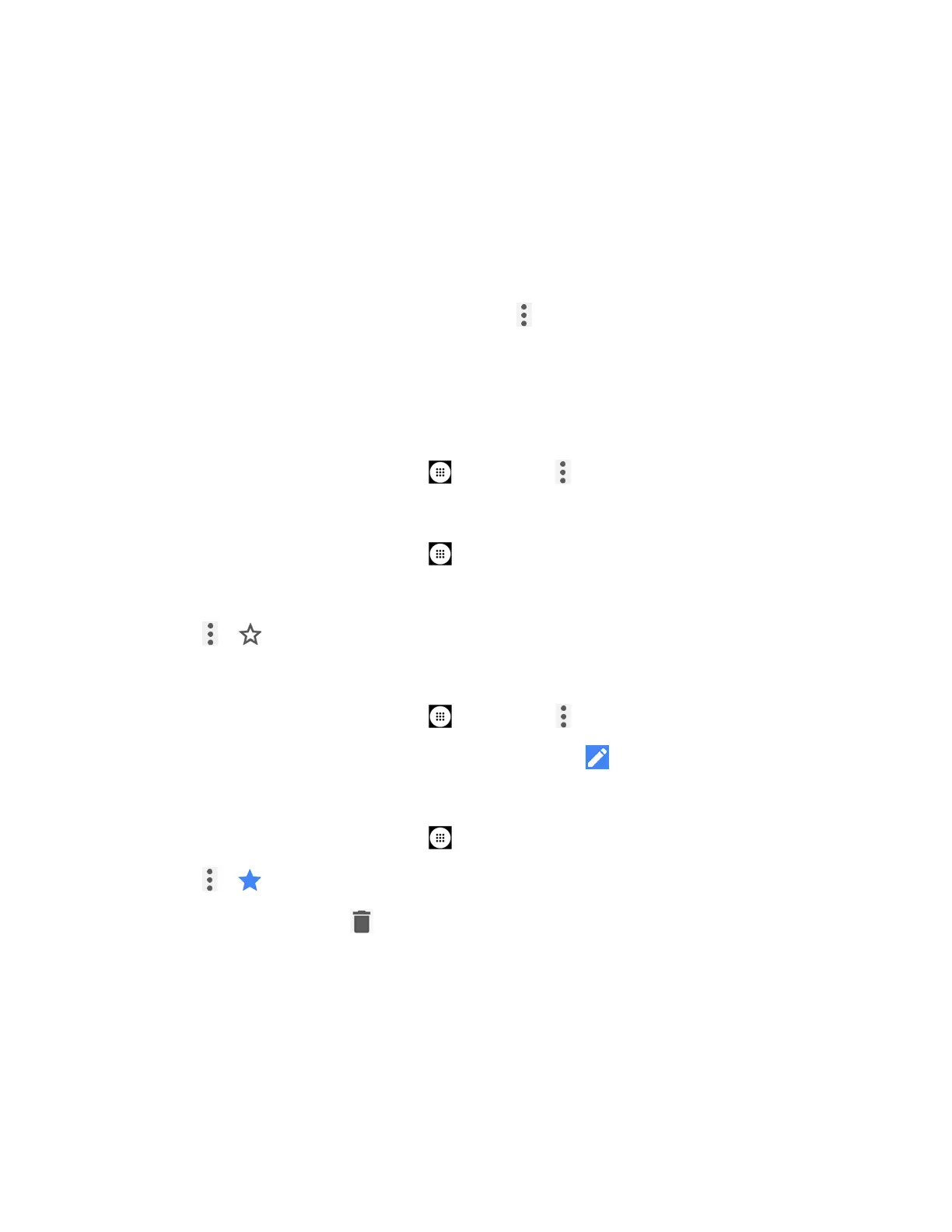Web and Data 79
3. Select an option:
COPY
to copy the selected text.
SHARE
to share the selected text via Bluetooth, Gmail, Message+, etc.
SELECT ALL
to select all the text on the Web page.
WEB SEARCH
to launch a Web search for the selected text.
Tip: If you don’t see WEB SEARCH in the list, tap to show the menu.
Manage Bookmarks
Make browsing easier by setting up and using custom bookmarks.
View Bookmarks
► From the Home screen, tap
Apps
>
Chrome
> >
Bookmarks
.
Create Bookmarks
1. From the Home screen, tap
Apps
>
Chrome
.
2. Open the Web page you want to bookmark.
3. Tap > .
Edit Bookmarks
1. From the Home screen, tap
Apps
>
Chrome
> >
Bookmarks
.
2. Touch and hold the bookmark you want to edit and tap .
– or –
1. From the Home screen, tap
Apps
>
Chrome
.
2. Tap > on the Web page you want to edit.
3. Edit the bookmark. Tap
to remove the bookmark.
Mobile Hotspot
Mobile Hotspot allows you to turn your phone into a Wi-Fi hotspot. The feature works best when
used in conjunction with 4G LTE
data services.
