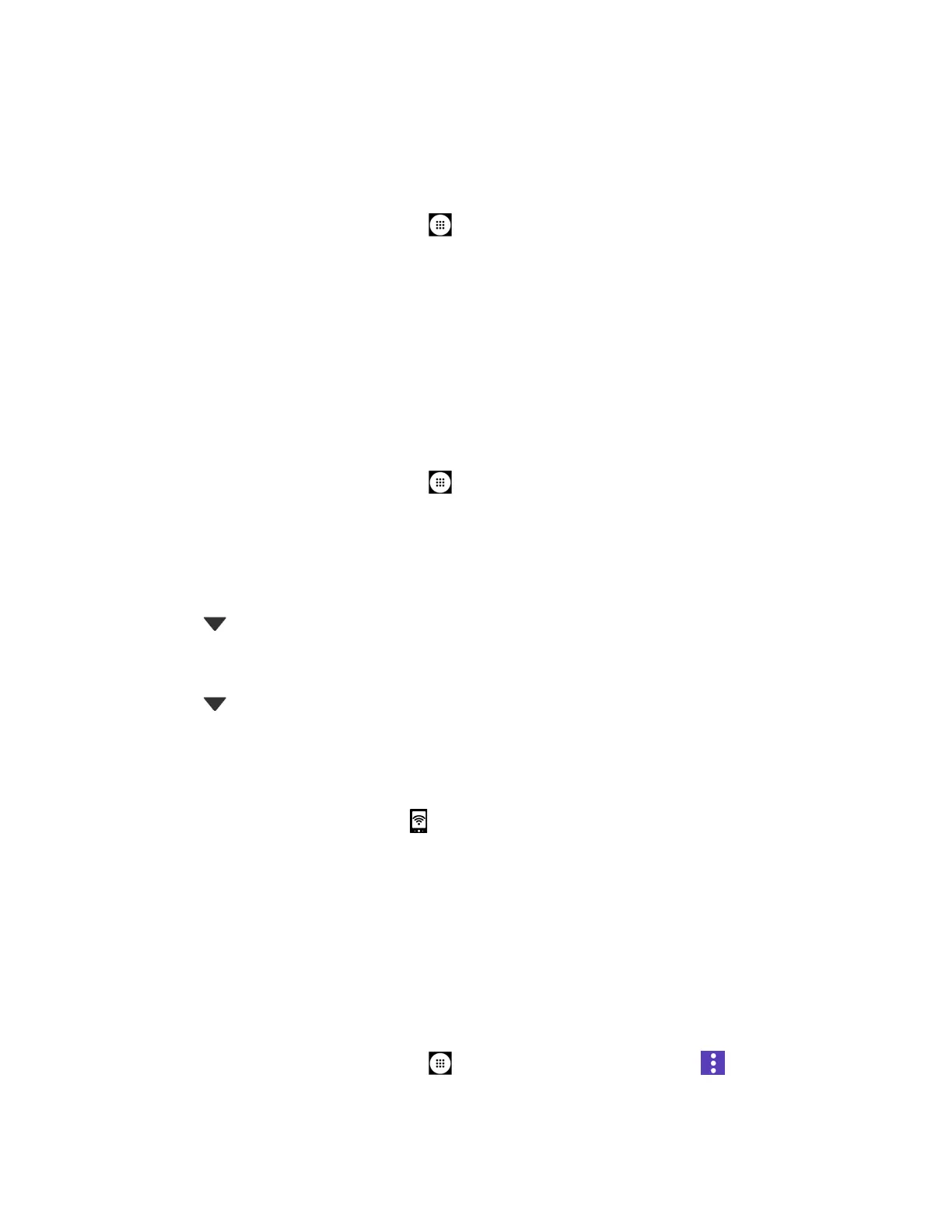Web and Data 80
Turn Mobile Hotspot On
Note: Use of this service requires a subscription. Follow the onscreen instructions to subscribe
this service.
1. From the Home screen, tap
Apps
>
Settings
>
Mobile Hotspot
.
2. Tap the ON/OFF icon next to Mobile Hotspot to turn it on.
If your phone's mobile data access is not enabled, you will be prompted to turn it on.
Follow the onscreen instructions.
The first time you turn it on, you will be prompted to set up Mobile Hotspot.
3. Follow the onscreen instructions.
Set up Mobile Hotspot
1. From the Home screen, tap
Apps
>
Settings
>
Mobile Hotspot
.
2. Tap Set up Mobile Hotspot.
3. Edit the Network SSID (Service Set Identifier) field and then create a new Network SSID
name.
4. Tap in the Security field and verify the security level is set to
WPA2 PSK
.
5. Edit the Password field and then enter a new password.
6. Tap in the Broadcast channel field and select the channel number from the list.
7. Tap SAVE.
8. Tap the ON/OFF icon next to Mobile Hotspot to turn it on, if it is not already enabled.
9. Confirm the Hotspot active icon appears at the top of the screen.
Note: The best way to keep using the phone as a hotspot is to have it connected to a power
supply.
Tip: Once Mobile Hotspot has been turned on, your SSID and password will be displayed
under "Mobile Hotspot."
Mobile Hotspot Settings
To set the timer for turning Mobile Hotspot off:
1. From the Home screen, tap
Apps
>
Settings
>
Mobile Hotspot
> >
Advanced
>
Timeout settings
.
