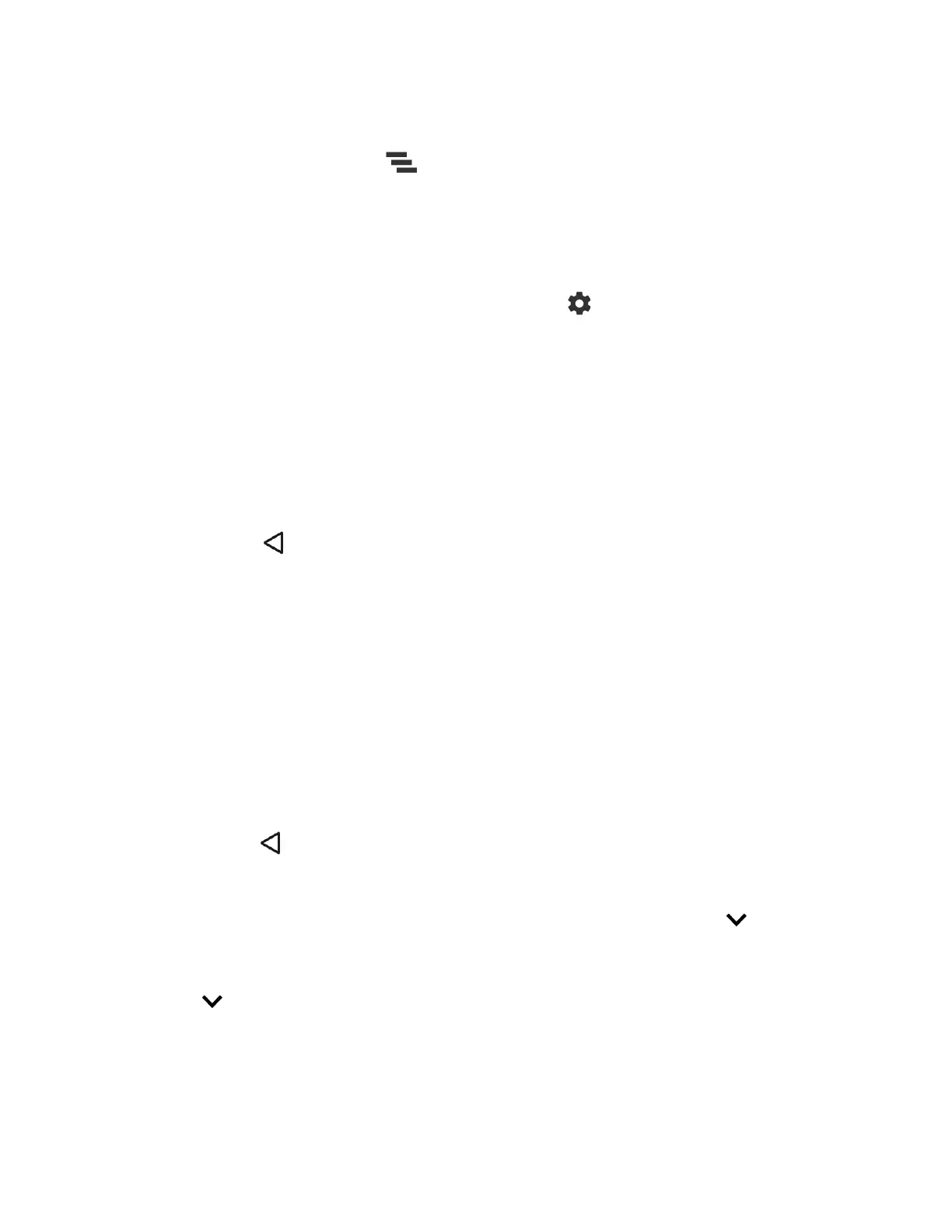Phone Basics 21
● When you are finished with a notification, swipe it away to the left or right.
● To clear all notifications, tap
CLEAR ALL
at the very bottom of the notifications list.
● To select a notification method, tap and hold a notification. Select from the options
displayed.
Tip:
You can control what notifications show on your screen when your phone is locked.
● To open the main Settings app, tap the settings icon , or tap and hold a notification,
and then tap
MORE SETTINGS
. For details, see Settings.
● When you have multiple emails (like Gmail), you can see each email individually on
Notifications. Touching the email takes you to the message details screen directly.
To close the Notifications panel:
► Swipe up from the bottom of the screen.
– or –
Press Back .
Quick reply to the message
When you receive a new message, you can reply to the message from the Notifications panel
without opening the message.
► Tap Reply shown below the message notification, write a message and send it.
To close the Notifications panel:
► Swipe up from the bottom of the screen.
– or –
Press Back .
Quick Settings
The quick settings screen enables you to quickly access useful menu items. Tap to expand
the Quick Settings panel.
Note: When you expand the Quick Settings panel, you will see 6 entries. To show more entries,
tap .
1. Slide the status bar down to the bottom of the touchscreen.
2. Tap on a quick setting panel icon to enable or disable the feature:
