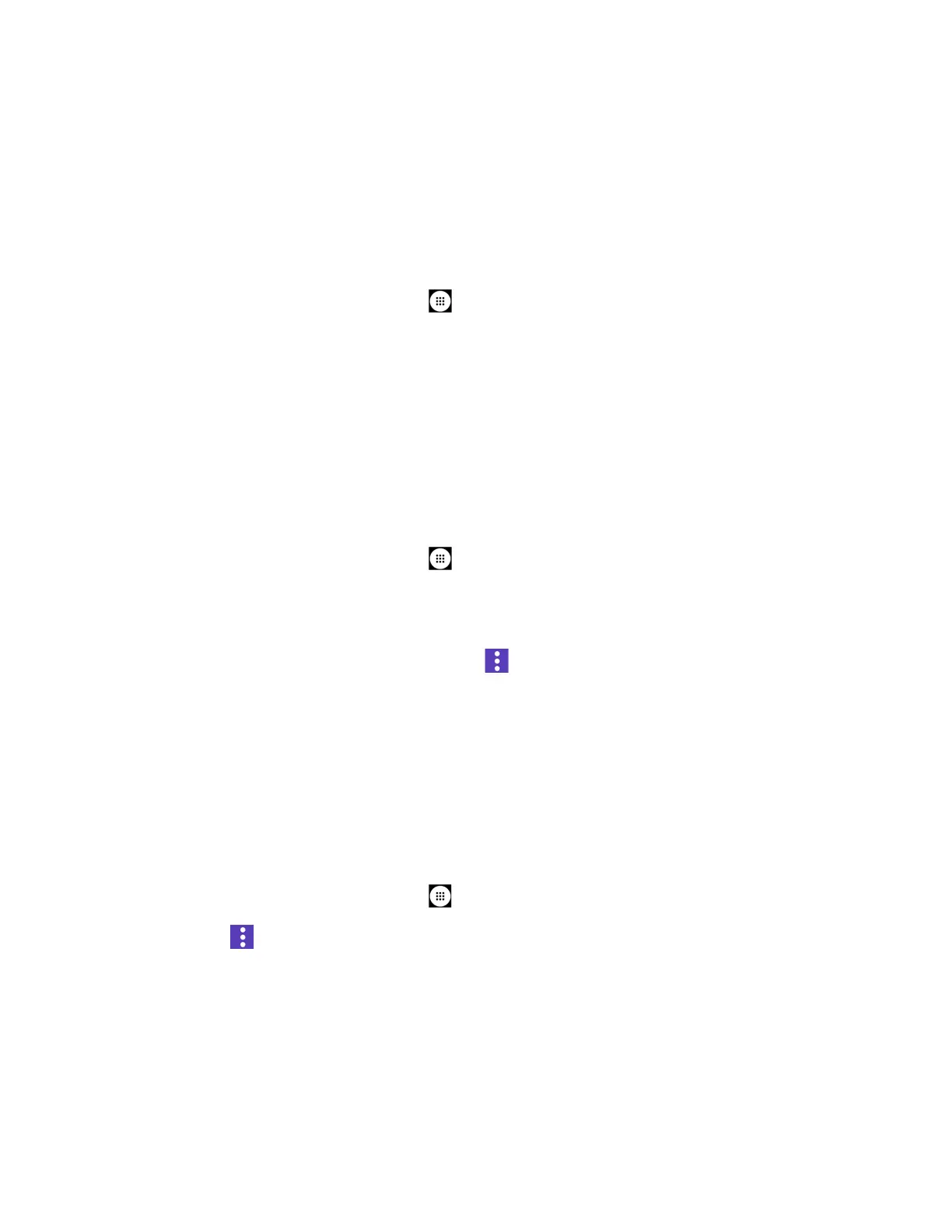Web and Data 72
Note:
Wi-Fi networks are self-discoverable, which means no additional steps are required for
your phone to connect to a Wi-Fi network. It may be necessary to provide a user name
and password for certain closed wireless networks.
Check the Wireless Network Status
Check the status of your current wireless network, including speed and signal strength, through
the Wi-Fi settings menu.
1. From the Home screen, tap
Apps
>
Settings
>
Wi-Fi
.
2. Tap the wireless network that the phone is currently connected to. You will see a
message box showing the Wi-Fi network name, status, signal strength, speed, and other
details.
Note:
If you want to remove the phone’s wireless network settings, tap
FORGET
on this window.
You need to enter the settings again if you want to connect to this wireless network.
Connect to a Different Wi-Fi Network
Use the Wireless & networks settings menu to scan for and connect to a different Wi-Fi network.
1. From the Home screen, tap
Apps
>
Settings
>
Wi-Fi
.
Tap the ON/OFF icon to turn on the Wi-Fi.
Detected Wi-Fi networks are displayed in the Wi-Fi networks section. To manually
scan for available Wi-Fi networks, tap >
Refresh
.
2. Tap another Wi-Fi network to connect to it.
Note:
If the wireless network you want to connect to is not in the list of detected networks, tap
Add network
at the bottom of the list. Enter the wireless network settings and tap
SAVE
.
The Wi-Fi Settings Menu
The Wi-Fi settings menu lets you turn Wi-Fi on or off, set up and connect to available Wi-Fi
networks, and configure advanced Wi-Fi options.
► From the Home screen, tap
Apps
>
Settings
>
Wi-Fi
.
Tap for the following menus:
• Refresh to manually scan for available Wi-Fi networks.
•
Advanced
to configure advanced Wi-Fi settings, which include:
▪
Install certificates
to install the certificates for communicating via Wi-Fi.
