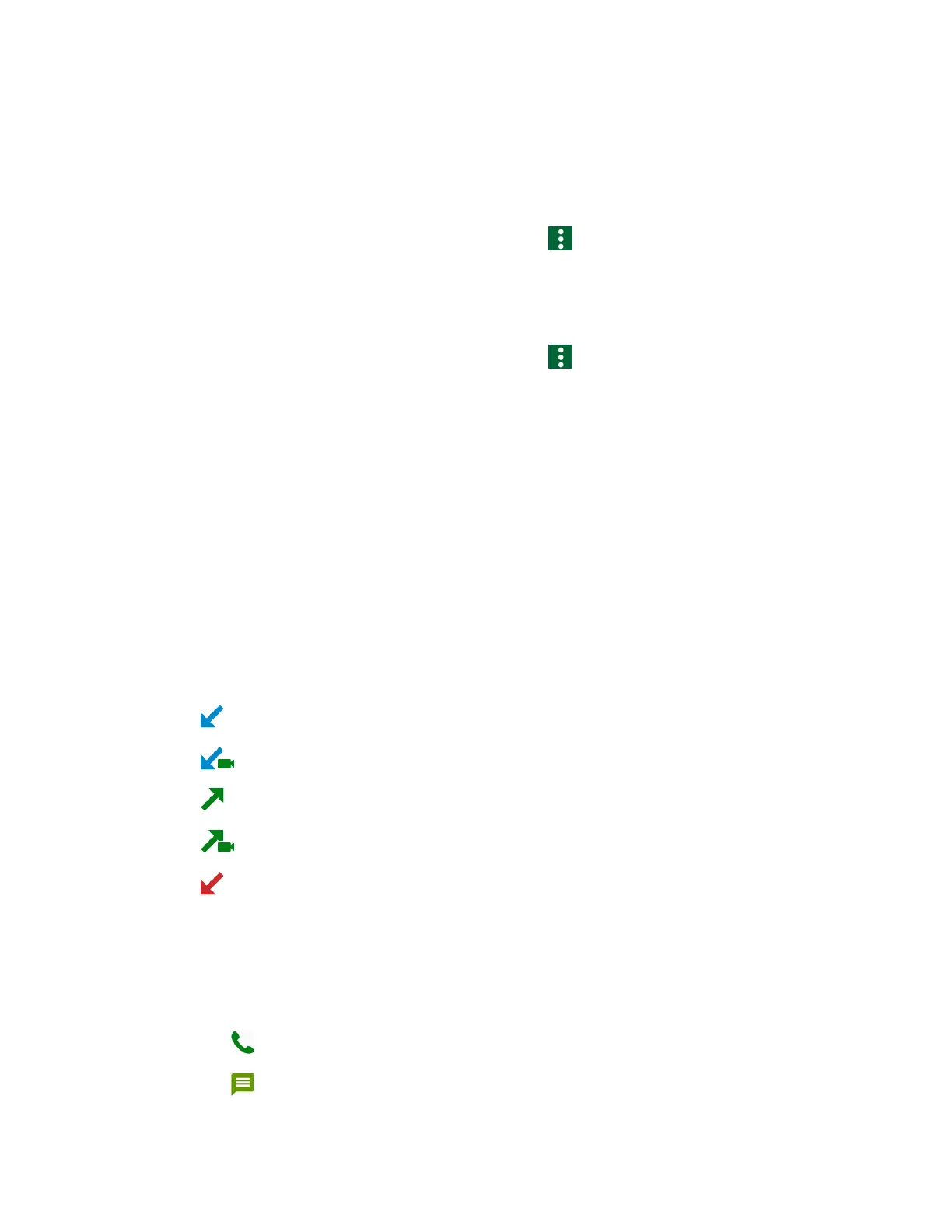Phone Calls 37
2. Tap
Add speed dial
next to the location number you want to assign a number to.
3. Select a contact. If the contact has more than one number, select a number.
To remove a number from a speed dial location:
1. From the Home screen, tap
Phone
>
DIALPAD
> >
Speed dial setup
.
2. Tap the assigned contact you want to remove and tap
Remove
>
OK
.
To replace a number in a speed dial location:
1. From the Home screen, tap
Phone
>
DIALPAD
> >
Speed dial setup
.
2. Tap the assigned contact you want to replace and tap
Replace
.
3. Select a contact. If the contact has more than one number, select a number.
Recent Calls
The Recents tab of the Phone application lists up to 500 recent incoming, outgoing, and missed
calls.
View Recent Calls
► From the Home screen, tap Phone > RECENTS.
You can determine if an entry was an incoming, outgoing, or a missed call from the
icons shown below.
= Incoming Call
= Incoming Video Call
= Outgoing Call
= Outgoing Video Call
= Missed Call
Recent Calls Options
1. From the Home screen, tap
Phone
>
RECENTS
.
2. Tap an entry to view the contact.
Tap to call the number.
Tap to send a text message.
