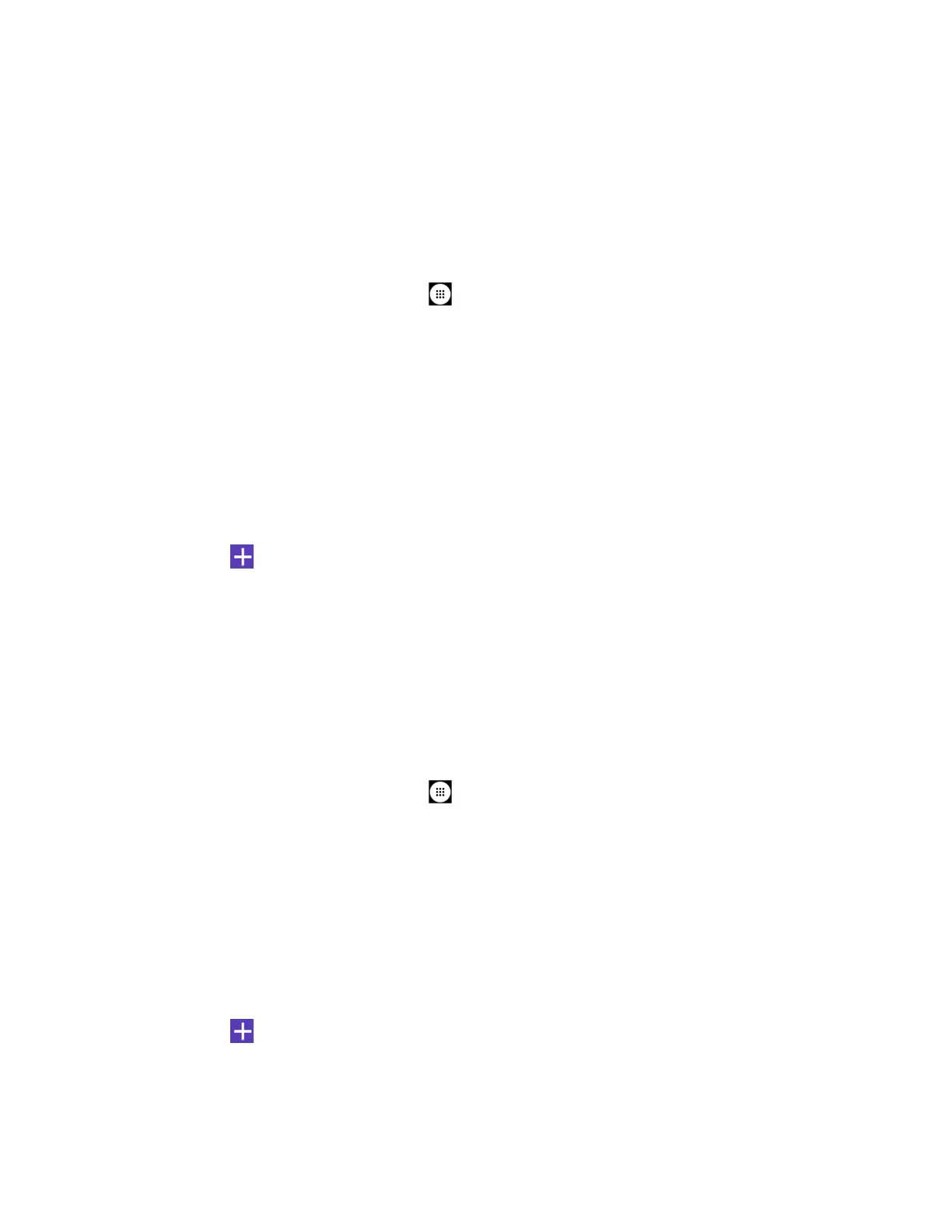Settings 128
Touch and keypress
to set the vibrate intensity of when you touch or press the
screen.
3. Tap OK.
Default Notification Ringtone
Select a sound for notifications.
1. From the Home screen, tap
Apps
>
Settings
>
Sound
>
Default notification
ringtone
.
2. If the dialog “Complete action using” appears at the bottom of the screen, tap
Media
Storage
or
File Commander
>
JUST ONCE
or
ALWAYS
.
3. Select a notification sound:
If you select
Media Storage
in step 2, tap a notification sound from the available list.
The sound briefly plays when selected. Then tap
OK
to assign the sound.
-- or --
Tap and select a sound. Then tap
OK
to assign the sound.
•
If you select
File Commander
in step 2, browse sound files from the hierarchy list,
and tap the file you want to assign the sound.
Tip:
If you choose
JUST ONCE
in step 2, the dialog “Complete action using” will appear the
next time. If you choose
ALWAYS
in step 2, then step 2 is skipped the next time.
Default Alarm Ringtone
Select a sound for alarms.
1. From the Home screen, tap
Apps
>
Settings
>
Sound
>
Default alarm ringtone
.
2. If the dialog “Complete action using” appears at the bottom of the screen, tap
Media
Storage
or
File Commander
>
JUST ONCE
or
ALWAYS
.
3. Select an alarm sound:
If you select
Media Storage
in step 2, tap an alarm from the available list. The sound
briefly plays when selected. Then tap
OK
to assign the sound.
-- or --
Tap and select a sound. Then tap
OK
to assign the sound.
•
If you select
File Commander
in step 2, browse sound files from the hierarchy list,
and tap the file you want to assign the sound.
