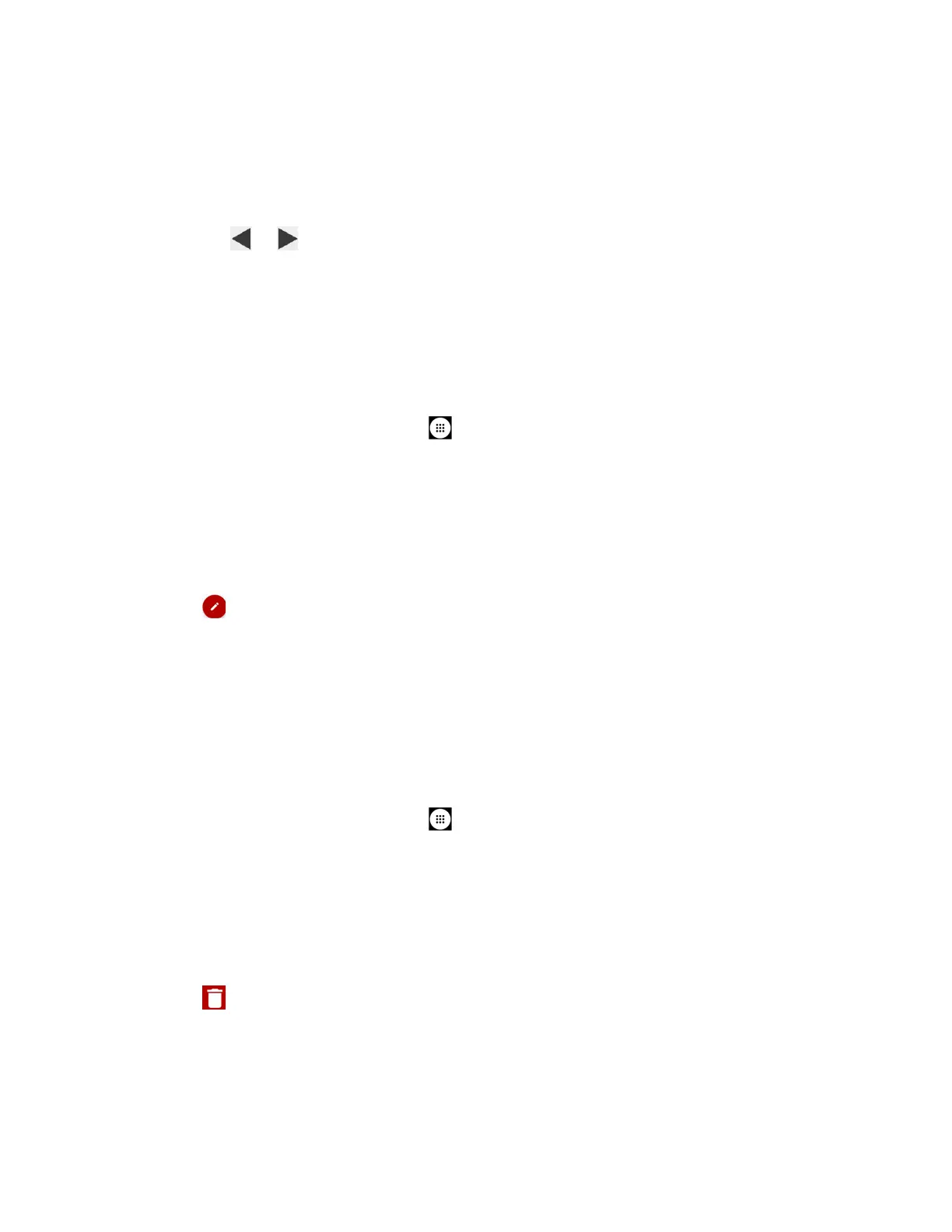Tools and Calendar 97
●
Day:
Day view displays a list of the events of one day.
Touch and hold on a time slot to create a new event at that time.
Tap an event to view its details.
Tap or , slide right or left across the screen to view earlier or later days.
●
Agenda:
Agenda view shows a list of all your events in chronological order.
●
Task:
Task view shows a list of all your tasks in chronological order.
Edit Calendar Events
Edit your calendar events to keep your calendar up to date.
1. From the Home screen, tap
Apps
>
Calendar
.
2. Open the calendar event details:
In
Agenda
,
Day
, and
Week
views, tap the calendar event you want to edit.
In
Month
view, tap the date where the calendar event occurs, and then tap the
calendar event.
3. Tap . If it is a recurring event, select
Change only this event
,
Change all events in
the series
, or
Change this and all future events
.
4. Modify the event and tap DONE.
Note: Available menus may vary depending on the account type.
Erase Calendar Events
It’s easy to erase scheduled events from your calendar.
1. From the Home screen, tap
Apps
>
Calendar
.
2. Open the calendar event details:
In
Agenda
,
Day
, and
Week
views, tap the calendar event you want to delete.
In
Month
view, tap the date where the calendar event occurs, and then tap the
calendar event.
3. Tap .
4. If the calendar event is recurring, select Only this event, This and future events, or All
events in the series.
5. Tap
OK
.
