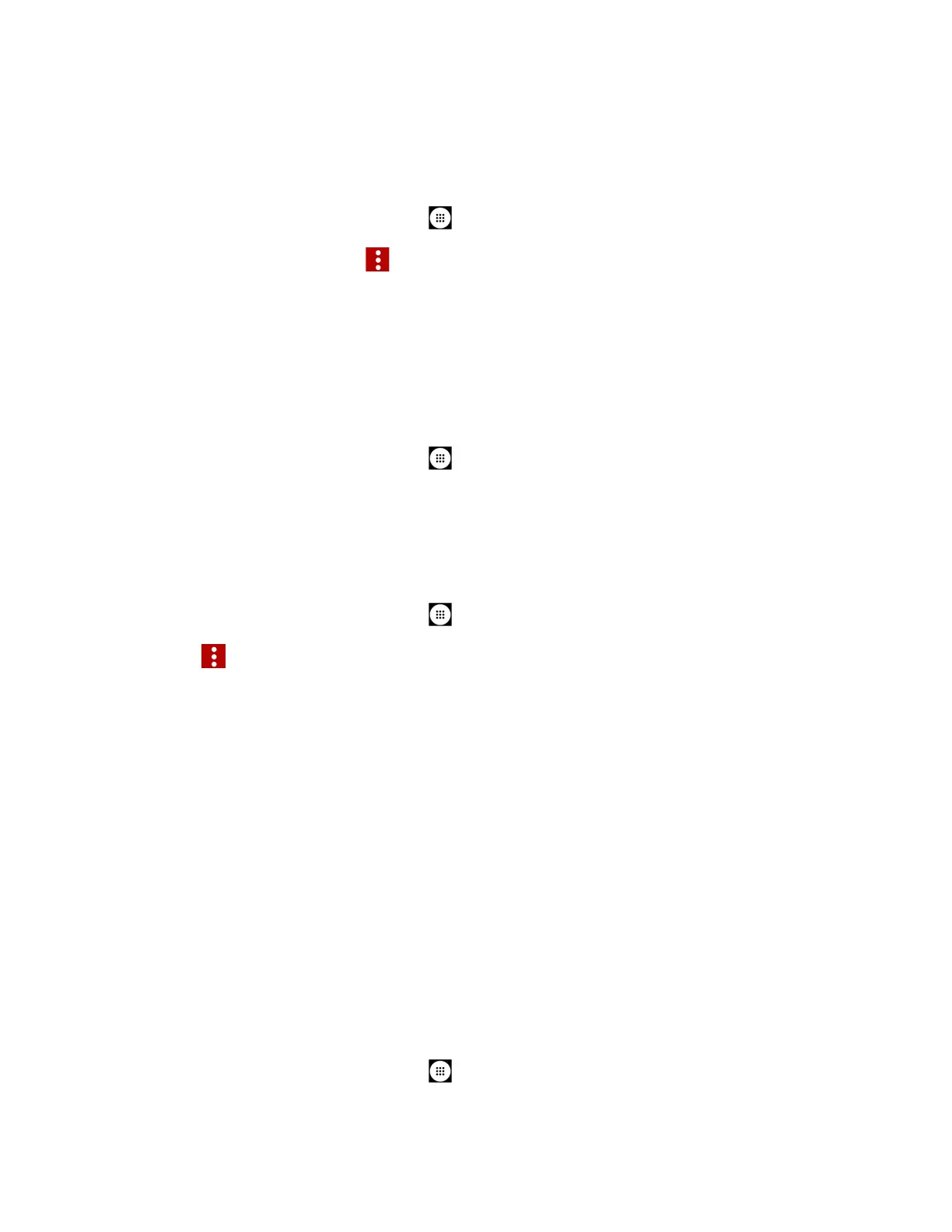Tools and Calendar 98
Show or Hide Calendars
If you have more than two calendars available, you can choose to show or hide a calendar from
your current view.
1. From the Home screen, tap
Apps
>
Calendar
.
2. In any Calendar view, tap >
Calendars to display
, and then select or clear a
calendar to show or hide it.
Synchronize Calendars with Your Phone
You can choose which Google Calendars to keep synchronized on your phone or which ones to
stop synchronizing.
Synchronize a Google Calendar
1. From the Home screen, tap
Apps
>
Settings
>
Accounts
.
2. Tap the account you want to sync with.
3. Tap Calendar to turn on.
- or -
1. From the Home screen, tap
Apps
>
Calendar
.
2. Tap >
Calendars to display
>
CALENDARS TO SYNC
.
3. Tap the ON/OFF icon next to the Google Calendar you wish to synchronize.
4. Tap
OK
.
Synchronize a Corporate Calendar
If you have set up a corporate account on your phone, you can also synchronize corporate
calendar events on your phone. Calendar events on your corporate account will also show in
Calendar if you chose to synchronize with the Exchange ActiveSync Server.
Clock
The Clock application functions as a world clock that shows the date and time. You can also use
it to turn your phone into an alarm clock, a countdown timer, or a stopwatch.
World Clock
You can add the time from around the globe on the World Clock screen.
1. From the Home screen, tap
Apps
>
Clock
.
