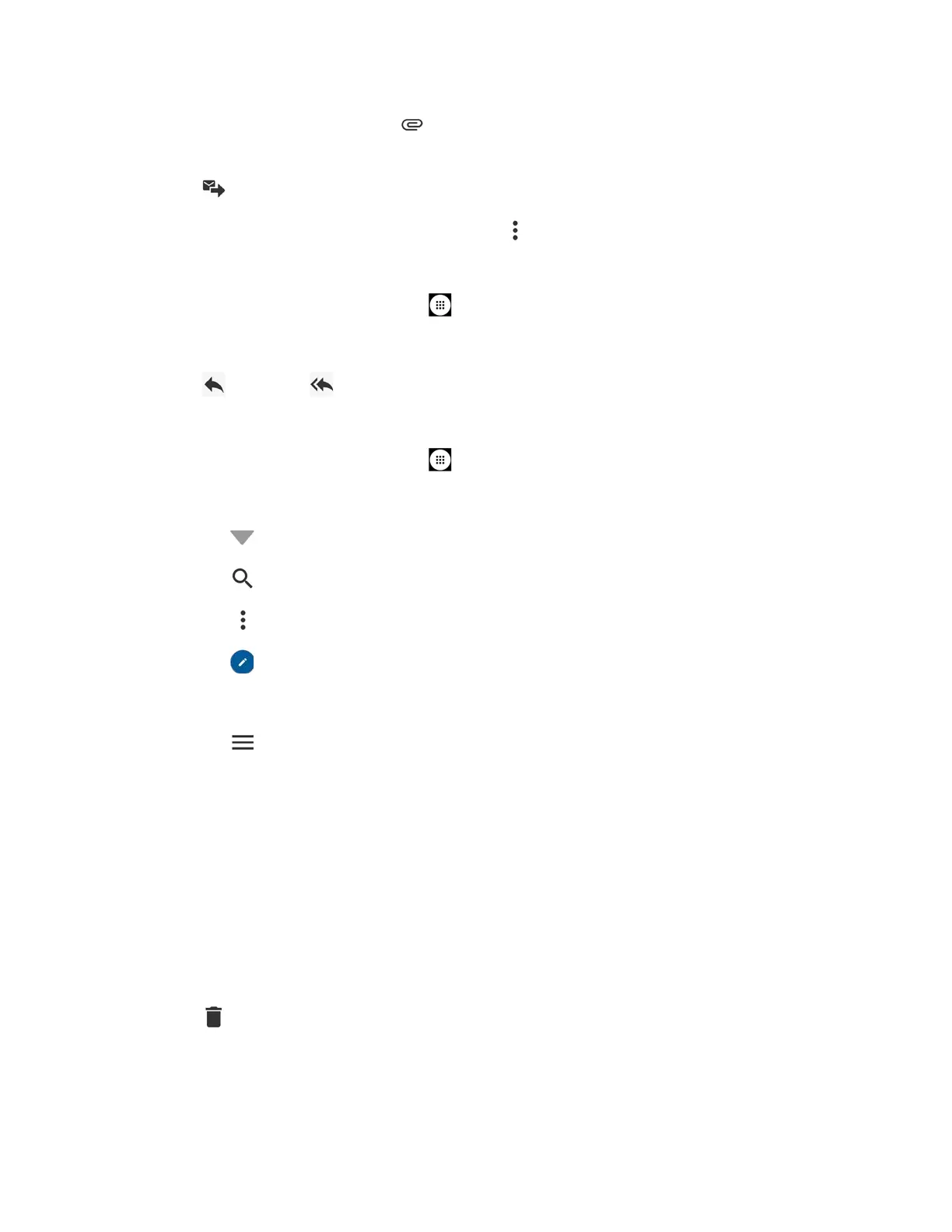Accounts and Messaging 60
To add an attachment, tap >
Pictures
,
Take picture
,
Videos
,
Record video
,
Audio
,
Record audio
, or
Others
.
4. Tap to send the message.
To save the current email as a draft, tap >
Save draft
>
Yes
.
View and Reply to Email
1. From the Home screen, tap
Apps
>
Email
.
2. On the email account Inbox, tap a message to view it.
3. Tap (Reply) or (Reply all) to reply to the message.
Manage Your Email Inbox
1. From the Home screen, tap
Apps
>
Email
.
2. You have the following options:
Tap at the top of the screen to select a different email account.
Tap to search an email.
Tap >
Settings
to display the email settings.
Tap to compose a new email message.
Swipe down on the screen to refresh your email box.
Tap to show all folders.
Refresh an Email Account
► While in the account you want to synchronize, swipe down on the screen.
Delete Email Messages
► On the email account Inbox, swipe an email message left or right.
– or –
1. On the email account Inbox, touch and hold the message you want to delete.
2. Tap >
OK
.
General Email Settings
You can edit the general settings of your email.
