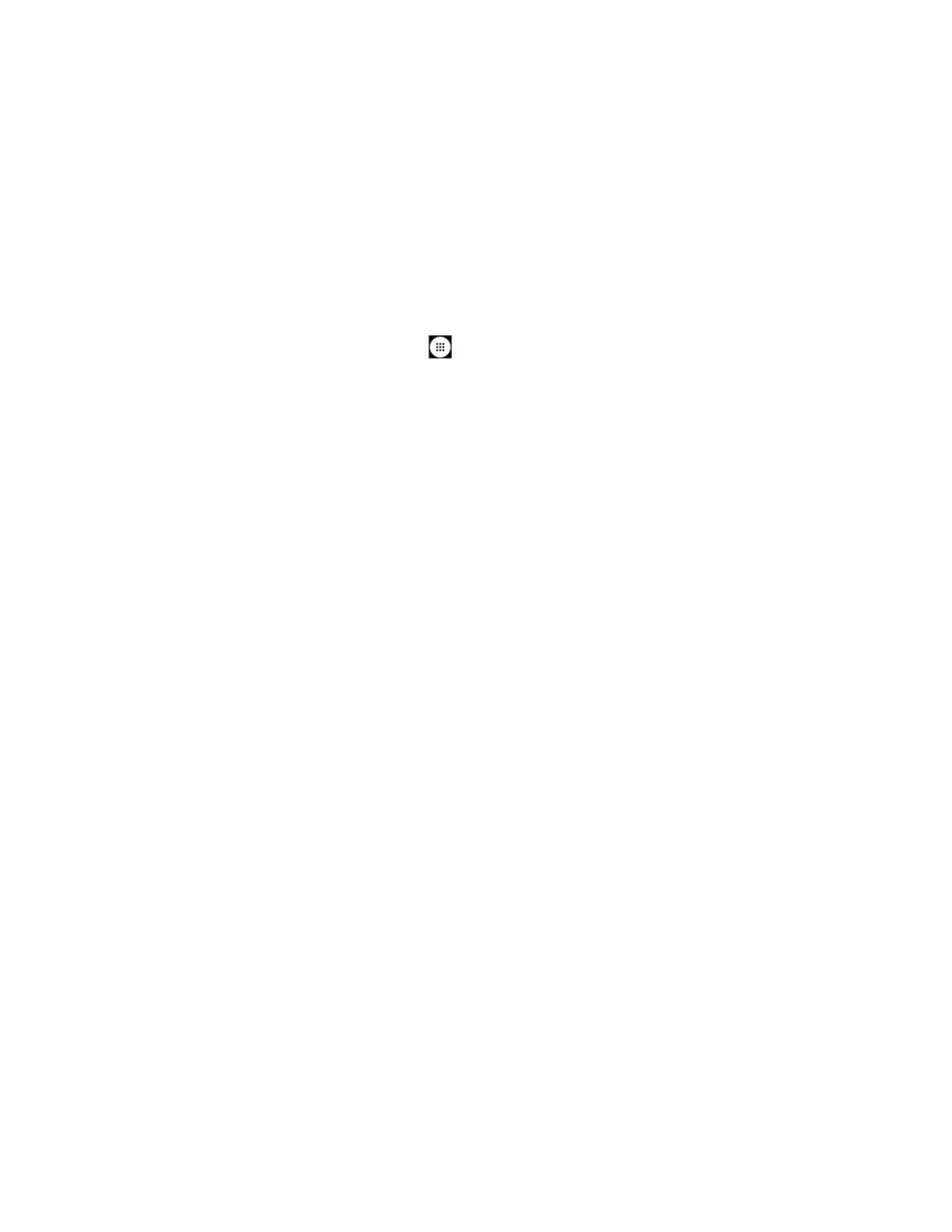Tools and Calendar 109
6. If prompted, accept the connection on the receiving device, and enter the same
passcode on both your phone and the other device, or confirm the auto-generated
passcode.
7. On the receiving device, accept the file.
Receive Information from Another Device
Your phone is capable of receiving a wide variety of file types with Bluetooth, including pictures,
videos, or contacts.
1. From the Home screen, tap
Apps
>
Settings
>
Bluetooth
.
2. If Bluetooth is not switched on, tap the
OFF
icon to turn Bluetooth on.
3. Keep this screen open to make your phone visible to unpaired devices.
4. On the sending device, send one or more files to your phone. Refer to the device’s
documentation for instructions on sending information over Bluetooth.
5. If prompted, enter the same passcode on both your phone and the other device, or
confirm the auto-generated passcode. A Bluetooth authorization request is displayed on
your phone. Tap
OK
.
6. When your phone receives a file transfer request notification, slide down the
Notifications panel, tap the notification, and then tap ACCEPT.
7. When a file is transferred, a notification is displayed. To open the file immediately, slide
down the Notifications panel, and then tap the relevant notification.
Supported Bluetooth Profiles
Following Bluetooth profiles are supported.
●
HSP:
Headset Profile
●
HFP:
Hand-free Profile
●
SPP:
Serial Port Profile
●
OPP:
Object Push Profile
●
PBAP:
Phone Book Access Profile
●
AVRCP:
Audio Video Remote Control Profile
●
GOEP:
Generic Object Exchange Profile
●
MAP:
Message Access Profile
●
HID:
Human Interface Device Profile
