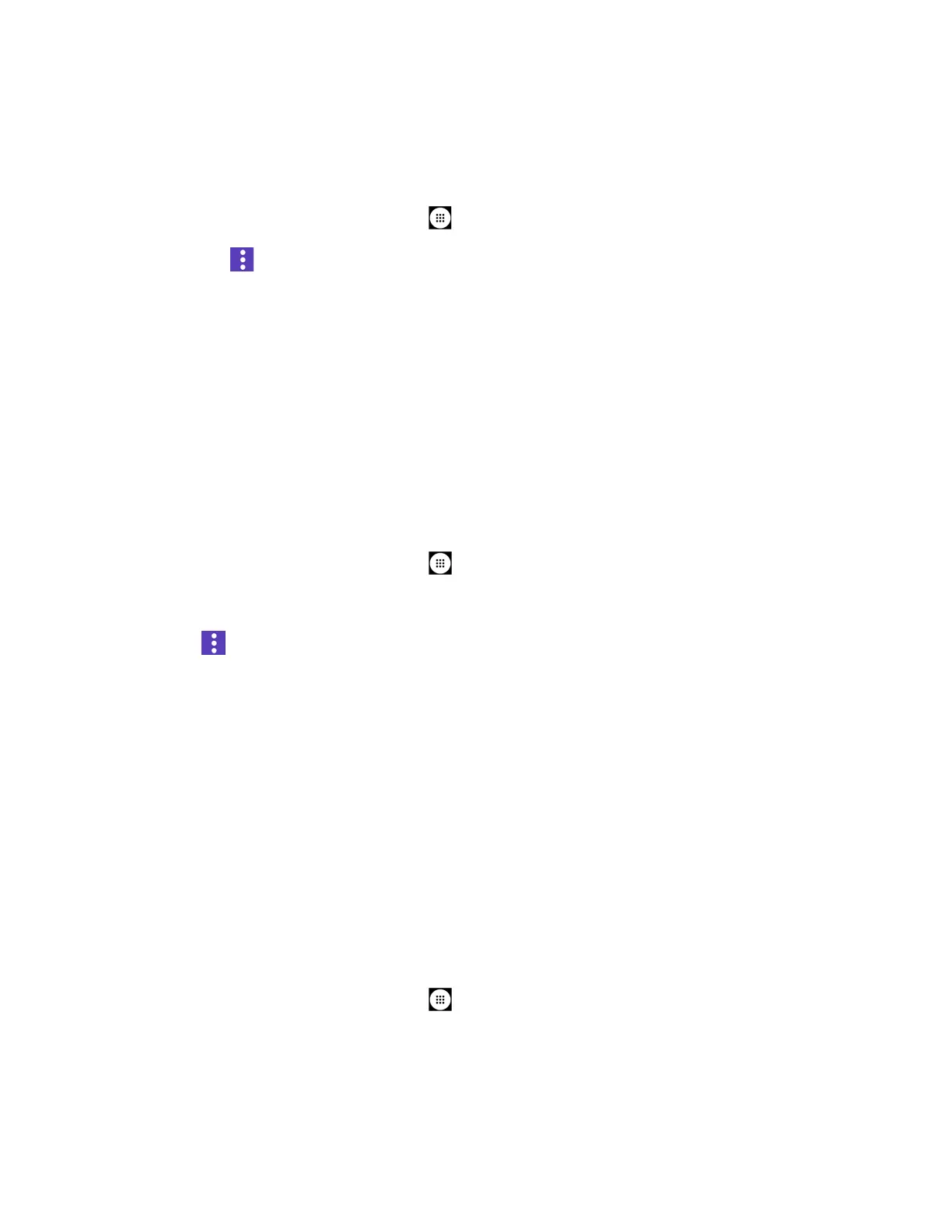Tools and Calendar 106
The Bluetooth Settings Menu
The Bluetooth settings menu gives you access to information and controls for your phone’s
Bluetooth feature.
► From the Home screen, tap
Apps
>
Settings
>
Bluetooth
.
Tap for the following menus:
• Refresh to search for other visible in-range Bluetooth devices.
• Rename this device to rename your phone for Bluetooth access.
•
Show received files
to view all files you have received via Bluetooth.
•
Save to
to select the location to store the files to be received via Bluetooth.
•
Help
to access the help menus for Bluetooth.
Change the Phone Name
The phone name identifies your phone to other devices.
1. From the Home screen, tap
Apps
>
Settings
>
Bluetooth
.
2. If Bluetooth is not switched on, tap the
OFF
icon to turn Bluetooth on.
3. Tap >
Rename this device
.
4. Enter the name for your phone in the dialog box, and then tap RENAME.
Connect a Bluetooth Headset or Car Kit
You can listen to music over a Bluetooth stereo headset, or have hands-free conversations
using a compatible Bluetooth headset or car kit. It’s the same procedure to set up stereo audio
and hands-free devices.
To listen to music with your headset or car kit, the headset or car kit must support the A2DP
Bluetooth profile.
Important:
Perform the pairing process at a secure location.
Important:
It is recommended to use a passcode of at least eight digits for pairing with a
device without a pre-defined PIN.
1. From the Home screen, tap
Apps
>
Settings
>
Bluetooth
.
2. If Bluetooth is not switched on, tap the
OFF
icon to turn Bluetooth on. Your phone will
show a list of nearby Bluetooth devices.
