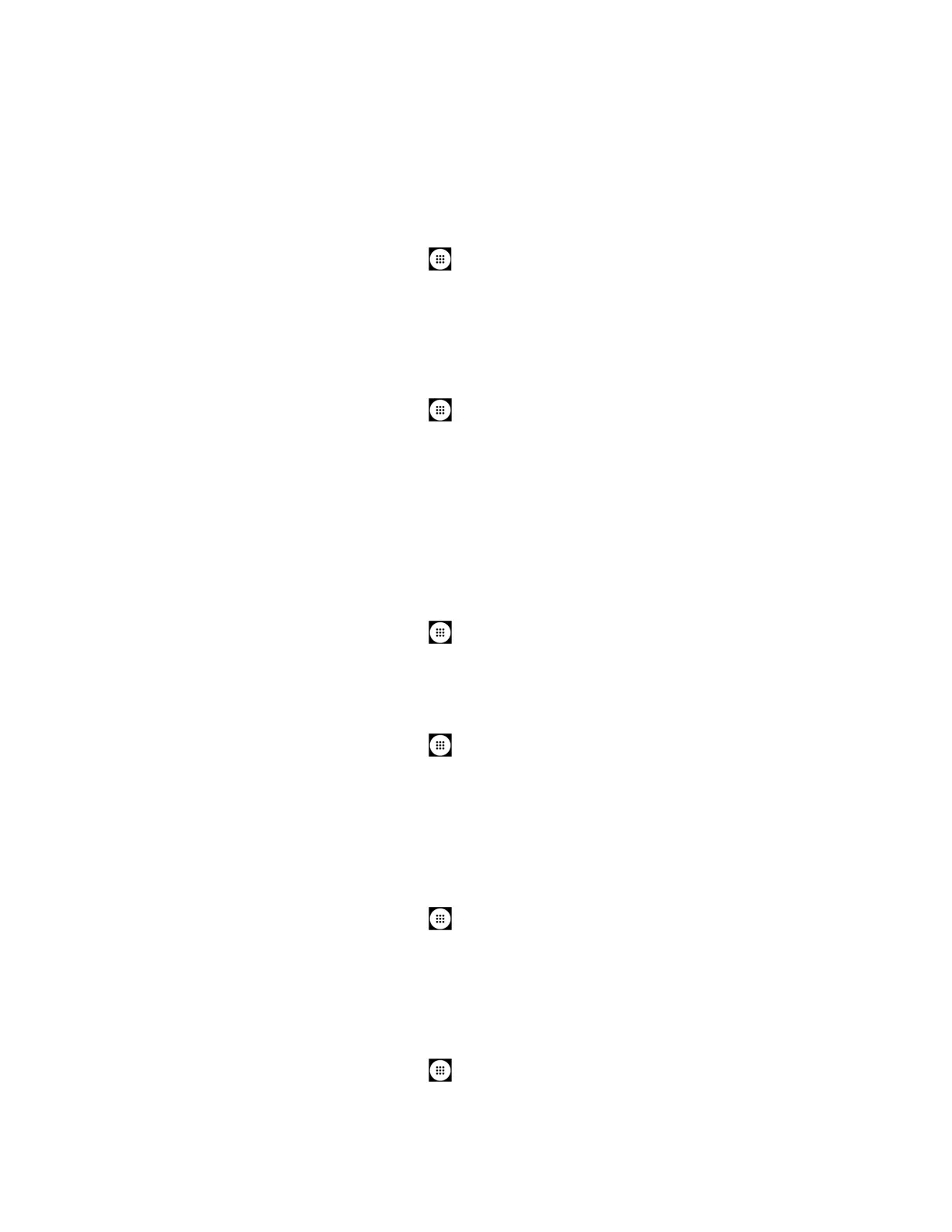Settings 123
Display Settings
Adjusting your phone’s display settings not only helps you see what you want, but it can also
help increase battery life.
Brightness Level
1. From the Home screen, tap
Apps
>
Settings
>
Display
.
2. Drag left or right the brightness slider to adjust the screen brightness.
Adaptive Brightness
Adjust your screen’s brightness to suit your surroundings.
1. From the Home screen, tap
Apps
>
Settings
>
Display
.
2. Tap the ON/OFF icon next to Adaptive brightness to turn it on or off.
Wallpaper
Select and assign your phone’s background wallpaper. See Change the Wallpaper.
Sleep
Select the delay time before the screen automatically turns off.
1. From the Home screen, tap
Apps
>
Settings
>
Display
>
Sleep
.
2. Select a time to elapse before entering sleep mode.
Home Button Wakes Device
1. From the Home screen, tap
Apps
>
Settings
>
Display
.
2. Tap the ON/OFF icon next to Home button wakes device to turn it on or off.
Glove Touch Mode
Glove touch mode automatically detects when you are wearing gloves. In this mode the
sensitivity of the screen is increased to improve touch detection through the glove material.
1. From the Home screen, tap
Apps
>
Settings
>
Display
.
2. Tap the Glove touch mode and tap the ON/OFF icon to turn it on or off.
Screen saver
You can select a screen saver for your phone.
1. From the Home screen, tap
Apps
>
Settings
>
Display
>
Screen saver
.
2. If Screen saver is not switched on, tap the
OFF
icon to turn it on.
