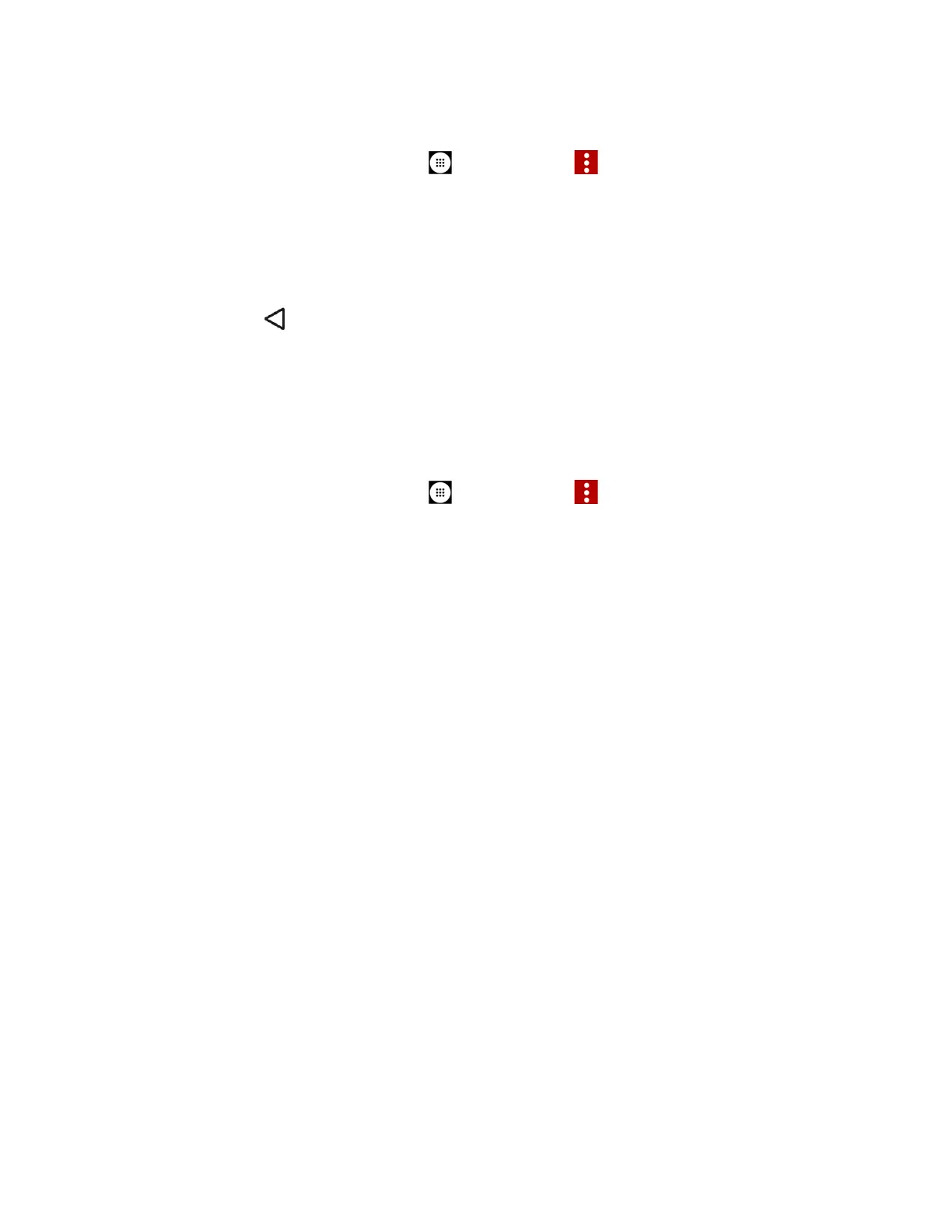Phone Calls 33
Note:
This feature is a part of the Premium Voice Mail service.
1. From the Home screen, tap
Apps
>
Voice Mail
> >
Compose
.
2. Tap Record to start recording.
3. Tap Stop to stop recording.
4. Tap Play to review the recorded message.
Press
Back
>
Discard
to discard the current message.
5. Tap Text Message or Email and send the voice message as an attachment.
Configure Voice Mail Settings
You can access the settings for notifications and greetings as well as the store location of the
messages.
1. From the Home screen, tap
Apps
>
Voice Mail
> >
Settings
.
2. Select an option:
Notifications
to display the notification when you receive Voice Mail messages.
Choose ringtone
to select a ringtone to play when you receive Voice Mail
messages.
Vibrate
to select the vibration behavior when you receive Voice Mail messages.
Set Voice Mail Greeting
to create a greeting to answer the Voice Mail messages.
Set Caller Dependent Greetings
to create personalized greetings for each caller.
This feature is a part of the Premium Voice Mail service.
Saved Voice Mail Location
to view the location where the Voice Mail messages are
stored.
Storage for Saved Voice Mail
to select where to store the Voice Mail messages.
Voice Mail (Traditional)
In addition to Voice Mail, you can also access your Voice Mail regularly through the Voice Mail
application.
Set Up Voice Mail
You should set up your Voice Mail and personal greeting as soon as your phone is activated.
Always use a password to protect against unauthorized access. Your phone automatically
transfers all unanswered calls to your Voice Mail, even if your phone is in use or turned off. See
Set Up Voice Mail for setting it up.
