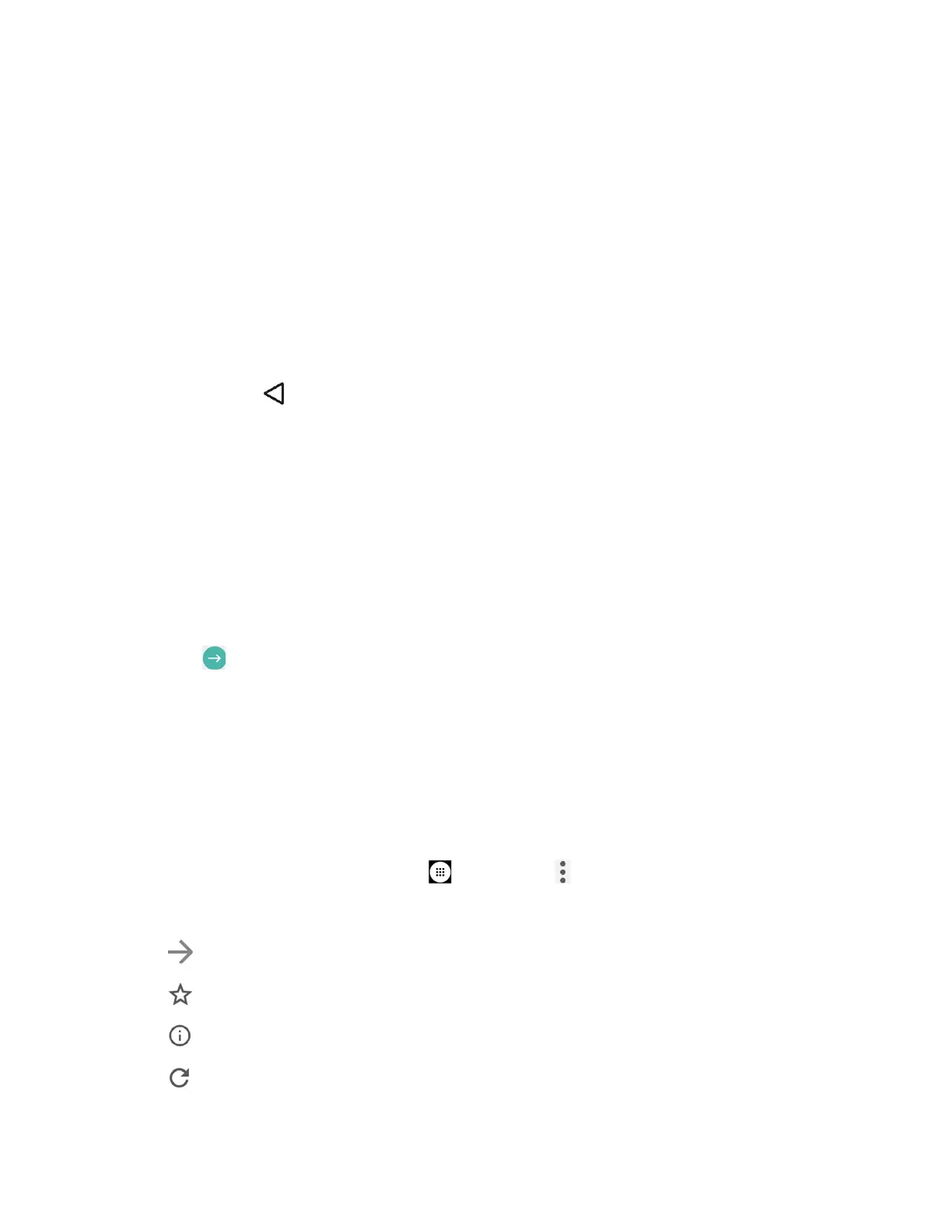Web and Data 77
1. Place your thumb and index finger on the screen.
2. Expand them outward (spread) to zoom in.
To zoom out:
1. Place your thumb and index finger on the screen.
2. Bring them together (pinch) to zoom out.
Go Back
To go back one page:
► Press
Back
on your phone. Repeat this process to keep going back through your
Web page history of recently visited pages.
Go to a Specific Website
1. Tap the search/address field at the top of the browser window and enter a new Web
address.
As you enter the address, possible matches are displayed within an onscreen list.
Tap an entry to launch the desired website.
Tip:
You can also enter a search term into the field to perform a Web search.
2. Tap on the keyboard to launch the new page.
Chrome Menu
The Chrome menu offers additional options to expand your use of the Web on your phone.
Open the Chrome Menu
The Chrome menu may be opened anytime you have an active data session, from any page
you are viewing.
► From the Home screen, tap
Apps
>
Chrome
> .
Options available within the Chrome menu may include:
●
:
Returns you to the previously viewed page.
●
:
Adds the currently viewed page to a bookmark.
●
:
Show information about the currently viewed page.
●
:
Reloads the currently viewed page.
