
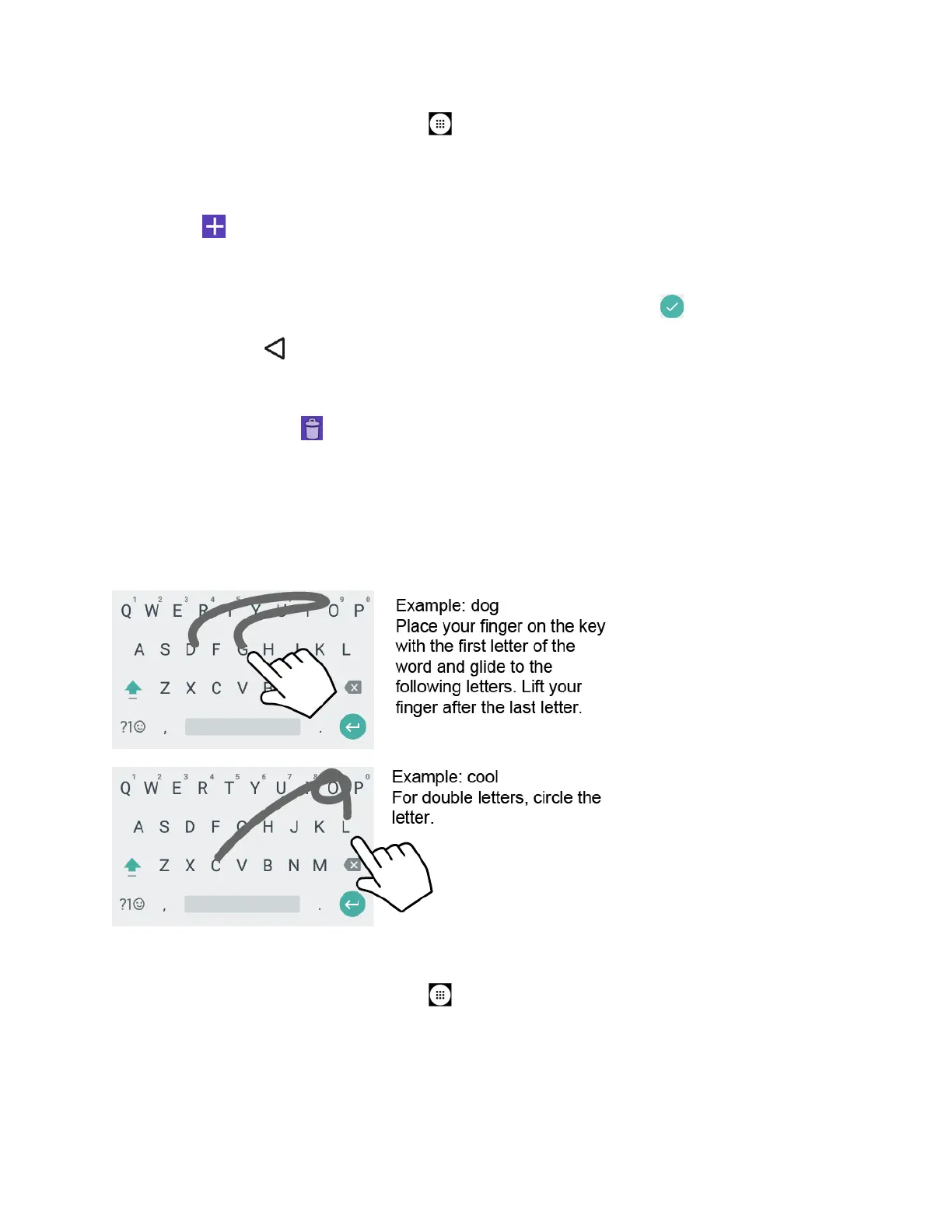 Loading...
Loading...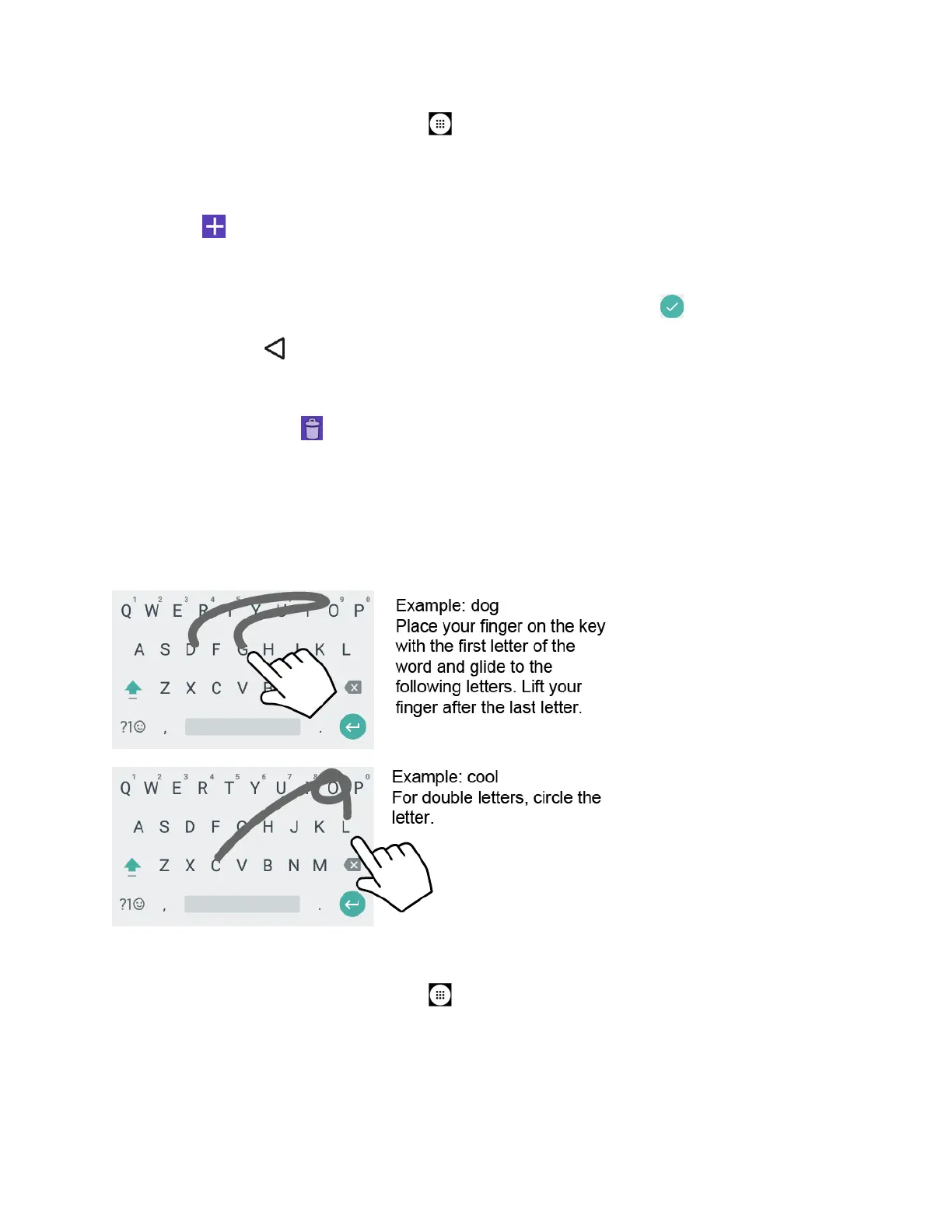
Do you have a question about the Kyocera DuraForce PRO and is the answer not in the manual?
| Display Size | 5.0 inches |
|---|---|
| Resolution | 1920 x 1080 pixels |
| Processor | Qualcomm Snapdragon 617 |
| RAM | 3 GB |
| Storage | 32 GB |
| Battery Capacity | 3240 mAh |
| Rear Camera | 13 MP |
| Front Camera | 5 MP |
| Water Resistance | IP68 |
| Ruggedness | MIL-STD-810G |
| Weight | 230 g |
| Expandable Storage | microSD, up to 256 GB |
| Operating System | Android 6.0 (Marshmallow) |











