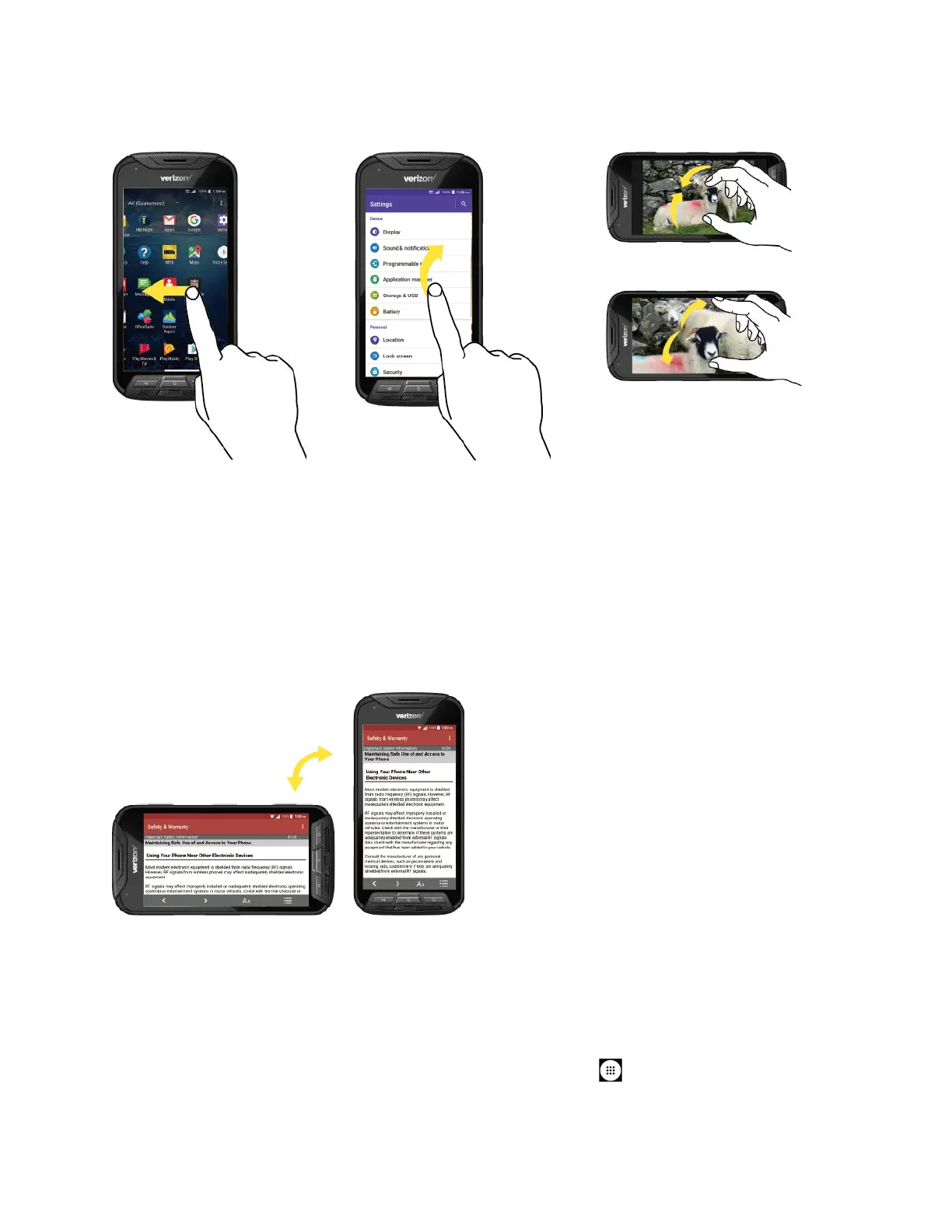Phone Basics 12
To swipe or slide means to
quickly drag your finger
vertically or horizontally
across the screen.
Flicking the screen is similar
to swiping, except that you
need to swipe your finger in
light, quick strokes.
Pinch the screen using your
thumb and forefin
ger to zoom
out, or spread the screen to
zoom in when viewing a picture
or a Web page. (Move fingers
inward to zoom out and
outward to zoom in.)
Rotate
For most screens, you can automatically change the screen orientation from portrait to
landscape by turning the phone sideways. When entering text, you can turn the phone sideways
to bring up a bigger keyboard. See Touchscreen Keyboards.
Note: Rotate the contents of the screen
needs to be selected for the screen orientation to
automatically change. From the Home screen, tap
Apps
>
Settings
>
Display
>
When device is rotated
.
