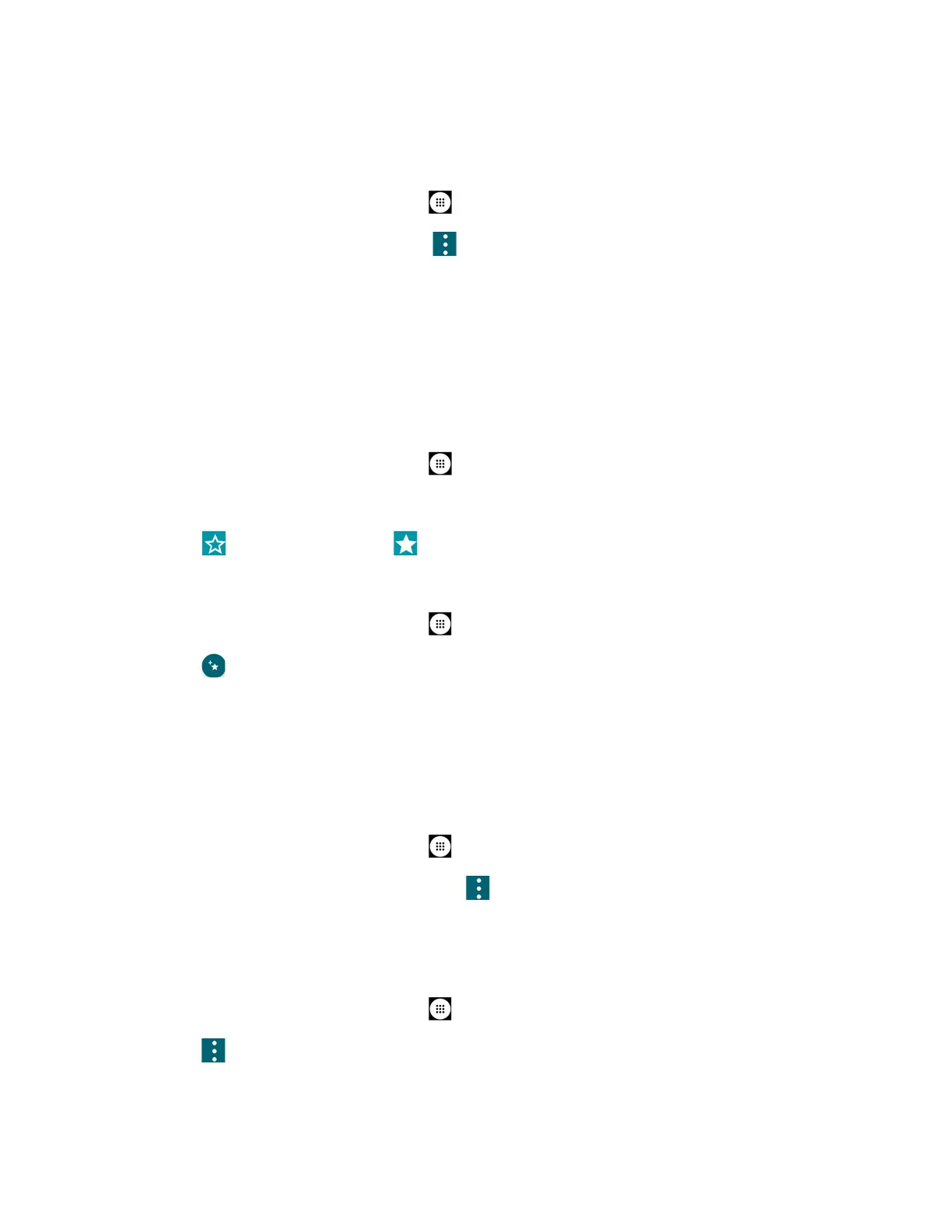Contacts 50
Assign a Vibration to a Contact
You can assign a specific vibration pattern to a contact.
1. From the Home screen, tap
Apps
>
Contacts
>
CONTACTS
.
2. Tap a contact to display it, and tap >
Set vibration pattern
.
3. Tap an available vibration. The phone vibrates when selected.
4. Tap
OK
to assign the vibration.
Add a Contact to Favorites
The Favorites tab of the Phone menu is a listing that can help you quickly access your most
used or preferred contacts entries.
1. From the Home screen, tap
Apps
>
Contacts
>
CONTACTS
.
2. Tap a contact.
3. Tap . The icon changes to when the contact is added to Favorites.
– or –
1. From the Home screen, tap
Apps
>
Contacts
>
FAVORITES
.
2. Tap and select the check box next to the contact(s) that you want to add to your
Favorites list.
3. Tap DONE.
Add a Contact Widget to the Home Screen
You can add the contact widget to your home screen.
1. From the Home screen, tap
Apps
>
Contacts
>
CONTACTS
.
2. Tap a contact to display it and then tap >
Add shortcut to Home screen
.
Delete Single or Multiple Contacts
You can delete contacts from the contacts details page.
1. From the Home screen, tap
Apps
>
Contacts
>
CONTACTS
.
2. Tap >
Delete
, select the check box next to the contact(s) you want to delete, or tap
SELECT ALL
.
