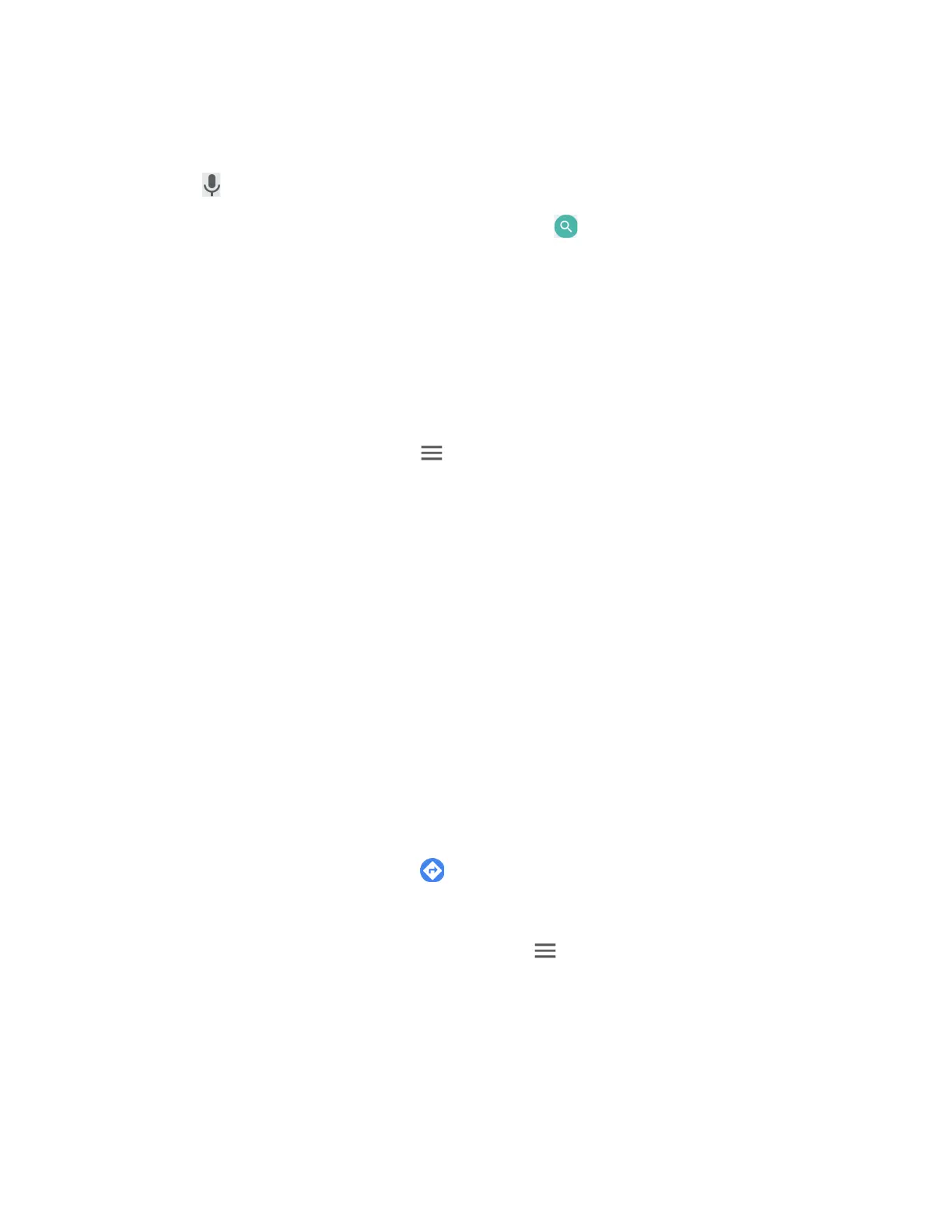Apps and Entertainment 68
2. Type the place that you want to search. You can enter an address, a city, or type of
establishment.
Tip:
Tap to enter the location by speaking.
3. Tap a matching result on the drop-down list, or tap on the keyboard. A red marker
appears on the map to indicate the location together with a label at the bottom of the
screen.
4. Tap the marker or the label to open the menu for the location.
Add Map Layers
Layers allow you to view locations and additional info overlaid on the map. Some of the layers
are available in selected areas only.
► On the Google Maps screen, tap on the top left of the screen, or touch and hold the
left end of the screen and slide it to the right:
Traffic:
Provides real-time traffic information. The colors on the roads indicate the
traffic conditions.
Public Transit:
Provides available transit information.
Bicycling:
Provides possible cycling routes.
Satellite:
Provides the hybrid view of road labels overlaid on a satellite image.
Terrain:
Provides a shaded relief view of topographic features.
Google Earth:
Launches the Google Earth app and displays your location in Google
Earth.
Note:
Tap
Tips & tricks
,
Settings
,
Help
or
Send feedback
for additional options.
Get Directions
1. On the Google Maps screen, tap .
2. Specify the starting point and the destination:
Tip:
To display your Home and Work as options, tap at the top left of the Google Maps
screen, select
Your places
, and then enter their addresses.
The starting point is set to your current location as default. To change it, tap
Your
location
and type a new point in the
Choose starting point
field or select a point
from the list.
