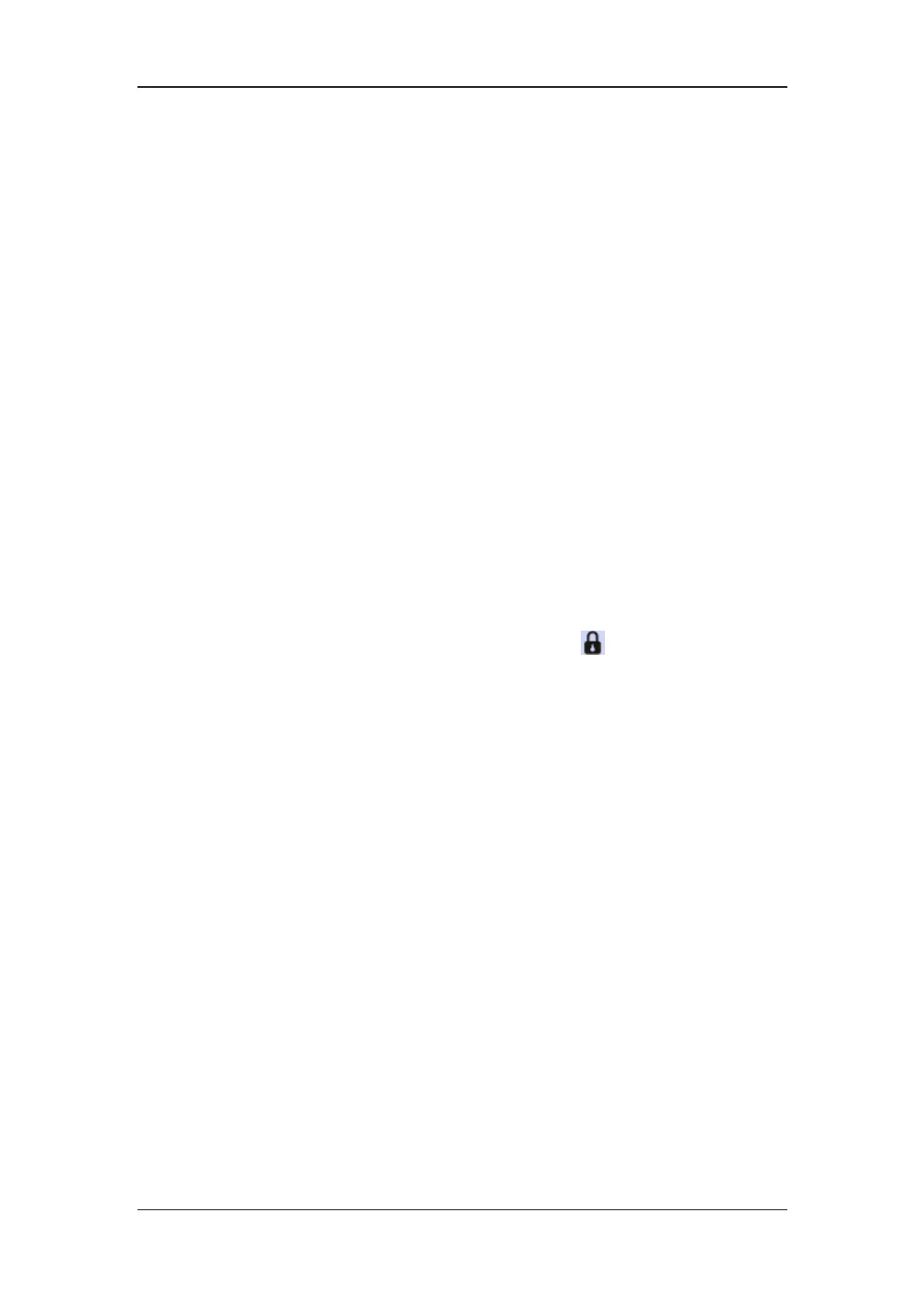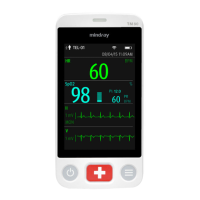Basic Operations
3-7
3.5 Using Keyboards
The on-screen keyboard enables you to enter information. Use the [Back] key to delete the
previously entered character. Use the [Caps] to toggle between uppercase and lowercase
letters. Select [Enter] to confirm what you have entered and close the on-screen keyboard.
If a conventional keyboard is connected to the monitor, you can use it instead of or in
combination with the on-screen keyboard. The patient monitor supports two external
keyboards. One is for controlling the secondary display and must be connected to a
dedicated USB connector, and the other for controlling the primary display and can be
connected to any USB connector other than that dedicated one.
3.6 Using the Touchscreen
Select screen items by pressing them directly on the patient monitor’s screen.
You can enable or disable touchscreen operation by pressing and holding the
[Measurements] QuickKey for 3 seconds. A padlock symbol
is displayed if if
touchscreen operation is disabled.