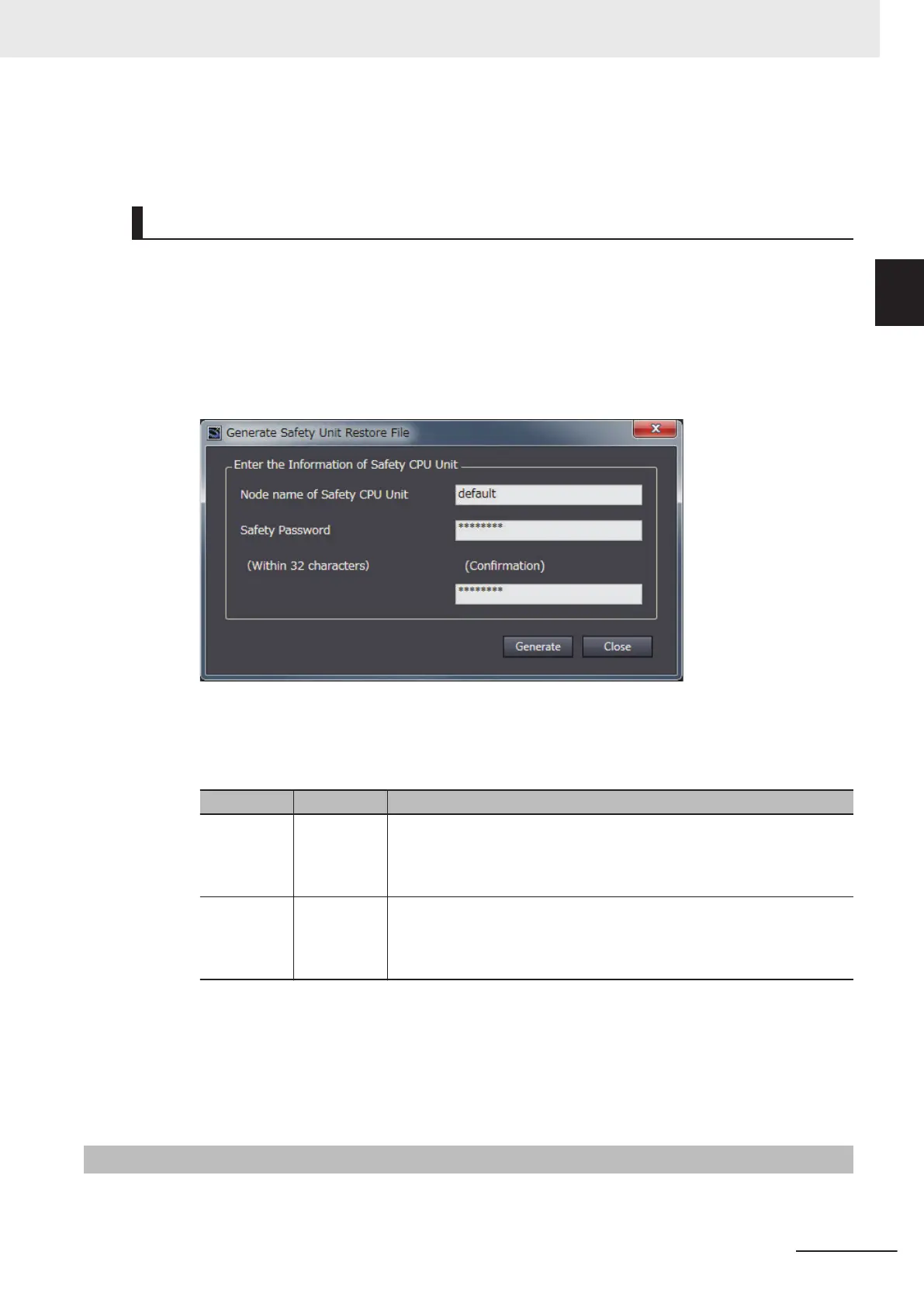Safety validation must be completed for the safety application data. Refer to 7-10 Performing Safety
Validation and Operation on page 7 - 56 for details on the safety validation of safety application data.
Procedure
1 Startup the Sysmac Studio. Open a project which contains the validated safety application da-
ta.
2 From the Controller selection in the Multiview Explorer, select Safety CPU Unit, then select
T
ools
– Generate Safety Unit Restore File from the menu.
The Generate Safety Unit Restore File Dialog Box is displayed.
3 Enter the node name and the safety password that are set for the Safety CPU Unit to restore,
and click the Generate Button.
The Browse Folder Dialog is displayed.
Item Initial value Description
Node Name default Enter a node name for Safety CPU Unit to restore data. If the node name
does not match with the actual unit, the restore operation fails. If the
node name of the actual unit is unchanged from the factory default set-
tings, the node name you entered here will be reflected to the actual unit.
Safety Pass-
word
--- Enter a safety password for Safety CPU Unit to restore data. If the safety
password does not match, the restore operation fails. If the safety pass-
word is not configured for the actual unit, the safety password you en-
tered here will be reflected to the actual unit.
4 Specify the folder to save the files and click the OK Button.
The Safety Unit Restore File (file name: SLSystem.dat) will be generated to the specified fold-
er.
5 Store the Safety Unit Restore File in the root directory on the SD Memory Card.
10-1-2
Safety Unit Restore Function
Insert an SD Memory Card to the NX102 CPU Unit connected to the Safety CPU Unit and then trans-
fer data of the Safety Unit Restore File stored in the memory card to the
Safety CPU Unit.
10 Safety Unit Restore
10 - 3
NX-series Safety Control Unit User's Manual (Z930)
10-1 Safety Unit Restore
10
10-1-2 Safety Unit Restore Function
