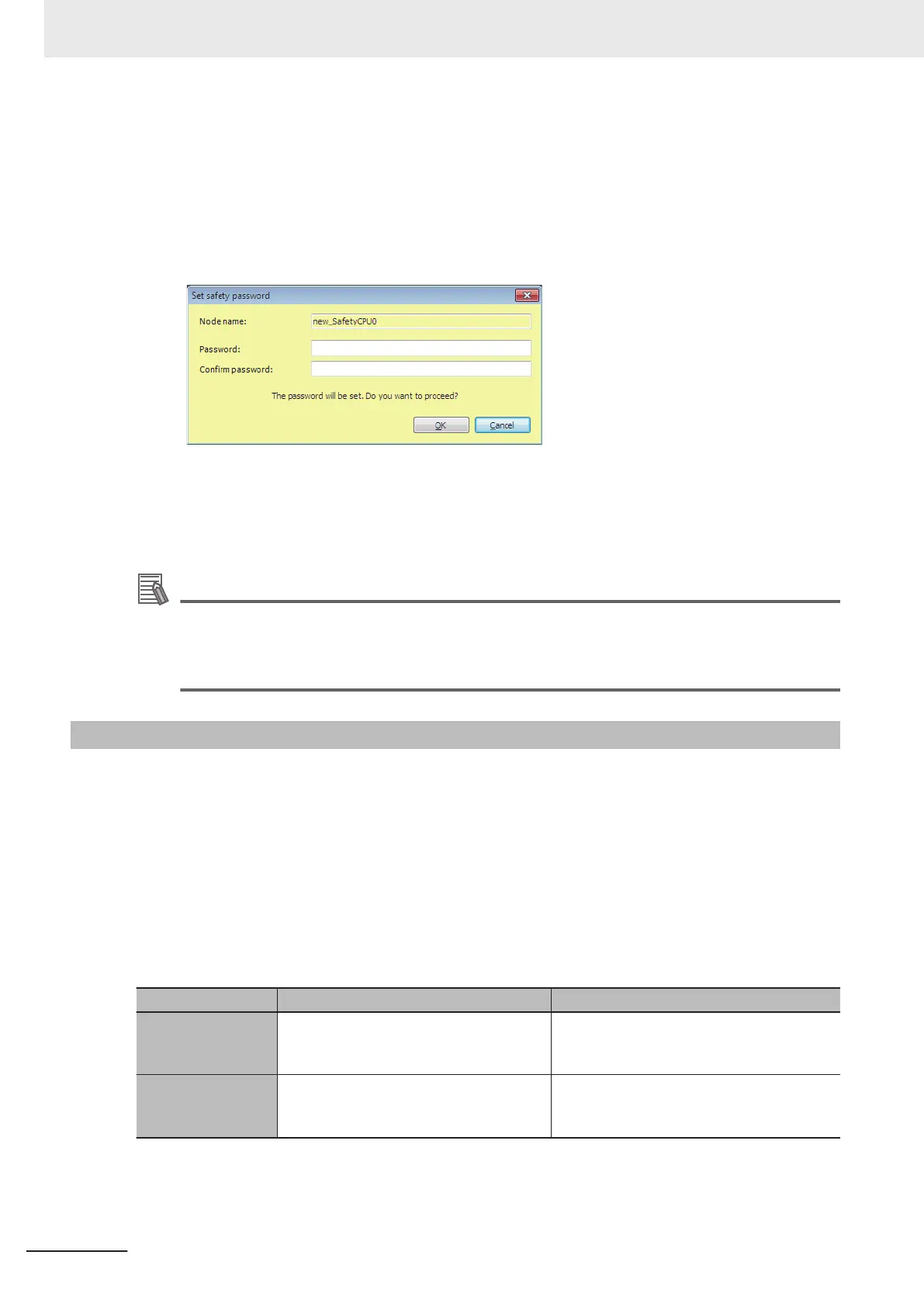l
Setting a New Safety Password
1 Go online with the Safety CPU Unit and then select Security − Set Safety Password from the
Controller Menu on the Safety CPU Unit Setup and Programming V
iew.
The Set safety password Dialog Box is displayed.
2 Enter the safety password in the Password Box. Enter the same password in the Confirm
password Box, and click the OK Button.
The password is set.
Additional Information
We recommend that you set text strings that contain both letters and numbers.
The login name and password are case sensitive.
Do not use words that would be easily guessed by another person, words that are in dictionar-
ies, or text strings like abcdefg.
7-9-2
Data Protection
This section describes the data protection of the Safety CPU Unit.
l
Data Protection
The data protection function allows you to set passwords for individual data units to restrict display-
ing and changing them (access restrictions). Y
ou can enter the password to temporarily release the
protection from a data unit. Data protection is set and released offline.
l
T
ypes of Access Restrictions
The following table describes the types of access restrictions.
Access restriction Operation Remarks
Display prohibition The restricted data cannot be displayed. This restriction applies to jumping from other
windows, viewing search results, and print-
ing previews.
Change prohibition The restricted data cannot be changed.
The data can be displayed but not
changed on the display.
This restriction applies to changing or re-
placing text in POU names.
l
Data That Can Be Protected
The following table lists the data that you can protect from being displayed and changed.
7 Checking Operation and Actual Operation
7 - 52
NX-series Safety Control Unit User's Manual (Z930)
