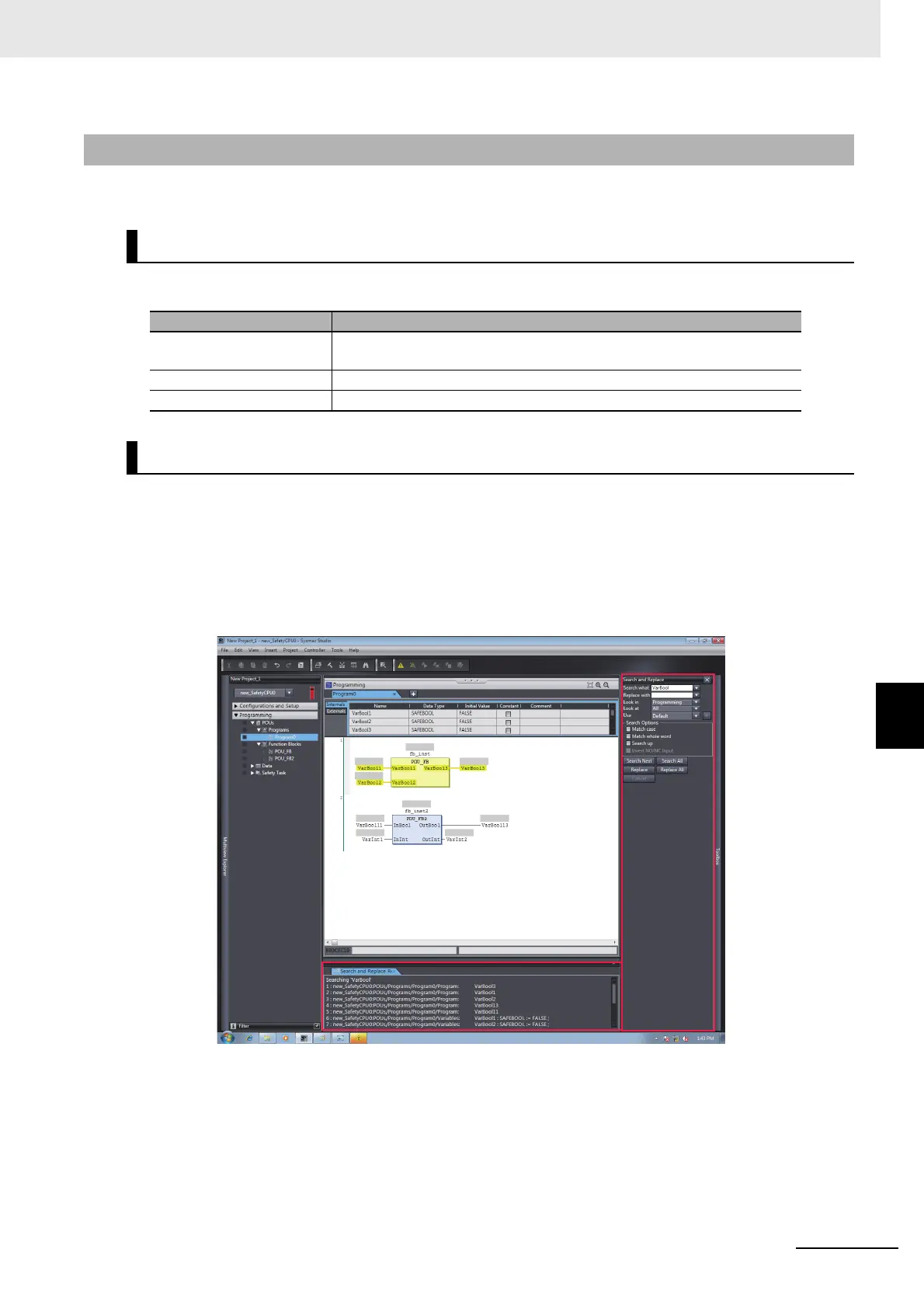7 - 63
7 Programming
NX-series Safety Control Unit User’s Manual (Z930)
7-5 Programming Operations
7
7-5-6 Searching and Replacing
You can search and replace strings in the data of a project.
You can search for and replace text strings in the following items.
1 Use one of the following procedures to display the Search and Replace Pane in place of the
Toolbox.
Method 1: Select Search and Replace from the Edit Menu.
Method 2: Press the Ctrl + F Keys.
Method 3: Click the Search and Replace Button on the toolbar.
• The Search and Replace Pane is displayed.
2 In the Search and Replace Pane, enter the text string and set the applicable search conditions,
and then click the Search or Replace Button.
The results of the search and replace process are displayed on the Search and Replace
Results Tab Page. Double-click the line in the displayed results to move the focus to the corre-
sponding location.
7-5-6 Searching and Replacing
Scope of Searching and Replacing
Selected item Scope of searching and replacing
All items (text strings) Variable names, variable comments, FBD network comments, jump labels,
and Jump instructions.
Variable Variable names
Instruction Function block instance names
Search and Replace Pane
