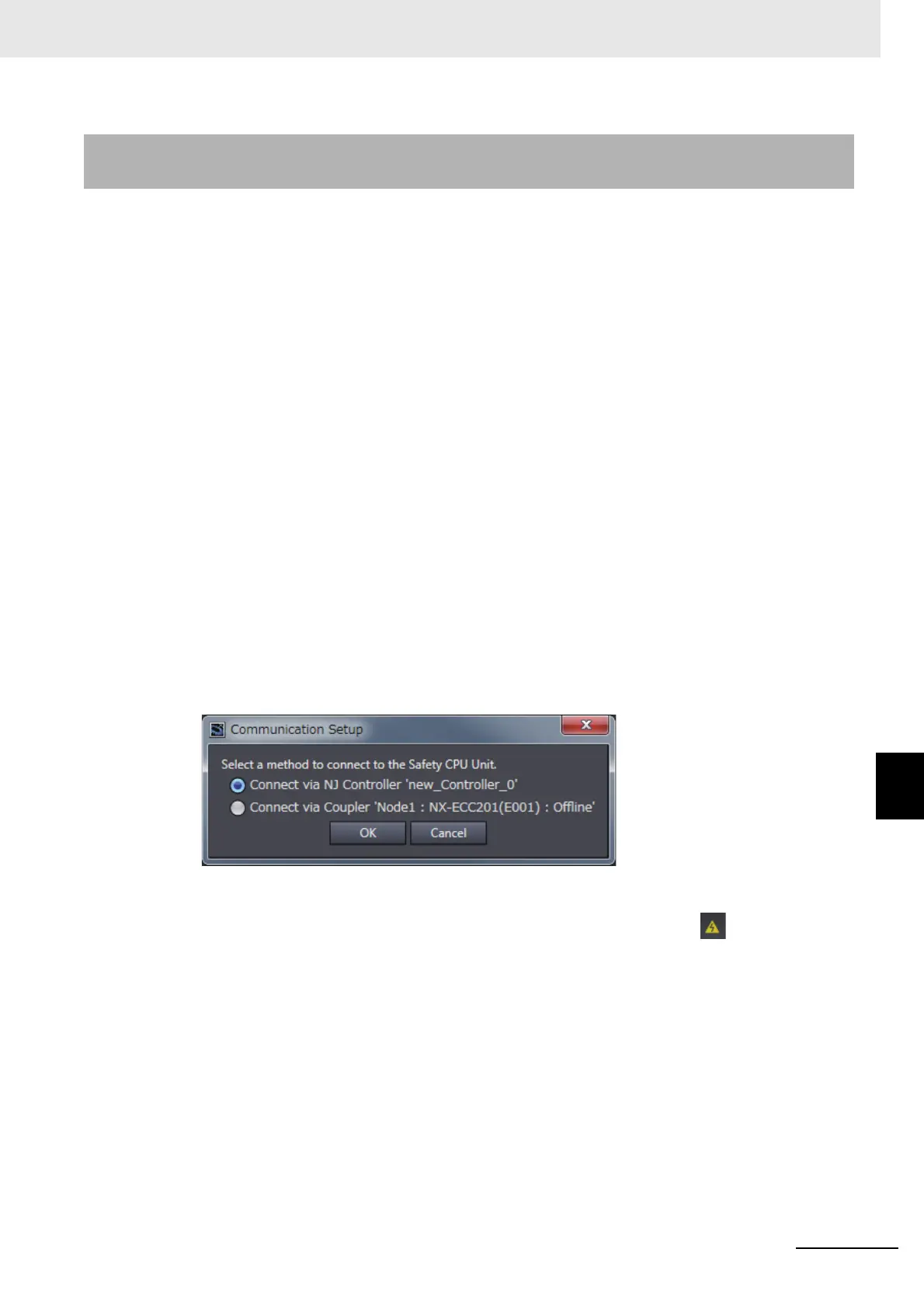8 - 9
8 Checking Operation and Actual Operation
NX-series Safety Control Unit User’s Manual (Z930)
8-2 Transferring the Configuration Information
8
8-2-3 Transfer Procedure for a Connection to Communications Coupler
Unit
You can connect the Sysmac Studio to a USB port on a Communications Coupler Unit to transfer the
configuration information.
Use one of the following two procedures to go online with the Safety CPU Unit.
Online Procedure from the NJ/NX-series CPU Unit Setup and Programming
View
You can use this method only if you use an EtherCAT Coupler Unit.
1 Connect the computer to the EtherCAT Coupler Unit with a USB cable.
2 Select the NJ/NX-series CPU Unit from the Controller Selection Box in the Multiview Explorer
on the Sysmac Studio to change to the NJ/NX-series CPU Unit Setup and Programming View.
3 Right-click the EtherCAT Coupler Unit on the EtherCAT Slave Terminal Tab Page, and select
Coupler Connection (USB)
−
Online from the menu.
The Sysmac Studio goes online with the EtherCAT Slave Terminal.
Online Procedure from the Safety CPU Unit Setup and Programming View
1 Connect the computer to the Communications Coupler Unit with a USB cable.
2 Select the Safety CPU Unit from the Controller Selection Box in the Multiview Explorer on the
Sysmac Studio to change to the Safety CPU Unit Setup and Programming View.
3 Select Communication Setup from the Controller Menu.
The following communications settings are displayed.
4 Select Connect via Coupler and then click the OK Button.
5 Select Online from the Controller Menu. Or, click the Go Online Button ( ) in the toolbar.
The Sysmac Studio goes online with the Slave Terminal.
8-2-3 Transfer Procedure for a Connection to Communications Coupler
Unit