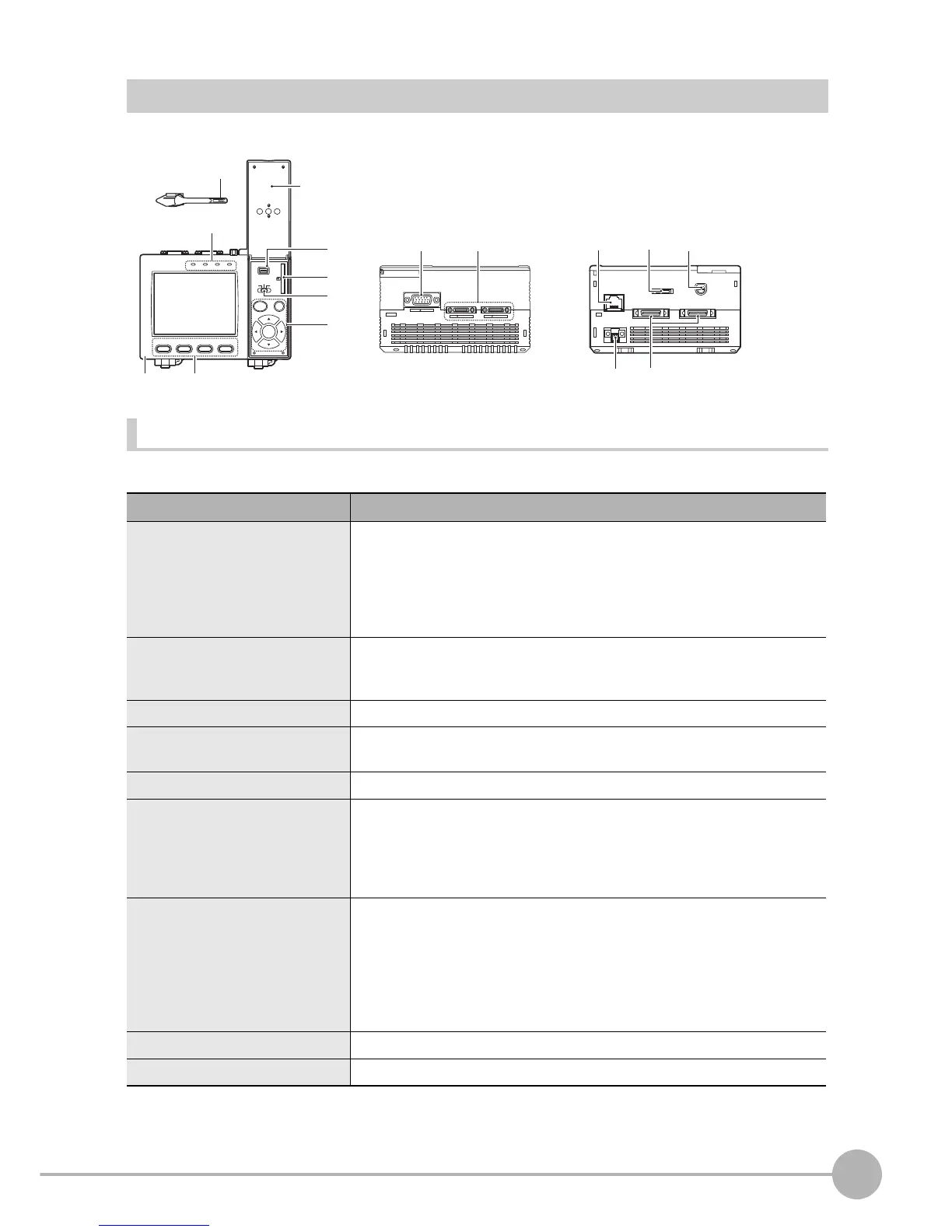ZFX-C
ZFX-C User’s Manual
1
BEFORE USE
17
Controller
Front
Note: The judgment result is output to the OR signal via the parallel interface.
Name Function
(1) Indicator “Measuring” indicator (RUN): Lights in green when in the RUN mode.
Error indicator (ERROR): Lights in red when an error occurs.
Judgment indicator (OUTPUT): Lights in orange when the judgment result is
OK or NG according to the setting. (Note)
Trigger indicator (ENABLE): Lights in blue when the ZFX-C is ready for the
measurement trigger input.
(2) LCD monitor/touch panel The LCD monitor displays setup menus and images captured from the cam-
eras. Various settings can be made on the touch panel by tapping menu but-
tons in the LCD monitor using the touch pen.
(3) Function keys Specific functions are allocated to the Function keys.
(4) Touch pen The touch pen is used to operate the touch panel. This pen can be attached to
the Controller by tying its strap to the strap holder for the touch pen.
(5) USB port This port is for connecting to a personal computer via a USB cable.
(6) SD card slot This slot is for inserting the SD Card.
When the SD Card is inserted, the SD mark is displayed at the top right of the
screen.
Blue SD mark: The SD card is inserted but not being accessed.
Red SD mark: The SD card is being accessed.
(7) Mode switch This switch selects the operation mode.
MENU: Select this mode when setting measurement conditions.
ADJ: Select this mode when adjusting setting parameters as necessary refer-
encing the image and values displayed on the LCD monitor during con-
tinuous test measurement (measurement without measurement data
output to external devices).
RUN: Select this mode when performing measurement.
(8) Control keys These keys are used to perform operations without the use of the touch pen.
(9) Strap holder for touch pen This holder is for attaching the touch pen.
PULL OPEN
1234
O
M
RON
ZFX-C10
OUTPUT
RUN
ERROR
ENABLE
MENU RUN
SD
CARD
ADJ
USB
AUTO ESC
SET
ETHERNET
PARALLEL1
CONSOLE
RS-232C
PARALLEL0
CAMERA1
RGB
CAMERA2
(1)
(4)
(2)
(3)
(9)
(5)
(1)
(1)
(4)(5)
(2) (3)
(2)
(6)
(7)
(8)
