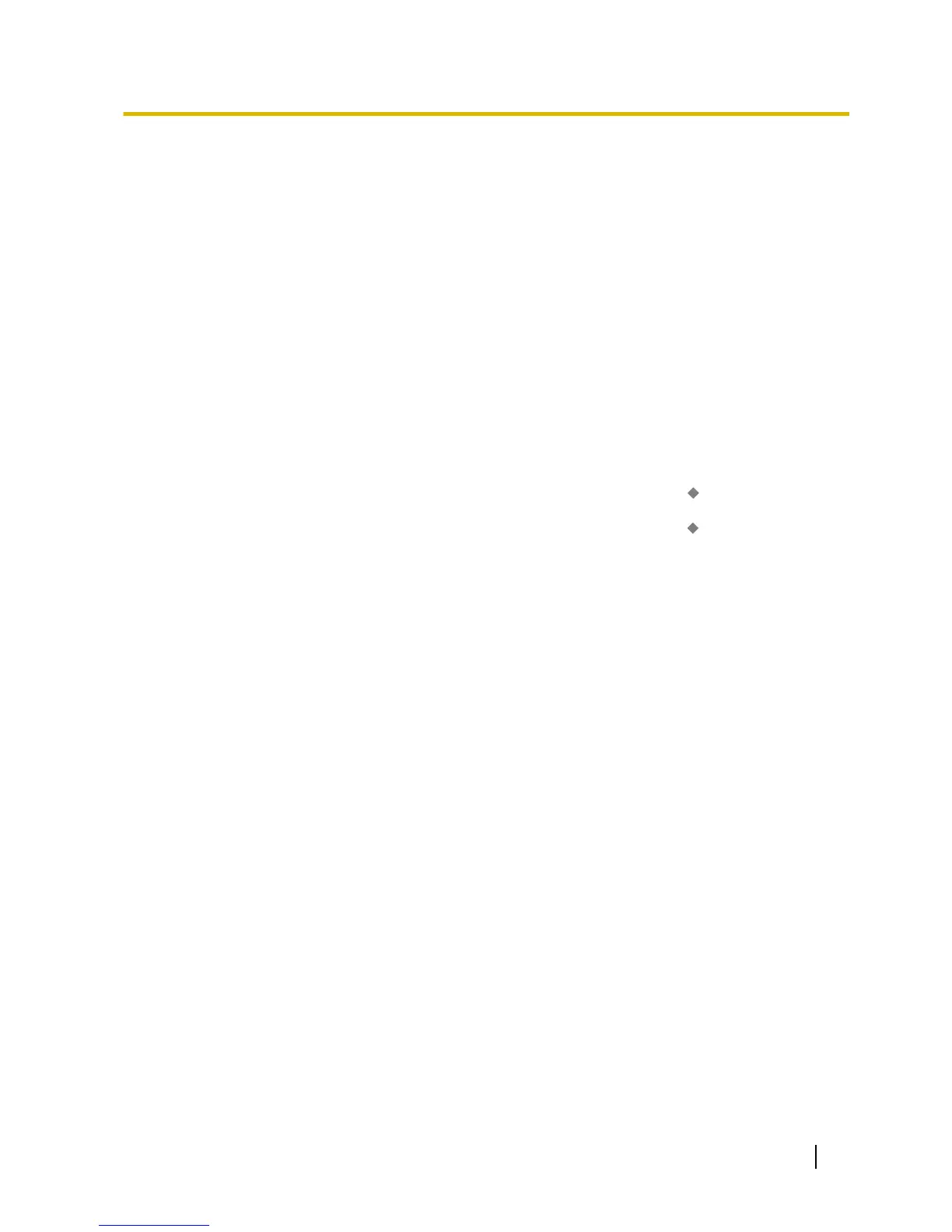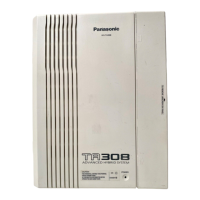a. By pressing the VM Transfer button when the extension is idle, the extension’s mailbox is called and
messages can be listened to. This feature can be used even if the Message Waiting lamp is not on.
b. Pressing the VM Transfer button while a call is incoming will redirect the call to the called extension’s
mailbox. This is useful when the called extension user does not want to answer the call.
c. If you call an extension, and the other party does not answer, pressing the VM Transfer button will transfer
your call to the called extension’s mailbox so that you can leave a message. This feature can also be used
when the called extension is busy or set to DND.
Conditions
• A flexible button can be customised as the VM Transfer button with the floating extension number of the
UM group as the parameter.
• If a PS is paired with a PT or SLT (in Wireless XDP Parallel mode), the PS’s VM Transfer button cannot
be used to redirect an incoming call to the called extension’s mailbox. (® 5.2.4.5 Wireless XDP Parallel
Mode)
PC Programming Manual References
12.1.4 PBX Configuration—[4-1-4] Extension—Wired Extension—Flexible Button—
Extension Number (for
Voice Mail Transfer)
12.2.3 PBX Configuration—[4-2-3] Extension—Portable Station—Flexible Button— Extension Number (for
Voice Mail Transfer)
Feature Guide References
2.21.2 Flexible Buttons
3.2.2.37 Web Programming
Description
Subscribers can access and change various settings via Web Maintenance Console.
Users
Users logged in to a "User (User)" account can access the following items:
• Mailbox settings
Subscribers can configure settings such as the name associated with their mailbox, the mailbox password,
and notification parameters.
• Voice prompts
Subscribers can play, record, and delete the following types of voice prompts for their mailbox:
– Mailbox owner name
– Personal greetings
– Personal caller ID name
– Personal distribution list voice label
– Interview mailbox questions
Administrators
Users logged in to a "User (Administrator)" account can access the following items in addition to the settings
available to "User (User)" accounts:
• Voice prompts
– Custom service
Feature Guide 315
3.2.2 Subscriber Features
