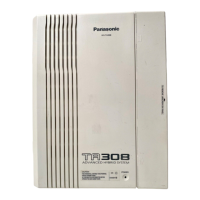® 3.1.1 Home Screen—Add Site Wizard
• Common extension numbering
All extensions are managed from the Master unit and behave as if they were all connected to one PBX.
This feature is similar to common extension numbering over a TIE connection (® 4.3.2.2 Common
Extension Numbering for Multiple PBXs), but it does not require any system programming.
• Trunk access
Extension users can access trunks at remote PBXs. Through system programming, outgoing calls can be
routed so as to reduce long-distance call charges.
• Simplified programming
All PBXs in a One-look network can be programmed by logging in to the Master unit via Web Maintenance
Console. Both the global settings (settings that apply to all PBXs) and local settings (settings that apply
only to a single PBX) can be programmed without logging in to each PBX individually.
It is also possible to log in to a Slave unit and programme that PBX’s local settings.
• Networking Survivability
– If the Master unit goes offline for some reason, a Slave unit designated as the Backup Master unit can
temporarily assume operation as the Master unit. If no Master unit (including a Backup Master unit) is
online, Slave units can be programmed to operate in Isolated mode.
– IP extensions (e.g., IP-PTs, KX-UT extensions) can be programmed to connect to a secondary PBX if
their primary PBX becomes unavailable.
– A failover UM group can be specified for each UM group so that if a UM group’s unit goes offline, calls
directed to it will be redirected to the failover UM group.
For details, see "4.2.3 One-look Networking Survivability".
Restricting trunk access through COS settings
Trunk lines in a One-look network are available to extensions at any site. While this feature may be desirable
in some cases (for example allowing extension users to access a local trunk from a distant location to reduce
call charges), COS settings can be used to reserve access to specified trunks for extensions at a certain site.
The following example shows how to allow only extensions 101, 102, and 103 access to trunks 1 and 2.
1. In the trunk line settings, assign trunks 1 and 2 to a unique trunk group. (Trunk group 3, in this example.)
® 18.1 PBX Configuration—[10-1] CO & Incoming Call—CO Line Settings
Programming example
Trunk
Trunk Name Trunk Group Number
1 Trunk 1 3
2 Trunk 2 3
3 Trunk 3 1
: : :
2. In the COS settings, assign extensions 101, 102, and 103 to a unique COS. (COS 2, in this example.)
® 12.1.1 PBX Configuration—[4-1-1] Extension—Wired Extension—Extension Settings— COS
® 12.2.1 PBX Configuration—[4-2-1] Extension—Portable Station—Extension Settings— COS
Programming example
Extension
Number
Extension Name COS
101 Andrews 2
102 Barton 2
103 Cantor 2
Feature Guide 341
4.2.1 One-look Networking Overview

