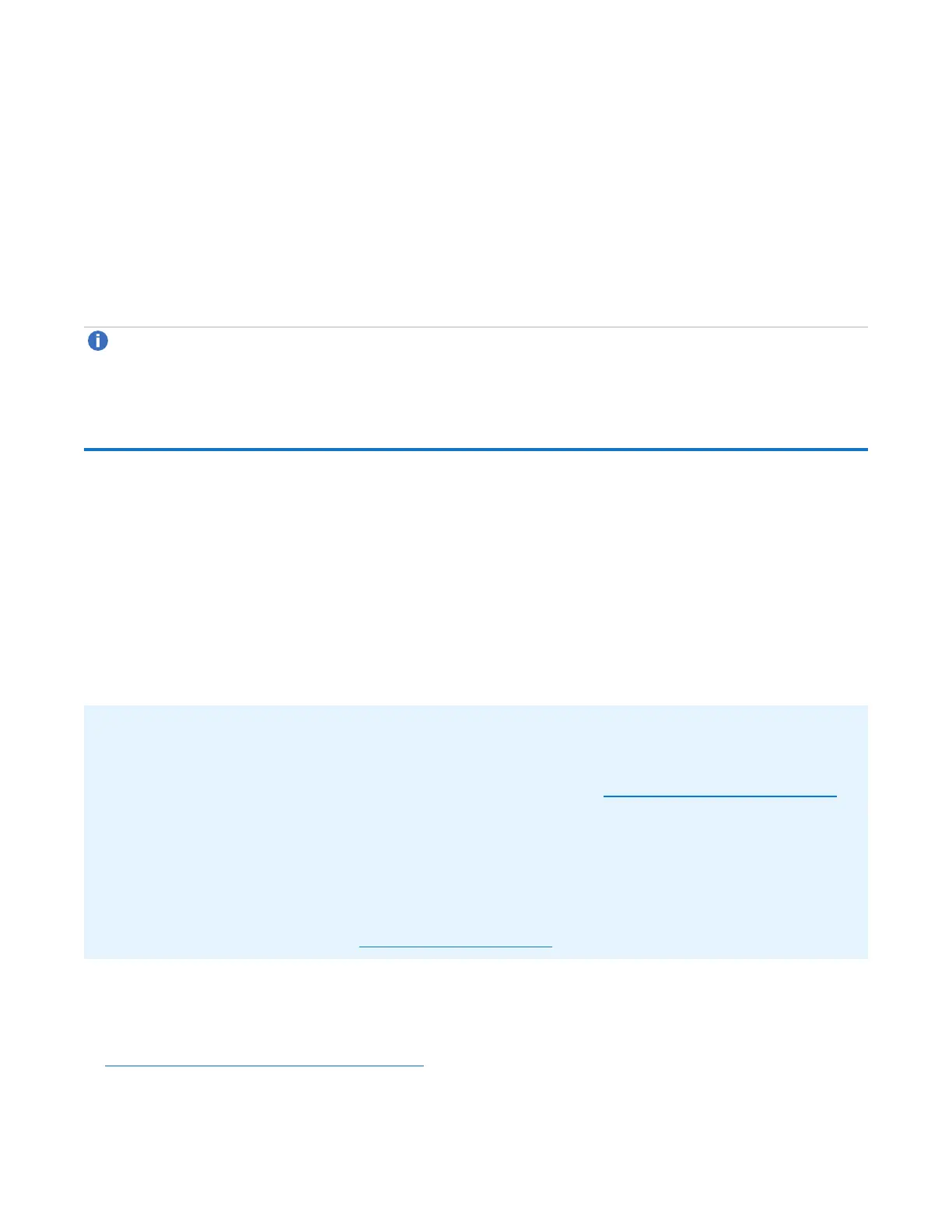Chapter 9: Configuration
PTT Configuration
Quantum DXi6900 User’s Guide 277
point in time when the snapshot was saved.
The DXi6900 can retain up to 32 snapshots for each replicated share or partition. Once the maximum
number of snapshots have been saved, the oldest snapshot is deleted to make room for each new snapshot
that is received.
To change the maximum number of received snapshots:
l Under SourceDXis, in the MaximumSnapshotsdrop-down box, select the number of snapshots to
retain for each replicated share or partition.
l The default value is 10. The maximum value is 32.
Note:Retaining more than the default number of snapshots will use additional disk space on the target
DXi. This can cause the target DXi to fill up more quickly.
PTT Configuration
The PTT page allows you to configure the path to tape (PTT) feature of the DXi6900. There are two types of
path to tape:
l Backup application specific path to tape allows you to move data from the DXi to physical tape cartridges
in an attached physical tape library using an NDMP (Network Data Management Protocol) connection.
The DXi supports NDMP V4.
l OST path to tape (also called Direct To Tape) allows you to use Symantec NetBackup to copy LSUs from
a storage server on the DXi to a physical tape library.
AdditionalInformation
l DXi6900 supports a maximum of 24 tape devices.
l For information about working with storage servers and LSUs, see OST Configuration on page 246.
l NDMP backup jobs can take longer or fail altogether if media and tape drives are not in optimal
condition. Replace old media and clean the tape drives in the attached library.
l For detailed information about configuring and using OST path to tape, see the DXi-Series
NetBackup and Backup Exec OST Configuration Guide (6-67079).
l OST path to tape options can only be configured when the OST and BackupApplicationSpecific
licenses have been enabled (see License Keys on page 366).
To access the PTT page, click the Configuration menu, and then click the PTT tab.
The PTT page contains the following tabs:
l Physical Device Discovery on the next page
