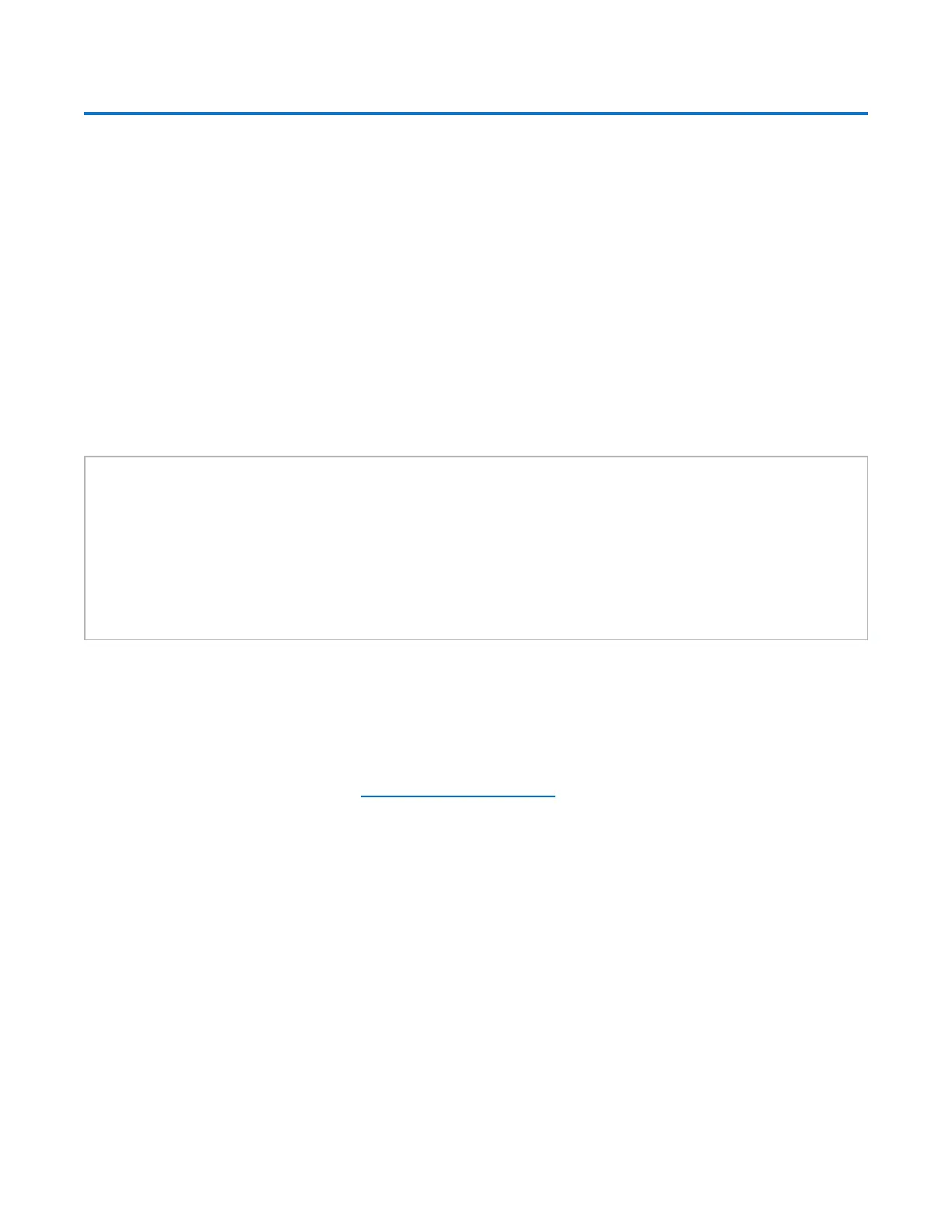Chapter 3: Remote Management
Accessing Remote Management
Quantum DXi6900 User’s Guide 65
Accessing Remote Management
Access the remote management console using a Web browser on a workstation that is on the same network
as the DXi6900.
Supported Browsers
Web browser software is not included with the DXi6900. You must obtain and install it separately. The
DXi6900 remote management console supports the following Web browsers:
l Mozilla Firefox 36 or later
l Google Chrome 40 or later
l Microsoft Internet Explorer 10 with SSL 3.0 disabled (enabled by default) and higher.
WebBrowserTips:
l If you are experiencing browser issues, please update to the latest browser version.
l For correct operation of the remote management console, including the display of the online help,
disable any pop-up blockers and enable JavaScript in your Web browser. In the Google Chrome
browser, the DXi help may not appear when Help is selected. If this occurs, select Settings>Show
AdvancedSetting>Privacy>Pop-ups>ManageExceptions. Add the DXi IP address to the
exceptions box, select Allow, and click Done.
Logging On to the DXi6900
1. Launch a supported Web browser on a workstation that has network access to the DXi6900.
2. In the browser address box, type the IP address of the DXi6900, and then press <Enter>.
The Login window displays (see Figure 34 on the next page).
