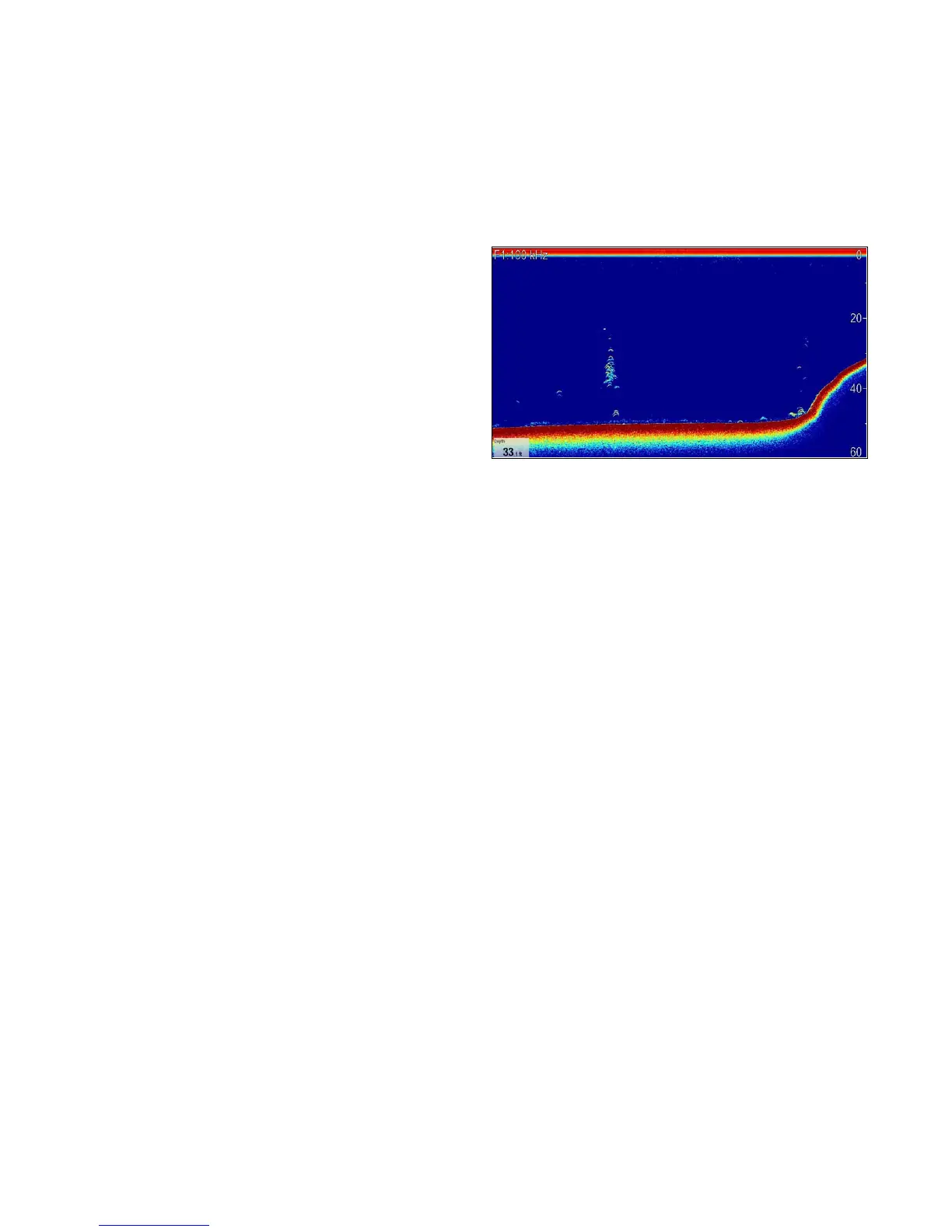7.5Sonarcheck
Sonartransducerandsonarmodule
selection
YoumustselectthesonartransducerandSonar
modulethatyouwanttouseinthedisplayed
Fishnderapplicationpane.
Sonarmoduleselection
•SonarandDownVision
TM
variantdisplaysare
ttedwithaninternalsonarmodule.
•Allvariantsallowyoutoconnectacompatible
externalsonarmoduleoruseaninternalsonar
modulefromanetworkeddisplay.
•Thesonarchannelyouwanttousemustbe
selectedfromtheFishndermenu.
Transducerselection
•Sonarvariantdisplaysallowdirectconnectionofa
RaymarineORaMinnKotasonartransducer.
•DownVision
TM
variantdisplaysallowdirect
connectionofRaymarineDownVision
TM
transducers.
•AllvariantsallowtheconnectionofaRaymarine
sonartransducerviaacompatibleexternalsonar
module.
•ForallvariantsusetheTransducerSet-Up
menuintheFishnderapplicationtospecifythe
transduceryouwanttouse.
Selectingthesonarchannel
Toselectthechannelyouwanttodisplayfollowthe
stepsbelow.
FromtheFishnderapplication:
1.SelectMenu.
2.SelectChannel.
TheChannelselectionpageisdisplayed.
3.Selectthetabforthesonarmoduleyouwantto
use.
Alistofavailablechannelsfortheselectedsonar
moduleisdisplayed.
4.Selectachannelfromthelist.
TheChannelselectionpagewillcloseandthe
Fishnderapplicationwillnowshowtheselected
channel.
Selectingthesonartransducer
Withtheshnderapplicationdisplayed:
1.SelectMenu.
2.SelectSet-Up.
3.SelectTransducerSet-Up.
4.SelectTransducer.
Alistoftransducersisdisplayed.
5.Selectthetransduceryouwanttouse.
Selectingthespeedtransducer
Withtheshnderapplicationdisplayed:
1.SelectMenu.
2.SelectSet-Up.
3.SelectTransducerSet-Up.
4.SelectSpeedTransducer.
Alistoftransducersisdisplayed.
5.Selectyourspeedtransducerfromthelist.
Checkingthesonar
Sonarchecksaremadeusingtheshnder
application.
1.SelectashnderpagefromtheHomescreen.
2.Checktheshnderdisplay.
Withtheshnderactiveyoushouldsee:
•Depthreading(indicatesthetransduceris
working).Thedepthisshowninadataboxin
thebottomleftofthescreen.
Ifthedataboxisnotpresentitcanbeturned
onfromthePresentationmenu:Menu>
Presentation>DataboxesSet-up.
FishnderTransducerCalibration
Yourshndertransducermustbecalibrated
correctlytoachieveaccuratedepthreadings.
Themultifunctiondisplayreceivestheimagefrom
asonarmodulewhichprocessessonarsignals
fromatransducermountedinthewater.Ifthe
transducerisequippedwithaspeedpaddlewheel
andtemperature-sensingthermistor,thesonar
modulecalculatesspeedandtemperature.To
ensureaccuratereadings,itmaybenecessaryto
calibratethetransducer(s)byapplyingoffsetsto
depth,speedandtemperature.Asthesesettings
areheldinthesonarmoduleandrelatetothe
transducer,theyareappliedsystem-wide.
DepthOffset
Depthsaremeasuredfromthetransducertothesea
bed,butyoucanapplyanoffsetvaluetothedepth
data,sothatthedisplayeddepthreadingrepresents
thedepthtotheseabedfromeitherthekeelorthe
waterline.
Beforeattemptingtosetawaterlineorkeel
offset,ndouttheverticalseparationbetweenthe
transducerandeitherthewaterlineorthebottomof
thekeelonyourvessel,asappropriate.Thensetthe
appropriatedepthoffsetvalue.
Systemchecks
107