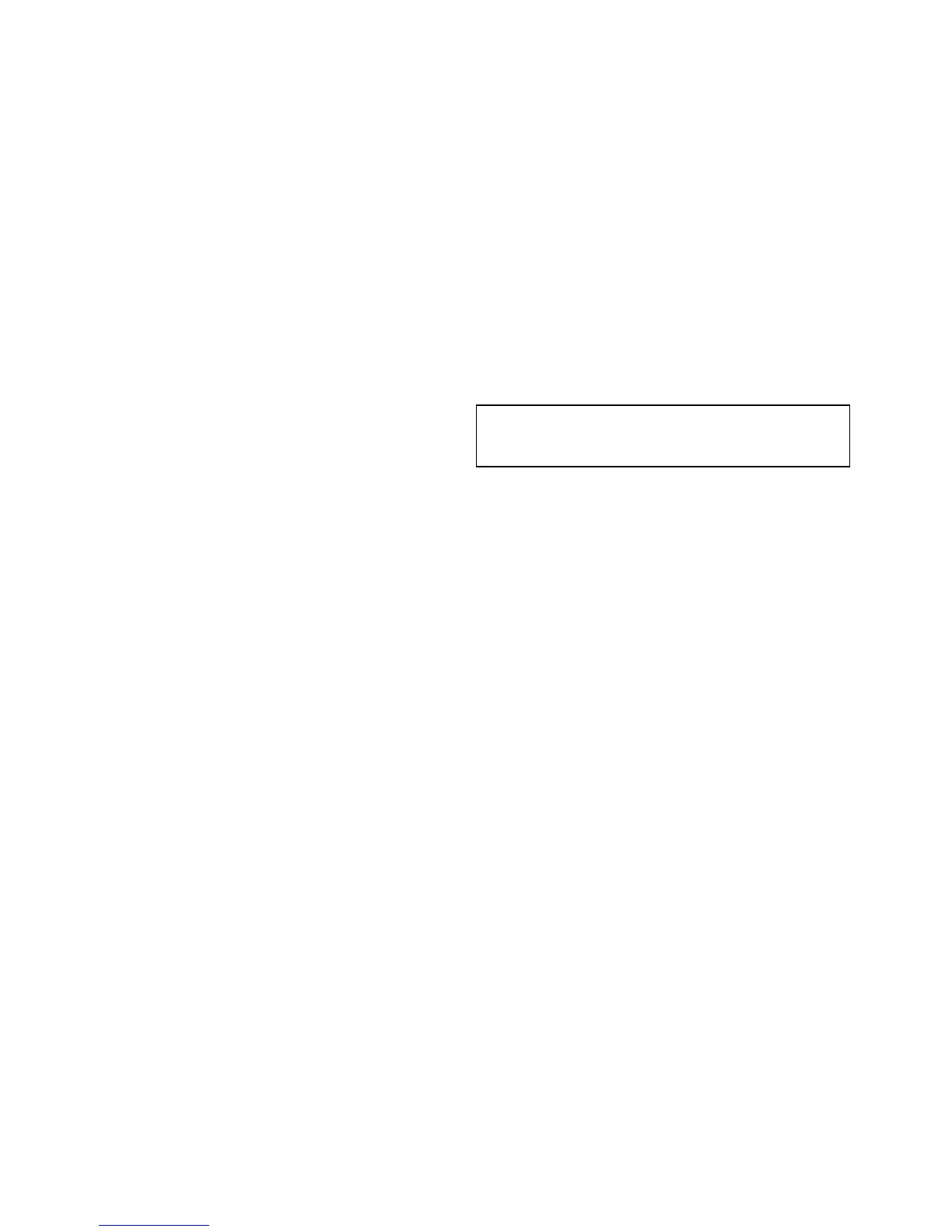16.4EnablingAIS
EnablingAISintheChartapplication
ToenabletheAISoverlayintheChartapplication
followthestepsbelow.
ToenabletheAISoverlayyoursystemmustinclude
anAISreceiverortransceiver.TheAISoverlayis
notavailablein3Dview.
FromtheChartapplicationmenu:
1.SelectPresentation.
2.SelectOverlays.
3.SelectAIS:sothatOnisselected.
SelectingAIS:switchestheAISbetweenOnand
Off.
ForAISinformationrefertoChapter16AISfunction.
EnablingAISintheradarapplication
Fromtheradarapplication:
1.SelectMenu.
2.SelectTargets.
3.SelectDisplayAISTargets.
4.Selecttherelevantoptionfromthelist.
FromtheDisplayAISTargetsmenuyoucan
switchonAllAIStargets,onlyDangerousAIS
targetsorswitchAIStargetsOff.
16.5DisplayingAISvectors
YoumusthavethecorrectdataavailablebeforeAIS
vectorscanbedisplayed.
Atargetisdenedasactivewhenithasthefollowing
datadisplayedgraphically:
•ACOG/SOGvectorindicatingthepredicted
distancethatatargetwilltravelwithinagiven
periodoftime.
•Aheadinganddirectionofturnindicator.
EnablinganddisablingAISvectors
Fromthechartorradarapplication:
1.SelectanAIStarget.
TheAIStargetcontextmenuisdisplayed.
2.SelectAISVector.
SelectingAISVectorwillswitchbetweenOnand
Off.
Note:Thesametargetvectorandsafezone
settingsapplytobothradarMARPAandAIS
targets.
188
gSSeries