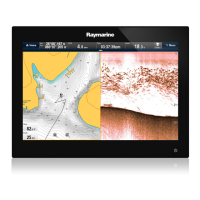
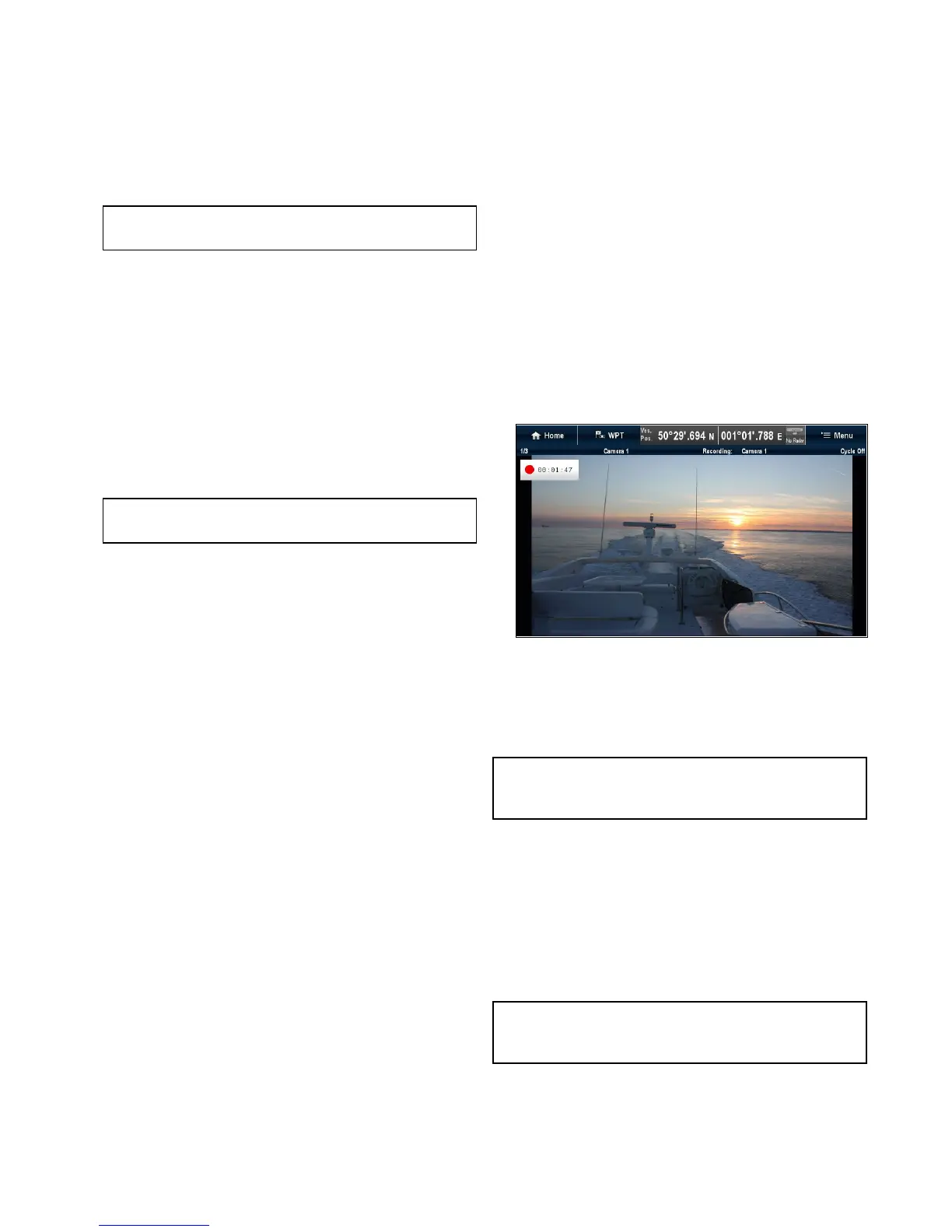 Loading...
Loading...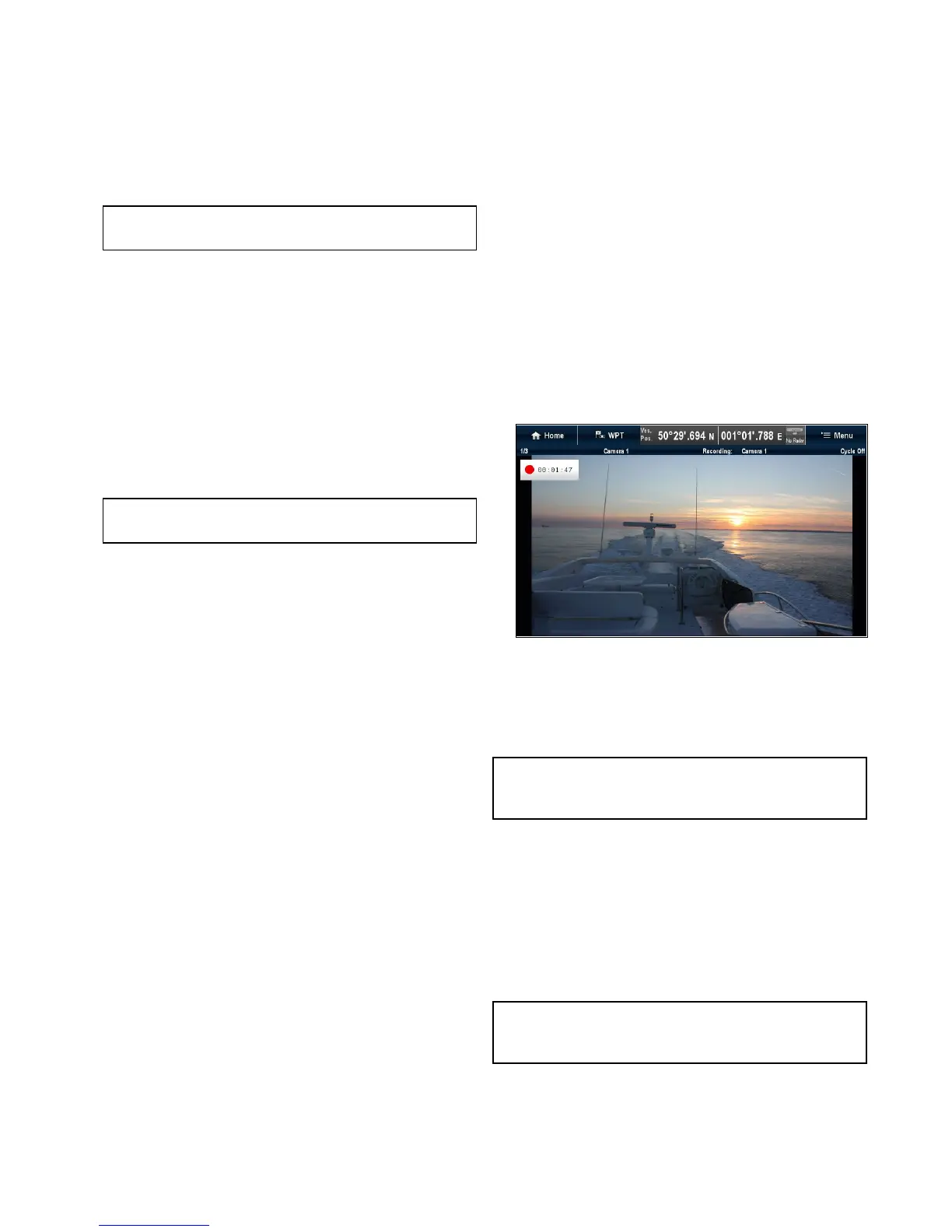
Do you have a question about the Raymarine gS Series and is the answer not in the manual?
Raymarine recommends certified installation for enhanced product warranty benefits.
Unit may become hot at extreme temperatures, processor performance may reduce.
Disclaimer about water intrusion and high-pressure washing.
Provides information on available Raymarine MFD variants and the HybridTouch functionality.
Details compatibility with various marine electronics devices and connection protocols.
Lists the activities involved in the installation process.
Outlines general networking constraints, master/repeater operation, and homescreen/cartography sharing.
Provides guidance on cable types, routing, strain relief, and circuit isolation for optimal performance.
Explains how to connect the product to the vessel's power supply, including breaker and grounding requirements.
Explains how to connect digital devices using the network connector and Power over Ethernet (PoE) capabilities.
Provides guidance on selecting a suitable mounting surface for the product's weight.
Explains how to power the display on, put it into standby, and enable PowerSave mode.
Details the functions of the touchscreen and keypad controls for operating the multifunction display.
Guides through the initial setup procedure including startup wizard and additional settings.
Explains how to enable autopilot control for SeaTalk, SPX SeaTalkng, and Evolution autopilots.
Guides on enabling AIS functions by connecting to NMEA Port 1 and configuring AIS unit setup.
Provides instructions on downloading and updating the Raymarine multifunction display software.
Details how to check GPS operation using the chart application and checking the screen.
Provides instructions for checking radar operation, including bearing alignment.
Details how to select sonar modules and transducers and check sonar operation.
Explains how to save waypoints, routes, tracks, and user settings to a memory card.
Describes the two types of reset operations: Settings reset and Settings and data reset.
Provides an overview of Raymarine autopilots and their control capabilities via MFD.
Details the steps to enable autopilot control for SeaTalk, SPX SeaTalkng, and Evolution autopilots.
Explains how to engage the autopilot using the pilot button, chart application menu, or context menu.
Details methods to disengage the autopilot using the Power button, shortcuts page, pilot button, or chart application menu.
Details the Pilot Set-up page for Evolution autopilots, including vessel settings and performance modes.
Outlines the Pilot settings available on a data master MFD for Evolution autopilot setup and commissioning.
Guides through commissioning an Evolution autopilot, including vessel hull type, drive type, and rudder check.
Details how the autopilot function provides alarms and how to silence them.
Describes the Alarm Manager's functionality for configuring and managing alarms.
Explains how to use the Man Overboard (MOB) function to mark the vessel's position when a person or object is lost.
Details how to connect a DSC VHF radio to the multifunction display for distress message and position data.
Guides on enabling DSC alerts within the system settings.
Explains how the fuel manager estimates fuel remaining, distance, and time, and allows setting low fuel alarms.
Explains the AIS feature for receiving information from other vessels and adding them as targets.
Guides on enabling AIS overlay in the Chart and Radar applications.
Explains how to use AIS safe zones and safety messages to avoid collisions.
Describes the AIS alarms generated for dangerous or lost targets.
Explains waypoints as position markers for navigation, and features for placing, navigating, and managing them.
Describes routes as a series of waypoints for passage planning and navigation.
Provides an overview of the chart application's features for route planning and navigation.
Details navigation features like Goto Cursor, Goto Waypoint, Follow Route, and Start/Stop Track.
Provides an overview of the Fishfinder application, sonar technologies, and features.
Discusses types of sonar crosstalk interference and methods to reduce it.
Explains the Fishfinder alarms that can be set when depth data is available.
Explains how the Data application enables viewing of data generated by the display or system.
Details how to display engine data and run the engine identification wizard.
Provides an overview of the Radar application, its features, and how radar works.
Explains Guard Zone, VRM/EBL, and MARPA functions for tracking targets and avoiding collisions.
Provides an overview of the Camera application for viewing analog and IP camera feeds.
Details how to record live IP camera feeds and play them back.
Provides an overview of the thermal camera application and its capabilities.
Details power up, standby, pan, tilt, and zoom functions for controlling the camera.
Provides an overview of the thermal camera application for fixed mount cameras.
Details power up, standby, and pausing the thermal camera image.
Explains how the multifunction display can control a connected 700 series Fusion entertainment system.
Details the steps required to set up the weather application for the first time.
Explains how to control a connected Raymarine Sirius marine weather/satellite radio receiver.
Introduces Raymarine mobile apps for viewing and controlling the multifunction display via Wi-Fi.
Details how to enable Wi-Fi on the multifunction display.
Explains how to enable mobile apps for video streaming or remote control.
Provides best practices for cleaning the product, including the display screen and sun cover.
Provides information on diagnosing and correcting common problems with marine electronics installations.
Details problems at power up, their causes, and solutions.
Lists problems with the radar, their causes, and solutions.
Details problems with the GPS, their causes, and solutions.
Explains warnings displayed when using Autorouting and actions to correct issues.
Lists problems with the sonar, their causes, and solutions.
Discusses types of sonar crosstalk interference and methods to reduce it.
Details problems with the thermal camera and their possible causes and solutions.
Addresses problems with data shared between wireless devices.
Addresses problems with data shared between wireless devices via Bluetooth.
Details problems with the touchscreen and their possible causes and solutions.
Provides physical, power, and environmental specifications for the display variants.
Describes how to load a configuration file for the switch panel application.











