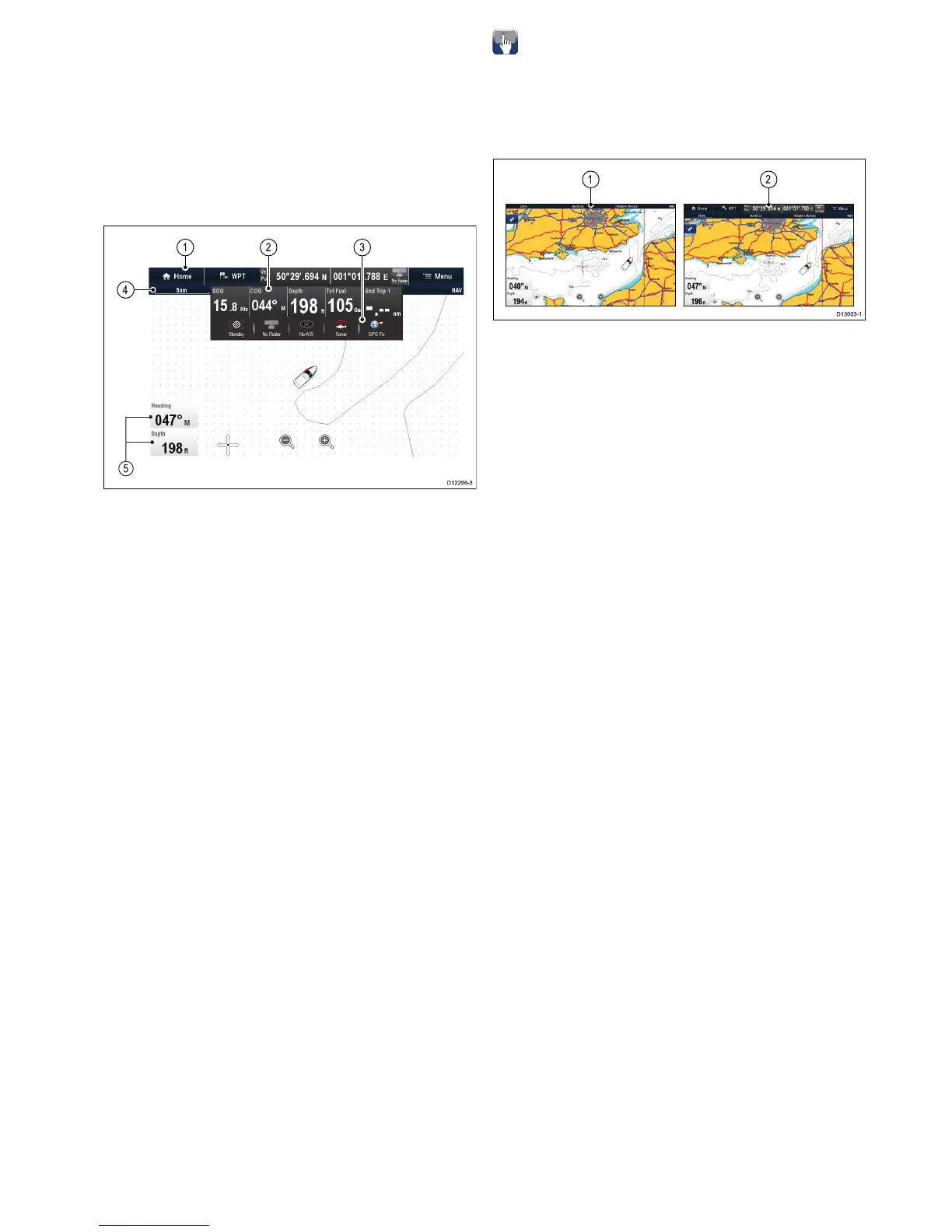9.6Databaranddataboxoverview
Youcancustomizethedatadisplayedinthedatabar
andonscreendataboxes.
Customizabledataisdisplayedinthedatabar,
extendeddatabar(HybridTouchdisplaysonly)or
databoxes.Thedatabar,extendeddatabarand
databoxesareavailableinallapplications.
Theseareasofthescreenareillustratedand
describedbelow:
1.Databar—displayedatthetopofthescreenin
allapplications.Thedatabarcontainscellsthat
canbecustomizedtodisplaydatafromawide
rangeofcategories.Thedatabarcanalsobe
hiddentoprovide
2.ExpandedDatabar—(Touchscreendisplays
only)displayedwhenyoutouchthedatabar.
Theextendeddatabarcanbedisplayed.The
expandeddatabarisdisplayeduntilthescreen
istouchedagain.
3.Statusicons—Youcandisplaythestatusicons
belowtheexpandeddatabar.Thisprovides
statusinformationforexternallyconnected
equipment:
4.StatusBar—Permanentlydisplayedinall
applications.Thestatusbarcontainsinformation
onthecurrentlyselectedsettingsofthe
applicationdisplayedonscreen.
5.Databoxes—upto2databoxescanbe
displayed.Eachboxcandisplayoneitemof
datafromtheavailabledatacategories.Datais
permanentlydisplayedonscreen.
Thedatabarcanbesettoauto-hidesothatonlythe
Statusbarisvisibleonscreen.
Auto-hidethedatabar
Onmultifunctiondisplaysthathaveatouchscreen,
thedatabarthatisdisplayedatthetopofall
applicationspagescanbesettoauto-hide.This
providesalargerscreenareafortheapplication
pages.
FromtheHomescreen:
1.SelectCustomize.
2.SelectDatabarSet-up.
3.SelectAuto-HidesothatOnisselected.
Whenviewingapplicationpagesthedatabarwill
nowauto-hideafter10seconds.Youcanviewthe
databaragainbytouchingthedatabarwithyour
nger.
Customizingdataboxesinthechart
application
Toswitchdataboxesonandoffandtoselectdatato
displayfollowthestepsbelow.
FromtheChartapplicationmenu:
1.SelectPresentation.
2.SelectOverlay.
3.SelectDataboxes.
4.SelectDatabox1>On.
5.SelectDatabox2>On.
6.ChoosetheSelectDataoptionfortherelevant
databox.
7.Selectthecategorythatreectsthetypeofdata
youwanttodisplayinthedatabox.Forexample,
Depthdata.
8.Selectthedataitem.
Thedatayouselectedisdisplayedonscreenin
theappropriatedatabox.
CustomizingDataboxes
IntheRadar,Fishnder,orWeatherapplication:
1.SelectMenu.
2.SelectPresentation.
3.SelectDataboxes.
4.SelectDatabox1>ON.
5.SelectDatabox2>ON.
6.ChoosetheSelectDatabox1orSelectDatabox
2menuitem,asappropriate.
7.Selectthecategorythatreectsthetypeofdata
youwanttodisplayinthedatabox.Forexample,
Depthdata.
8.Selectthedataitem.
Thedatayouselectedisdisplayedonscreenin
theappropriatedatabox.
Customizingyourdisplay
127
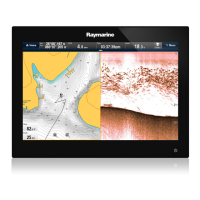